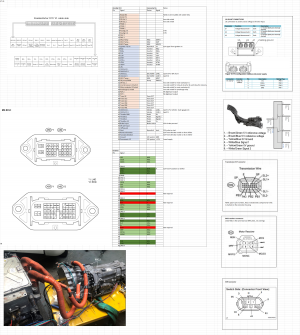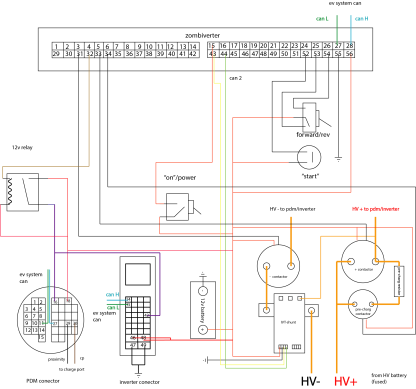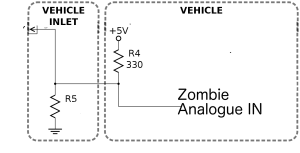ZombieVerter VCU: Difference between revisions
Jason arnold (talk | contribs) |
Scrappyjoe (talk | contribs) (Formatting) |
||
| (47 intermediate revisions by 14 users not shown) | |||
| Line 1: | Line 1: | ||
{| class="wikitable" style="background-color:#ffffcc;" cellpadding="10" | {| class="wikitable" style="background-color:#ffffcc;" cellpadding="10" | ||
|'''KINDLY NOTE:''' | |'''KINDLY NOTE:''' | ||
*A | *A fully tested V1a kit is now (Nov2022) available for general sale [https://www.evbmw.com/index.php/evbmw-webshop/vcu-boards/zombie-vcu here]. The boards are now shipping with the Wemos wifi module and all parts will be included in the kit. The Olimex header is still there for those who may prefer that option. See [https://openinverter.org/forum/viewtopic.php?p=48250#p48250 this post] for the Wemos wifi module mounting location. | ||
*''Unless you have a specific reason not to, end users should use a software release from https://github.com/damienmaguire/Stm32-vcu/releases<nowiki/>.'' | *''Unless you have a specific reason not to, end users should use a software release from https://github.com/damienmaguire/Stm32-vcu/releases<nowiki/>.'' | ||
| Line 9: | Line 9: | ||
[https://openinverter.org/forum/viewtopic.php?f=3&t=1277 follow and contribute along with the development here on the forum] | [https://openinverter.org/forum/viewtopic.php?f=3&t=1277 follow and contribute along with the development here on the forum] | ||
[https://openinverter.org/forum/ | [https://openinverter.org/forum/viewforum.php?f=39 '''Support''' is available via this section on the forum] | ||
==Introduction == | ==Introduction == | ||
There is a growing supply of OEM inverters, chargers, dc/dc converters, heaters, etc, requiring some control method in order to use them in a EV conversion. Instead of replacing the original logic board in these devices (with some devices it is physically impossible to do so), a vehicle control unit (vcu) which talks in its native communication protocol is a much more elegant solution. With a vcu, we can simply tell these logic boards what we want in a language they can understand, and they will do it. As far as they are concerned, they are still installed in the OEM vehicle they left the factory in. | |||
What is not elegant is having a series of bespoke vcu boards for each device. Instead, a master vcu which can handle a variety of different communication protocols(thus a variety of devices) was born; the zombiVerter ! | |||
The zombieVerter is available via evbmw's web shop https://www.evbmw.com/index.php/evbmw-webshop/vcu-boards/zombie-vcu | |||
Based around the original design of the open inverter platform, the zombieVerter consists of 2 main parts: | |||
* a web interface | |||
* a communication protocol | |||
With onboard wifi, you can access the open inverter web interface (http://192.168.4.1/) to: | |||
* set up/calibrate the different devices(inverter, charger, etc) connected to the vcu. | |||
* tune control parameters (throttle, regen, charge speed, charge time, BMS limits, etc) | |||
* log info | |||
* graph and plot live data (rpm, amps, charge rate, etc) | |||
* update firmware | |||
there are many different methods these OEM devices communicate, all which the zombieVerter can speak! | |||
* pwm | |||
* canbus | |||
* linbus | |||
* sync serial | |||
* flexray | |||
* etc | |||
growing list of supported OEM hardware: | |||
* [[Nissan leaf motors|Nissan Leaf Gen1/2/3 inverter/motor via CAN]] | |||
* Nissan Leaf Gen2 PDM (Charger and DCDC) | |||
*[[BMW I3 Fast Charging LIM Module|CCS DC fast charge via BMW i3 LIM]] - type 2 (type 1 under development?) | |||
* [[Chademo with Zombieverter|Chademo dc fast charging]] | |||
* [[Lexus GS450h Drivetrain|Lexus GS450h inverter / gearbox via sync serial]] | |||
* Lexus GS300h inverter/ gearbox via sync serial | |||
* Toyota Prius/Yaris/Auris Gen 3 inverters via sync serial | |||
* 1998-2005 BMW 3-series (E46) CAN support | |||
* 1996-2003 BMW 5-series (E39) CAN support | |||
* 2001-2008 BMW 7-series (E65) CAN Support | |||
* Mid-2000s VAG CAN support | |||
* subaru CAN support | |||
*[[Chevrolet Volt Water Heater|Opel Ampera / Chevy Volt 6.5kw cabin heater]] | |||
*vw cabin heater via lin | |||
*[[:Category:Mitsubishi|Mitsubishi outlander motors/inverter]] | |||
* <s>vw onboard chargers (coming soon)</s> | |||
It's basically an <s>rip off</s> homage and builds on other people's hard work in the shape of the following projects | It's basically an <s>rip off</s> homage and builds on other people's hard work in the shape of the following projects | ||
*[https://github.com/jsphuebner/stm32-car STM32-CAR project] | *[https://github.com/jsphuebner/stm32-car STM32-CAR project] | ||
*[https://github.com/jsphuebner/stm32-sine Openinverter] | *[https://github.com/jsphuebner/stm32-sine Openinverter] | ||
| Line 26: | Line 71: | ||
features of the zombiverter offers: | |||
*Throttle | *Throttle mapping | ||
*Precharge and contactor control | *Precharge and contactor control | ||
*Temp derating | *coolant pump control | ||
*BMS limits | *Temp derating | ||
*for/rev/neutral control | *BMS limits | ||
*Graphing and monitoring | *for/rev/neutral control | ||
*Firmware updates via the web interface | *Graphing and monitoring | ||
*Cruise control | *Firmware updates via the web interface | ||
*Fuel gauge driver | *Cruise control | ||
**traction control* | |||
*Fuel gauge driver | |||
*heater controller | |||
*charge timer | |||
*custom pwm out puts | |||
*etc | *etc | ||
| Line 82: | Line 132: | ||
===The enclosure kit links=== | ===The enclosure kit links=== | ||
You only need one, but below are two options - one with just the connector, and the other prewired with | You only need one, but below are two options - one with just the connector, and the other prewired with 3m long leads. The reference part numbers are 211PC562S8009 and 211PC562S0008. | ||
*Enclosure Kit with Header, connector and pins | *Enclosure Kit with Header, connector and pins<ref>https://www.aliexpress.com/item/32857771975.html?spm=a2g0s.9042311.0.0.39f24c4dWOmGPE (Backup: [https://web.archive.org/web/20220524004318/https://www.aliexpress.com/item/32857771975.html Web Archive])</ref> | ||
*Prewired connector with 3M leads (limited colors which will not match standard wire colouring conventions) | *Connector and pins<ref>https://de.aliexpress.com/item/32822692950.html (Backup: [https://web.archive.org/web/20221119203700/https://www.aliexpress.us/item/2251832636378198.html?gatewayAdapt=glo2usa4itemAdapt&_randl_shipto=US Web Archive])</ref> | ||
*Prewired connector with 3M leads (limited colors which will not match standard wire colouring conventions)<ref>https://www.aliexpress.com/item/1005003512474442.html (Backup: [http://web.archive.org/web/20221120105651/https://www.aliexpress.us/item/3256803326159690.html?gatewayAdapt=glo2usa4itemAdapt&_randl_shipto=US Web Archive])</ref> | |||
| Line 96: | Line 147: | ||
===Build and Configuration Videos=== | ===Build and Configuration Videos=== | ||
====ZombieVerter VCU V1 Build Part 1==== | ====ZombieVerter VCU V1 Build Part 1==== | ||
{| class="wikitable" | <youtube>https://www.youtube.com/watch?v=geZuIbGHh30</youtube> | ||
| | |||
{| role="presentation" class="wikitable mw-collapsible mw-collapsed" | |||
| <strong>Highlights</strong> | |||
|- | |- | ||
| | |||
'''[https://youtu.be/geZuIbGHh30?t=33s 00:33]''' Warning and suggestion to go watch cat videos instead<br />'''[https://youtu.be/geZuIbGHh30?t=66s 01:06]''' Recap about the ZombieVerter VCU Build Part 1<br />'''[https://youtu.be/geZuIbGHh30?t=184s 03:04]''' How to get one<br />'''[https://youtu.be/geZuIbGHh30?t=215s 03:35]''' Design files currently require E10 Patreon membership/contribution if wanting to build your own<br />'''[https://youtu.be/geZuIbGHh30?t=268s 04:28]''' Components still requiring soldering<br />'''[https://youtu.be/geZuIbGHh30?t=303s 05:03]''' IC19 - 8 pin SOIC for single wire CAN (NCV7356) | |||
'''[https://youtu.be/geZuIbGHh30?t=360s 06:00]''' IC10 - SPI CAN controller and transceiver (MCP25625T)<br />'''[https://youtu.be/geZuIbGHh30?t=390s 06:30]''' <del>IC1,3,5,6,7,24,25,26 load driver mosfets (NCV8402)</del><br />'''[https://youtu.be/geZuIbGHh30?t=440s 07:20]''' Do you need these components?<br />'''[https://youtu.be/geZuIbGHh30?t=520s 08:40]''' Soldering begins - IC19<br />'''[https://youtu.be/geZuIbGHh30?t=550s 09:10]''' Soldering iron for SOIC parts<br />'''[https://youtu.be/geZuIbGHh30?t=567s 09:27]''' Applying flux using Damien's favorite Flux, UV80<br />'''[https://youtu.be/geZuIbGHh30?t=634s 10:34]''' Magnifier headset<br />'''[https://youtu.be/geZuIbGHh30?t=807s 13:27]''' Soldering MCP25625<br />'''[https://youtu.be/geZuIbGHh30?t=955s 15:55]''' Suggests getting an phone/computer repair shop to help out if needed<br />'''[https://youtu.be/geZuIbGHh30?t=1025s 17:05]''' Using hot air gun to warm the board and position the chip<br />'''[https://youtu.be/geZuIbGHh30?t=1174s 19:34]''' <del>Soldering NCV8402s</del><br />'''[https://youtu.be/geZuIbGHh30?t=1408s 23:28]''' Clean soldering with IPA Solvent<br />'''[https://youtu.be/geZuIbGHh30?t=1480s 24:40]''' First power up test using bench power supply to limit current to a few hundred mA<br />'''[https://youtu.be/geZuIbGHh30?t=1607s 26:47]''' 60mA current draw with no wifi board<br />'''[https://youtu.be/geZuIbGHh30?t=1655s 27:35]''' Wifi module<br />'''[https://youtu.be/geZuIbGHh30?t=1790s 29:50]''' Power up test with wifi draws 90mA<br />'''[https://youtu.be/geZuIbGHh30?t=1825s 30:25]''' Enclosure kit(s)<br />'''[https://youtu.be/geZuIbGHh30?t=2162s 36:02]''' Soldering the PCB header (56 pin)<br />'''[https://youtu.be/geZuIbGHh30?t=2668s 44:28]''' Installing in the enclosure<br />'''[https://youtu.be/geZuIbGHh30?t=3030s 50:30]''' Cameo appearance by Gome cat | |||
|} | |||
{| role="presentation" class="wikitable mw-collapsible mw-collapsed" | |||
| <strong>Transcript</strong> | |||
|- | |- | ||
| | | | ||
'''00: | hello folks welcome to today's i was going to say semi-exciting episode but let's be fair this is not going to be exciting at all is it so what we're going to be dealing with today is going through the assembly of the zombiverter vcu uh pcb this is the v1 this is the release version now for those of you | ||
00:00:31 | |||
That may have accidentally stumbled upon this video while searching for funny cat content i can assure you move on that hanging around here would not be a good plan furthermore if you are watching this on good old youtube i would like to inform you that it is also available free of advertisements on vimeo so now do we have those important public health announcements out of our | |||
00:01:02 | |||
Way we can proceed onwards so quick little recap because i know somebody's going to ask what is the zombie verter vcu well quite simply it is a quite simply it is a control module that is designed to sit between a vehicle that is being converted to electric drive | |||
' | |||
''' | 00:01:36 | ||
''' | |||
'' | And quite a few if not all of the electric drive components so this guy kind of acts as an interpreter it will take in things like our ignition switch throttle pedal various communication from the car spit out what the drivetrain may need and do the reverse as well to keep both the car and the uh drivetrain components | ||
''' | |||
''' | 00:02:06 | ||
''' | |||
''' | Happy now the aim of this particular design is to take away the programming element that is quite daunting to some people including me and make it a simple menu driven system that can be accessed over what wi-fi just using a web browser based upon the open inverter system so if you want some more information on this i do have another video | ||
''' | |||
''' | 00:02:43 | ||
''' | |||
''' | Uh that gives a lot more detail on the kind of overview so i will link that in the description also but today what we're going to do is we're going to focus on the physical assembly uh that is required on the board so first thing how do we get one well currently there are two ways uh the first is that you can purchase this board | ||
''' | |||
'''[ | 00:03:15 | ||
''' | |||
''' | Along with some of these components from myself on the evbmw web shop and there will be a link in the description to that also if that doesn't quite appeal to you this is a open source uh design the design files themselves however are not as yet this is coming up to the end of july 2021 available uh freely you will have to sign up to my patreon under 10 | ||
''' | |||
''' | 00:03:52 | ||
Euros a month tier to access those design files as of now once you would then have those files you can of course cancel that patreon membership and go ahead and get boards made by any of the uh pcb makers like pcbway or jlc pcb and there'll be links in the description to both of those companies also so um once you then have the board as we see here | |||
00:04:27 | |||
First thing that you can spot is that there are some components missing that is because due to the i guess the chip shortage stuff there's a few of the components on here that are not available from the board builders so what are those components would be the first thing that we need to work out so um | |||
00:04:59 | |||
Starting from the top here you'll see ic 19 it's a little eight pin soic uh packet this is this guy here ic 19 is an ncv 7356 single wire can transceiver one of the protocols that we support here at least in hardware so far is single wire can this can be useful | |||
00:05:38 | |||
For such things as the chevy volt heater cabin heater that is which i actually have installed in my e46 touring and we will be using this very board in that vehicle the next device then that you will see is ic10 which is this qfp part which is an mcp25625 so this guy is a is a spi can controller and transceiver because we have three can with three can channels on this board | |||
00:06:25 | |||
Finally then we have these um guys here ic5 say 7 ic577c 24 25 26 1 and 3 and those are these ncv 8402 kind of load driver mosfets so before we can do anything with the board we need to fit these components now as i say if you do purchase the board from me you will receive these parts in | |||
00:07:02 | |||
Your kit along with a wi-fi module and adapter header which we will show you later on but for now we need to go ahead and fit these components so you might say to me at this point well do i really need to fit these and the the answer is it depends what you plan to do i'll be 99 certain you would need to fit the the | |||
00:07:37 | |||
Ncv8402s because they're used for things like controlling contactors and so forth so you will definitely more than likely anyway need to fit these parts the ic10 and ic19 will depend if you intend to use the third can channel or and or if you intend to use single wire can but just for the sake of completeness here with this | |||
00:08:05 | |||
Uh video we'll go ahead and fit those components anyway so nothing to do what to do it as they say and we'll be showing you the enclosure system uh later on in the video also i'm going to make some space now here and we'll get straight into it apologies for the background noise it is feeding time for the boards after minutes so they're | |||
00:08:32 | |||
Busily chowing down and get another 25 kilograms of uh bird seed so let me see we want our soldering iron on so we'll start off here make sure i'm getting new folks in here now as a well as i can with ic19 or ncv735 so how i generally do these things um so far the soic part and the the drivers we're going to just use a | |||
00:09:10 | |||
Small tip uh it's going to use a small little tip on my soldering iron here and we'll just individually solder them so before we do that um this is the flux that i tend to use for this kind of thing it's very cheap comes from aliexpress and it's uh kind of like a paste so it's very much like a paste because | |||
00:09:41 | |||
You can't open it ah there we go okay so what i tend to do let me get that out of there is not get it on my fingers which i've just done is just use a little off cut of a cable tie that's what i find the best and just work up a little bit of the paste on the end of it and just smear it on to the pads um of the component that you want to solder just a little tin film this is going to do two things for | |||
00:10:12 | |||
Us the first is is it is going to adhere the component to the board when we're getting in there to actually solder it which is kind of important so i'm going to go ahead and just get out one of these little components here just using the tweezers just let it out like so now with a lot of this stuff um how you can see it and how you can you know get a good view of the thing is | |||
00:10:43 | |||
Really critical so i don't have a fancy louis rossman type microscope so what i use is just this little headset just a little cheap magnifier headset just goes on like so you can adjust this little uh plate here so you can see much better um what's going on uh with your board so i'll be doing that here we're just seeing that on my face adjusting it and we get right in | |||
00:11:14 | |||
Here and we'll just take our device which of course won't want to go this way so we can identify the pin one by the markings on the top and just basically sit him in there close enough to where we want him to be and he's in there now you can see i don't know how well this is going to come out on the video apologies i had bought some | |||
00:11:42 | |||
Kind of lenses to go on the phone that i had hoped would allow me to kind of you know get in here a kind of a macro view but you know typically they of course didn't work or too small to fit the phone so i'm going to go ahead solder this component in as i said this is going to be a super boring video but it is one of the things that we need to do for all of our new projects is just to be able to help | |||
00:12:15 | |||
Folks to help folks to be able to do the work themselves um and that's really the critical thing that i'm trying to promote here is it's not so much about you know me having uh evs it's about you being able to do it for yourself because we need to spread that information and knowledge around there so that you can't just | |||
00:12:44 | |||
You know have a car that you don't know how to maintain so i'm just individually soldering each of those pads at the minute it's quite easy on soic parts fairly friendly and the flux uh when it gets to heat kind of goes uh fluid which is excellent that's what we need now oh nearly dipped it into flux | |||
00:13:23 | |||
All right so that one's easy now the one that'll probably challenge folks the most and i include myself in this will be the um mcp25625 this is our uh our little qfp part now the trick here is a little bit of preparation as not that hard if we do that so first things first get our flux on our cable tie and just smear a nice | |||
00:13:58 | |||
Blob around that just all over the pads like so now we're not going to put the device on there just yet what we're going to do i'm going to get our soldering iron it's a nice tin solder and we're going to just put a little bit of leaded solder on all of these pads now again the flux will | |||
00:14:30 | |||
Go liquid once the heat of the soldering iron hits it and we're literally just looking to run our iron over all of those pads now the good news is that these days there's a lot of folks doing this kind of work on youtube so uh there's plenty of good tutorials out there because this is the same principle as we'd be | |||
00:15:07 | |||
Using for repairing laptops or phones or you know that kind of thing so now that we have our uh little bit of leaded solder on there now would be the time to excuse me introduce our device oh i need a solder fume extractor now i know that at this point i'm probably losing five out of the six people that are | |||
00:15:38 | |||
Still watching this video wow that flux is good for clearing out the throat um might be saying i can't do this i don't have this kind of gear and that's fine one of the advantages is that you know in most jurisdictions these days quite a lot of um places are now popping up uh that do uh this kind of board level repair work there does seem to be a bit | |||
00:16:13 | |||
Of a renaissance on the old kind of tv repair shops from uh back in the day uh but there's but they're you know obviously doing things like repairing phones and computers which is really good um and they'll do this kind of work for you you know for very little money um i could even use this video as kind of a you know to show them what | |||
00:16:42 | |||
We're trying to do so i'm going to take my device i'm going to line up the dots there's a dot on the on one corner of the package and we're going to line that up with the dot here so i'm just getting it approximately in place doesn't need to be very accurate what i'm now going to do is break out the hot air and we're going to basically float that | |||
00:17:08 | |||
Component in there well at least i'll try to do that if i'm not uh knocking the camera out of play so just waiting for the hot air station to come up to temperature there we go i don't even need the fancy glasses at this stage now the trick we want to do is we want to warm the board up first of all so | |||
00:18:00 | |||
There we go you might have just seen it on camera hopefully you did but the package just jerked into the right position there should be it so i'm going to get in with my glasses there at this point yeah that looks brilliant so i'll just go around now with the going to go around those edges just flow those joints make sure everything's | |||
00:18:47 | |||
Nice and happy [Music] and do that while our board is still [Music] warm there we go so that is our um ncb7356 ic19 and mcp25625 ic10 fitted now the remainder our ncv8402 so rather than bore you completely to | |||
00:19:41 | |||
Tears what i will do at this point is i will fit one here on camera then i'll go ahead and fit the rest off camera and then we will go ahead power up the board to do a a test program it and then go ahead it will fit the wi-fi module and show you the enclosure system that we have and that'll be it for this particular | |||
00:20:12 | |||
Episode so yes you want to fit one mcp or that ncv8402 so same principle work up some flux here and i'm just gonna just get a light coating of it i'm going to put it on all of them because obviously i'll be doing all of them here off camera that's it oh one more and it's quite a few of these guys | |||
00:21:03 | |||
All right so i get a good smear of flux on here i'm gonna put a little bit more on these ones just to be sure there we go all right that's it it's actually finished with our flux now i can get rid of that and just cap it off so we will just take one out of this packet and i'll just make absolutely certain that it's the right part yes i will make certain it is the right part | |||
00:21:35 | |||
If i can see it oh my silly thing oh wow i always embarrass myself on video but i don't really need video to embarrass myself i can do it and many other ways wow they really do this badly yes eight four zero two okay so good afternoon oh yeah that turned out nice so i'm going to just set him here we'll just do it on the ic5 pad here just for | |||
00:22:11 | |||
Purposes of this demonstration but they'll all be the very same uh i'm in here with our soldering iron a little bit of leaded solder do there we go and finally the tab so i usually rotate the board i kind of make the board work for me um for these things and that's it there's our ncv 8402 fitted so as i say rather than boring | |||
00:23:19 | |||
Everyone to tears terribly i'll go ahead fit the remainder parts and then we'll come back for the power up test all righty we've got our all of the ncv8402s fitted i've just given the board a little bit of a clean off with some ipa just to get rid of flux residue you may need to get a little brush just to uh get rid of some of that but at this point we now have our board | |||
00:23:50 | |||
Um assembled that's that's the full um amount of component assembly that needs to be done on the board when you actually get it now there are a series of uh configuration pads here depending on what arrangement that we wish to use on country and we may need to solder some of these but that'll be | |||
00:24:23 | |||
That'll be covered in another episode i don't want these things to be too long and boring just enough boring that people unsubscribe now so what we want to do now is a very basic power up test we can turn our soldering iron off so let's go ahead and set up to do our basic power up test okay so for a basic power up test i'm using uh a bench power supply here | |||
00:24:53 | |||
Got two leads i've got a ground on this green lead i've got a positive on this brown one now i know folks are going to say oh you know what if i don't have a bench top power supply can i use a 12 volt battery answer to that question is yes and no yes you can and if you've done everything fine and there's no mistakes on the board then everything should work perfectly no because if there is a mistake on the | |||
00:25:25 | |||
Board and you connect a 12 volt battery to this you can get a very large current flow that can cause damage to the board or components so i would recommend some kind of a power supply uh with a current limit of a few hundred milli amps but damien i hear you say i still don't have a power supply like that okay well simple thing to do | |||
00:25:55 | |||
If you just have a 12 volt battery get yourself um a 12 volt tail lamp bulb so just like a brake light bulb or a just a 12 volt 21 watt bulb and put it in series with your leads so that if there is a short or something silly here it will limit the current flow so i'm going to take our positive brown wire connect this to the top right | |||
00:26:29 | |||
Um hope you can see that so see what i'm connecting that is just to the absolute top pin there gonna take my ground green one and connect it to the pin under that and straight away let me turn off the light here you can see we've got our little led comes on here and it says tree v tree on now we're drawing about 60 milliamps from our power supply at this point so | |||
00:26:58 | |||
That is a pretty good sign that everything is working as we intend it to sorry the lighting is so bad here but i hope you can see that little led there anyway so that is our basic uh power up test completed so at least we know now that the you know there's no shorts or nothing silly going on on our board and we've fitted our components properly | |||
00:27:31 | |||
And so forth so the next thing let me tell you down here a little bit that we're gonna want to do um is just have a quick look at the wi-fi now the wi-fi module again if you buy the board from me this comes supplied i should also point out that if you buy the board for me it comes pre-programmed as does the wi-fi module so the module um will be let's take it out of the packet | |||
00:28:03 | |||
Here so you can see it this little guy here and he comes with a little um holder so what i typically do when i'm fitting these is just put the i just put the little pin header in there so it'll right angle pin header my board around and sit it in like that from the top and go ahead and just kick the soldering iron back on actually i'm going to change the bait in my soldering iron to a larger one | |||
00:28:36 | |||
Ah just let me make this job a little bit easier all right so what i typically do here is from the top side of the board get some standard solder just pick one of the corner pins and just put a little bit of solder on them here just from this side and then like so that keeps it in place then i can flip over and just solder in the rest of the pins | |||
00:29:12 | |||
From the back there we go it's our wi-fi module fitted at this point uh we can do our little power up test again so just positive on the top right and ground underneath them and you'll see there that we should get a little red light on the uh wi-fi module as well or up to about 90 milliamps of current uh so that proves our wi-fi | |||
00:30:11 | |||
Everything else is working fine here just from a basic power point of view now so let me go ahead and make a little bit of room here for the next phase of the operation and that is the enclosure system that's been a bit of a challenge again due to the shortages and so forth to find something that was repeatable for our folks now the good news is is that we have | |||
00:30:42 | |||
Done so let me just actually put the board up here for a second i'll bring this into the center of the shot so the little kit that you're seeing here um comprises of a um i hope it comprises yeah there it is so this kit first of all where do i get it and how much does it cost well the end enclosure header | |||
00:31:14 | |||
Pins connector the whole lot comes from aliexpress express put a link in the description to that for you this whole kit i think is well under 30 euros and they have thousands of these i do not supply these you will have to purchase this for yourself now the reason for that is is that it's a big logistical thing for me | |||
00:31:42 | |||
To kind of bring in a lot of these stored them and shipped them and i'm just adding cost to you there's no benefit i wouldn't be doing anything with this so um what i recommend is that you just purchase this kit uh from aliexpress for yours yourself um it's gonna save you money it's gonna save me legit logistics and | |||
00:32:12 | |||
It just makes a lot of sense now as well as the enclosure the header and the pins on all this there's another option that you can get and i will link that in the description as well and that is if i can get it out of here oops all right is a complete wiring harness so pre-crimped ready to fit on with i think it's about three meters | |||
00:32:42 | |||
Of cable here all different colors all nicely terminated into the header um so this is i don't know how much this is maybe 50 or 60 euros i think um to buy this and you can buy all of these together i think from the same seller as well so makes a lot of sense and again it makes no sense for me to carry this thing um you know it can just be up to folks | |||
00:33:13 | |||
To decide uh what they want so and get it for themselves so all right let's break back into our kit here and have a look at it so the first thing we get uh is we get this enclosure which is quite a nice aluminium uh enclosure uh it's i don't know whether it's anodized or painted or what whatever now you will see i've bought a few of | |||
00:33:45 | |||
These now just for my own projects and you will see things like you know there'll be a bit of missing coating in there and you know a little bit of scratch marks and it's a bit dusty bit scratchy but you know this is going to be buried in some part of your car um so you know it doesn't you know who cares right it's it's just a readily available good quality enclosure | |||
00:34:16 | |||
Um so that's the actual enclosure part of it let me get rid of that bag all right so then what we get in this part is all this stuff yeah let me get rid of that bag all right so we get pins we get the connector uh the plug we got the pins for the plug we get the seal you're going to need this seal to go on the box here | |||
00:34:52 | |||
But for the minute this is the guy that we really want which is the header oops which mounts on our pcb so let me go ahead try not to stab myself with this very sharp scalpel and get it out of here all right [Applause] and i certainly packed this well uh a couple of different sellers i think on uh aliexpress have these i think they're very popular with | |||
00:35:46 | |||
Lpg and cng gas conversion ecu's i think someone on the forum said they're like some old bosch ecu connector but anywho this is our connector header and this is the component that we're going to fit next we're going to fit this to our pcb here so that basically we'll be able to get the signals out of and into the board now | |||
00:36:21 | |||
The pinhole sizes here are quite tight they're tight for a reason and that is because in my design of the board i need to run tracks between the pins and that means that i need to keep those pad sizes as tight as i physically can so you'll see on the back of the board there's some of that stuff too so the trick is don't go mad and try and force this | |||
00:36:48 | |||
We need to kind of take our time and just try and walk in all of the pins and i know that because i'm saying this now i'll make an absolute mess out of this thing so how i tend to do it is if i have the tools i need and turn off our soldering iron for a minute um where am i going here okay i just use this just a little a little small flat blade screwdriver because i'll see here straight away | |||
00:37:18 | |||
There was a pin that didn't want to line up so kind of just rocking the the these in here and i'll feel them starting to bite in if i look at the back of the board we'll see they're starting to line up but obviously i've got success well i've got success here or my thumb is they're starting to come true but not here at this side so if i was to just force this it would | |||
00:37:47 | |||
Just push the pins back it wouldn't get get it correct it just wouldn't get a correct uh fit so what i'm going to try and do is just to rock the board around a little bit like this and i might do just take it off and just use the edge of the board just to make sure the pins are all lined up properly which they are which is good to see and i'll start back over | |||
00:38:19 | |||
On this side actually try and make things a little bit so i'm going to try and keep this in shot for you folks as well i'm just almost there now there it is there we go and i'm just watching for anything that doesn't have a pin coming up through it which i think i'm good actually there we are | |||
00:38:52 | |||
I'm just pressing down now from the pins making sure that i've got no gaps here and all my pins are poking through which they are and that's my header physically slotted in there try and let you see that just so there's some kind of record of me for once doing something correctly there we go all right so i'm to just squeeze now | |||
00:39:28 | |||
These two guys here just to make absolutely sure and kick my soldering iron back on and what we'll do here uh is just again just make certain just even run your finger along here looking for a missing man kind of thing um like that just to be absolutely certain and then it's no prayer well get that in the in the leg um it's just pretty much come along and just solder in the uh | |||
00:40:08 | |||
Just solder in the solder independence speaking of missing man all right i am looking forward to the old top gun maverick and who thinks that iceman is dead i mean i can't bring myself to that thought but lots of people seem to think that and it's a concern for me so we're just gonna go ahead and do all of these here super boring on camera for you | |||
00:40:53 | |||
As i was saying earlier if this is something that you're not comfortable with uh and if you don't have a friend or a friend or a friend i could do this just say there are there is a bit of a renaissance on repair shops uh springing up which is really good to see uh but it does mean that there's people that have these skills now in a lot of jurisdictions where they may not have | |||
00:41:22 | |||
Been previously and uh definitely worth having a look around you know in your local town village area for somebody to be willing to do a little bit of this work and even if the you know the company or the shop themselves don't feel comfortable with it well maybe the technicians might be able to do it | |||
00:41:49 | |||
On their their own for you so there's uh quite a few options around getting past this part you just got to be guess just a little bit of leg work to uh find them now just to be absolutely clear i do not provide these assembled or provide any kind of assembly service it's just not something i have bandwidth to do | |||
00:42:19 | |||
Unfortunately now in regards to software i've done quite a bit of it um been a lot of really good help on the open inverter forum uh but the important thing that i'm you know trying to trying to uh generate is to get is to get as many folks involved with the project that they can you know that we can try to make this thing a a methodology to | |||
00:42:58 | |||
Get more people into the uh into the mindset to doing one of these conversions isn't you know particularly expensive or isn't particularly difficult and just to get away from the whole programming aspect for the end user just have it a menu driven kind of a thing so we've already got some good uh menu options we have ccs fast charging in there now i'll be | |||
00:43:34 | |||
Adding to demo and hopefully some traction control stuff in here as well so it's all getting quite quite interesting now that is it from our soldering point of view we can turn our soldering iron back off our pin soldered in so just a last look here just to be absolutely certain not of any pins sitting up so it helps | |||
00:44:08 | |||
To look down just look down here no all the pins are in perfectly there so that's good yeah that looks pretty good and that is our that's our completed board really uh so then the last pieces of the puzzle are take our enclosure a little gray gasket in here just grab that gasket | |||
00:44:49 | |||
And the gasket goes around the um just goes around this guy here round the header into this into this kind of a kind of a area here well i've managed to make a mess out of it on camera yay well done damien all right here we go that's our gasket fitted then our oh i'm an idiot yeah you are an idiot hold on idiot so just to | |||
00:45:31 | |||
Show you that i2 can screw up i managed to put the gasket on the wrong way you need these little tabs to be up the top so let's go ahead and just refit the gasket the right way obviously i did that on purpose just to demonstrate that to you folks couldn't possibly make a mistake great damien doesn't make mistakes now so one more time gasket on the right way | |||
00:46:03 | |||
Our pcb just sits in like this and we need four little m3 screws just to uh secure it there'll be a slightly longer screw needed here because that takes in the um the uh header whereas these just screw straight onto the pcb and that's it i'm not going to screw this board in now because i will be in the next video | |||
00:46:29 | |||
Um you know programming it and things like that but when it's uh in like so we take our lid and then our lid will screw in like that and then pretty much this is our completed vcu it's a nice you know solid metal case you've got tabs here where you can mount it um the one thing they don't give you in any of these kits is the gasket that would go around here | |||
00:47:02 | |||
So i don't know why that is um maybe other folks would be ill be able to find that particular gasket but then obviously if you know if you get this part of the kit um you know you can go ahead and crimp on pins onto your wiring uh pop them in to this guy and put the i'll put these connector things on here i'm pretty sure if i remember correctly this is a 56 pin | |||
00:47:36 | |||
Uh system i think there's 26 on each of these guys uh so for resources for this project if you look in the description be a link to github uh where the software is completely open source there's none of that behind any kind of paywalls or anything just the design files as i said earlier are just behind a little bit of a paywall for now um just uh | |||
00:48:11 | |||
Just until i make enough money to retire to lanzarote so this is it in the next episode we will uh program the device and um fix it into the and fl and closure here and i might if folks want to do a more in-depth uh video of what the various features are in here and what the various components do the there are pdf schematics and board | |||
00:48:44 | |||
Layouts and the actual garbers i think i have up on the github as well so there's plenty of resource there for folks to get involved with it uh there's a there's two threads over on the open inverter forum one is a dedicated support tread and the the the other one is where i do some of the development work for it so | |||
00:49:11 | |||
Folks that is uh i guess video one in the zombie verter vcu um assembly let's call it uh to get us you know more familiar with the board the enclosure system the header the connectors all that so i hope you have not enjoyed this um and as i say don't forget to check the links in the description both for specific links for this project and more general stuff like patreon paypal the | |||
00:49:49 | |||
Forum um pcb way jlcpcb and whatever else you know that might be useful i tend to leave in there so i'll leave it at that don't forget to dislike thumbs down do not share this crap with anyone unsubscribe if you have found yourself subscribed for some weird reason and um until next time then | |||
00:50:24 | |||
Happy vcu assembly seriously gom you decide to show up now just when the works finished like i literally just made nearly a full hour video here and you decide that now is the right time to show up all right you know right when i'm gonna get the cup of tea and chill out and that you want to show oh well ah | |||
|} | |} | ||
====ZombieVerter VCU V1 Build Part 2==== | ====ZombieVerter VCU V1 Build Part 2==== | ||
{| class="wikitable" | <youtube>https://youtu.be/MUhs9j9R9Mg</youtube> | ||
| | |||
{| role="presentation" class="wikitable mw-collapsible mw-collapsed" | |||
| <strong>Highlights</strong> | |||
|- | |- | ||
| | |||
| | '''[https://youtu.be/MUhs9j9R9Mg?t=34s 00:34]''' Health warning and suggestion to go watch cat videos instead<br /> | ||
'''[https://youtu.be/MUhs9j9R9Mg?t=102s 01:42]''' Intro<br /> | '''[https://youtu.be/MUhs9j9R9Mg?t=102s 01:42]''' Intro<br /> | ||
'''[https://youtu.be/MUhs9j9R9Mg?t=200s 03:20]''' Pinouts of the 56 pin connector<br /> | '''[https://youtu.be/MUhs9j9R9Mg?t=200s 03:20]''' Pinouts of the 56 pin connector<br /> | ||
| Line 148: | Line 530: | ||
'''[https://youtu.be/MUhs9j9R9Mg?t=563s 09:23]''' Pin 49 - Brake Input. Connect to brake light switch to apply +12V signaling brakes are applied<br /> | '''[https://youtu.be/MUhs9j9R9Mg?t=563s 09:23]''' Pin 49 - Brake Input. Connect to brake light switch to apply +12V signaling brakes are applied<br /> | ||
'''[https://youtu.be/MUhs9j9R9Mg?t=615s 10:15]''' Pins 45,46,47,48 - Throttle. +5V power, ground, and 1 or 2 hall effect sensor inputs<br /> | '''[https://youtu.be/MUhs9j9R9Mg?t=615s 10:15]''' Pins 45,46,47,48 - Throttle. +5V power, ground, and 1 or 2 hall effect sensor inputs<br /> | ||
'''[https://youtu.be/MUhs9j9R9Mg?t=660s 11:00]''' Pins 25,26,27,28 - 3 CAN bus interfaces. CAN EXT is for vehicle/body communication,<br /> CAN EXT 2 for the ISA shunt comms,<br /> CAN EXT 3 (with solderable jumpers to change modes) is for general purpose like charger, heater control<br /> | '''[https://youtu.be/MUhs9j9R9Mg?t=660s 11:00]''' Pins 25,26,27,28 - 3 CAN bus interfaces. CAN EXT is for vehicle/body communication,<br /> CAN EXT 2 for the ISA shunt comms,<br /> CAN EXT 3 (with solderable jumpers to change modes) is for general purpose like charger, heater control<br /> | ||
'''[https://youtu.be/MUhs9j9R9Mg?t=885s 14:45]''' Pin 24 - Local Interface Network (LIN)<br /> | '''[https://youtu.be/MUhs9j9R9Mg?t=885s 14:45]''' Pin 24 - Local Interface Network (LIN)<br /> | ||
| Line 173: | Line 554: | ||
|} | |} | ||
{| role="presentation" class="wikitable mw-collapsible mw-collapsed" | |||
| <strong>Transcript</strong> | |||
|- | |||
| | |||
hello folks well this is potentially the big one um i have to talk a little bit quietly because the golden cat is currently asleep after working quite diligently on the setup here so uh i'll cut right to the core issue for those that don't really want to listen to a 40-minute | |||
00:00:29 | |||
Video of me ranting the this thing the leafgen2 pdm is now functioning under zombiverter vcu control so we can run the motor we can run uh the dc dc converter and we can run the six kilowatt charger so i'm going to get into some detail on this for you uh but first obviously the obligatory uh demonstration will be required so i'm | |||
00:01:04 | |||
Gonna go crank up the land yacht um and uh plug the chademo in to give us a jump start and then we should be able to uh should be able to get some action here it's the standby all right so uh let's see we got to turn our multimeters on so this multimeter is measuring the voltage on the 12 volt battery and this one is measuring the current | |||
00:01:33 | |||
On the high voltage with some connections here going into the leaf harness so this is the part that would be originally connected to the vehicle obviously we've got a 12 volt battery here connected to the pdm for both uh i guess supplying the inverter pdm and the vcu which is up there on the uh up there on the bench so | |||
00:02:01 | |||
Uh 12.56 volts no current flow so i'm going to go ahead and uh kick on our chademo contactors in the yacht so that we can pre-charge so that is uh hv is now on so i'm going to go up to the switch podium put the ignition on and give her a flick of the start so at this point now uh we're sending can if i get my throttle pedal | |||
00:02:36 | |||
Give it a little squeeze yeah there's our leaf motor motoring so we are in drive mode at the minute which we normally wouldn't be when we do we'd be doing charging uh so what i'm going to do now i'm going to flick on the little switch here it's just got the 12 volt power to the pdm i'm going to flick that on i'm going to plug in a charging cable okay so we've got a click here i'm gonna | |||
00:03:05 | |||
Click in the evse uh the voltage on the battery is at um 14.17 and i've got five and a half amps of charging current coming from the pdm into the land yacht and the reason it's it's only five and a half amps is that the little uh evse that i've plugged in there is just a a two kilowatt granny cable um so | |||
00:03:38 | |||
Basically yeah if i was to push the throttle now it would spin the motor as well so we'd be charging and driving at the same time not a good situation to be in um but just for the purposes of a test here because today has been a bit of a crazy day for me it hasn't just been hacking leaf bits there's been a lot of other craziness going on that i'll hopefully | |||
00:04:03 | |||
Be able to talk about um at a later stage but anyway it'll certainly be marked as the day that weird stuff happened and we hacked the pdm so obviously at the minute uh we need to refine the software into vcu so that we can send power commands to the charger and send voltage commands uh to the dc to dc | |||
00:04:30 | |||
Now my phone is nearly dead uh because i've been on the phone all day and my voice is probably croaky as well but i've got a charger in it here so what i'm gonna do i'm going to unplug the charger and we'll try and bring you folks in here we give you a little bit of a a more detailed look around uh so that you can see what's actually going on uh turns out | |||
00:04:53 | |||
Driving this pdm is is not a big deal at all uh so okay stick with us alrighty so pdm this is a 6.6 kilowatt version from the nv 200 van or env or whatever they want to call it it's the complete stack so just get you down to the meters here so you can see that's our 12 volt | |||
00:05:22 | |||
Voltage at the minute just been measured on the battery posts this is our hv current um we're charging at five and a half amps that orange cable obviously just goes straight up into the pdm here we've got a little pre-charged circuit just with a uh electric oven element just a main contactor and a fuse | |||
00:05:46 | |||
Goes up to our um little distribution block and then out to the land yacht who is graciously jump starting us uh today in our endeavors so computer just working with a an arduino dewey here uh just to record can seal cedar's can flying around there on savvy can but it's all being uh generated by the uh | |||
00:06:18 | |||
Zombivert virtual vcu um so i'm just using i think this is a kia uh ccs socket here uh just as a type two because i don't have a type 1 i've no type 1 evses at all so i just connected up this socket here ac power comes up that white wire that's all correlated air and just goes in onto the charger inlet | |||
00:06:49 | |||
The control pilot and the plug present line that's your control pilot it's your plug present they're going into the harness here i had to work out from almost from first principles because those nissan warring diagrams are just terrible um so what else we got going on um the pdm doesn't need any weird signals i saw some folks over on | |||
00:07:20 | |||
Uh the my nissan leaf forum were really struggling with this all the pdm needs it needs 12 volts and it's got a switch on it uh it gets ground from the casing um and it needs can i and cantaloupes this is our can here uh just coming down to this twisted pair from the vcu and we're just monitoring here with the with the with the uh dewey and savvy can | |||
00:07:49 | |||
Set up um so really the only connections that i've made here are just 12 volts um ground can hike and low um control pilot uh proximity and there's just a relay here that just that just controls 12 volt power to the inverter um that's just an inverter | |||
00:08:15 | |||
Power relay from the vcu because i was at a minute i've just been lazy today and i've just programmed the vcu so the vcu thinks it's in run mode which it is because it can run the inverter and i've just tagged on the extra can messages that we need to run the pdm um so i'll just go ahead and i'll give you | |||
00:08:42 | |||
Another demo here and there are certain things certain things it won't do for us so far example uh let me put you guys on there let me put you guys on the multimeters here for a second so i'm gonna go ahead and unplug the evse just to prove to you that this is real so obviously you'll see there that um the dc dc | |||
00:09:11 | |||
Voltage stays because that's been controlled by the can and obviously it's got the hv on there um give it a little squeeze in a throttle we should still be running the motor yeah we are so uh now so if if i just plug the evse back in | |||
00:09:36 | |||
It will turn on the evse uh but the charger will not restart at this stage probably needs a can command to do that so i'm going to plug out the evse i'm going to just turn off see my little switch here it's going to turn off the power to the pdm so obviously with the power off the dc dc uh converter drops out | |||
00:10:03 | |||
I'm going to turn that back on and i'm going to throw in the evse again and you'll hear the click in the uh in the pdm and both the dc dc and the charger come right up um there's no issues there like it's not a timing sensitive kind of a thing from what i can tell it will be interesting tester ons so if i plug out evse again | |||
00:10:33 | |||
Turn off the pdm so let's see what happens if i with a few seconds uh turn the pdm back on and just wait okay so there's the dc dc came back up now if i plug in evse yeah pdm's gonna start up there it is so there's no there's no timing issues um | |||
00:11:01 | |||
Nothing of that nature that we need to worry about so that's it folks just a quick update with our 6.6 kilowatt pdm here complete leaf stack uh working um doing what it needs to do i'm going to go ahead and clean up the software in the uh in the vcu so that we've uh we can set things with it and select um | |||
00:11:34 | |||
Select the leaf um pdm as our charger be able to set powers and limits and stuff and uh then we can um explore further like hooking up to demo and stuff like that to it but uh yeah that's it nothing spectacular it doesn't need any high voltage interlocks relays any of that stuff at all it absolutely does not care about any of | |||
00:12:04 | |||
Those so um yes so uh usual folks don't forget to dislike do not share do not subscribe do not support me on patreon or paypal or any of that crap and whatever you do do not visit the links in the description where you could buy the zombivert or vcu or indeed download the code for it and | |||
00:12:38 | |||
Then make your own one and then i get nothing and oh no yeah no don't do that that's that's stupid um so uh right uh i'm really confused today so from everyone here at evbmw including the pdm the land yacht | |||
00:13:04 | |||
Gomcat myself and the kia ccs soccer um i will wish you happy leafing | |||
|} | |||
====ZombieVerter VCU V1 Part 3==== | ====ZombieVerter VCU V1 Part 3==== | ||
{| class="wikitable" | |||
| | <youtube>https://youtu.be/oPb4vMO17B4</youtube> | ||
{| role="presentation" class="wikitable mw-collapsible mw-collapsed" | |||
| <strong>Highlights</strong> | |||
|- | |- | ||
| | |||
| | |||
'''[https://youtu.be/oPb4vMO17B4?t=38s 00:38]''' Intro/Recap of part 2<br /> | '''[https://youtu.be/oPb4vMO17B4?t=38s 00:38]''' Intro/Recap of part 2<br /> | ||
'''[https://youtu.be/oPb4vMO17B4?t=64s 01:04]''' Description of 2018 Nissan Leaf components used in the video<br /> | '''[https://youtu.be/oPb4vMO17B4?t=64s 01:04]''' Description of 2018 Nissan Leaf components used in the video<br /> | ||
| Line 200: | Line 697: | ||
'''[https://youtu.be/oPb4vMO17B4?t=1093s 18:13]''' V1 ISA shunt connection to PDM after the contactors/precharge system to monitor high voltage applied to the drivetrain<br /> | '''[https://youtu.be/oPb4vMO17B4?t=1093s 18:13]''' V1 ISA shunt connection to PDM after the contactors/precharge system to monitor high voltage applied to the drivetrain<br /> | ||
'''[https://youtu.be/oPb4vMO17B4?t=1131s 18:51]''' Contactor control using negative side connections via VCU (very brief description)<br /> | '''[https://youtu.be/oPb4vMO17B4?t=1131s 18:51]''' Contactor control using negative side connections via VCU (very brief description)<br /> | ||
'''[https://youtu.be/oPb4vMO17B4?t=1315s 21:55]''' Leaf PDM Internals, starting with high voltage connections<br /> | '''[https://youtu.be/oPb4vMO17B4?t=1315s 21:55]''' Leaf PDM Internals, starting with high voltage connections<br /> | ||
'''[https://youtu.be/oPb4vMO17B4?t=1388s 23:08]''' Leaf PDM Internals, single phase AC charging connections<br /> | '''[https://youtu.be/oPb4vMO17B4?t=1388s 23:08]''' Leaf PDM Internals, single phase AC charging connections<br /> | ||
| Line 230: | Line 726: | ||
'''[https://youtu.be/oPb4vMO17B4?t=5043s 1:24:03]''' Epilogue<br /> | '''[https://youtu.be/oPb4vMO17B4?t=5043s 1:24:03]''' Epilogue<br /> | ||
|} | |} | ||
{| role="presentation" class="wikitable mw-collapsible mw-collapsed" | |||
| <strong>Transcript</strong> | |||
|- | |||
| | |||
hello folks and welcome to another uber boring episode in our vcu series this will be part three and i would strongly encourage anyone uh that is just joining us in this part to go back and view the preceding two parts and i will put a link in the description to them so | |||
00:00:37 | |||
In part two we went painstakingly through a lot of the theory of our vcu and showed you all the wiring connections and explain the configuration menus on our web interface today we're going to get away from the theory we're going to jump into some practice for you so what we have here in front of us is essentially a complete what's called stack from a | |||
00:01:11 | |||
2018 nissan leaf so there's three parts to this it was called the pdm up the top here so this has a charger the six kilowatt charger and the dc to dc converter underneath it is our inverter this is the 110 kilowatt version and finally down here is our em57 electric motor now this setup i have been using here for some | |||
00:01:43 | |||
Experiments and additionally uh this is the system and i'm going to be using in our future conversion of our mitsubishi l 200 truck but before i break this down uh and pack it away for the for that future project it does make an excellent platform for us to basically show you in again rather excruciating detail how our | |||
00:02:17 | |||
Vcu wires up to a system like this now as we explained the vcu can control a variety of these kind of systems but this is just one example that we happen to have on the floor here in a reasonably ready to go fashion and so yeah what we want to do is we want to show you the basics of how this wires up and how we can run it we'll show you | |||
00:02:49 | |||
Things like software updating and throttle calibration procedures as well during this session so point of using systems like this really is so that we don't have to reinvent the wheel we can get these nowadays for quite reasonable monies and they are | |||
00:03:19 | |||
Engineered for automotive applications because that's what it is nissan did a lot of the hard work for us so we can kind of um jump in on that and use our vcu to enable components like this to be used in ev conversion projects so let's jump straight in and have a look at our vcu alrighty so here is our vcu it's in its aluminium | |||
00:03:52 | |||
Enclosure and we have our connector attached as per our wiring pin descriptions from the last video we come down here to this bundle then it explodes out into this bit of a mess job here but in reality if we take this slow and steady uh we take each wire individually it's it's actually not that difficult at all here we've just got a 12 volt battery which is a normal car battery that | |||
00:04:27 | |||
Supplies low voltage power to our systems here and of course to our vcu got some more wires and stuff going on here at the back this is where we connect into our nissan leaf wiring and i'll go through all that with you uh shortly and here we have our isa shunt now this one looks a little different to the one we showed you in the last video it's a slightly older model but | |||
00:04:59 | |||
Works the exact same way and down here then we have some contactors uh for controlling the high voltage you can see here that i've got got a white which would be our high voltage battery positive and a black which would be our high voltage battery negative so a bit of high voltage wiring going on and a bit of low voltage wiring going on | |||
00:05:26 | |||
And we connect in there to our vcu so let's start uh with our 12 volt battery here as we would in a traditional i suppose wiring diagram for a car and we'll break it down as easily as i can for you one of the things folks always ask me about is to have a wiring diagram for this or a wiring diagram for that and that | |||
00:05:55 | |||
The answer to that is no i do not because there's two reasons for that one is i can't do everything because if i do one wiring diagram and i want three more and it just tends to snowball a little bit and the second thing is i'm absolutely crap at drawing and i did actually try this with some of the tesla stuff to draw diagrams and then i tried to get a few uh professional people to | |||
00:06:27 | |||
Convert those squiggles into actual you know electrical drawings for me but that didn't work out either it ended up costing me quite a bit of money so unfortunately folks that is not my forte so we're going to have to go with what i can do here and that is to describe to you this setup um and it's actually once we get into it you'll see that it's uh it's actually a lot simpler than something that you would do even with | |||
00:06:59 | |||
The likes of a standalone ecu for an internal combustion engine alrighty so here we are most basic place to start is our 12 volt battery negative terminal as in any system this battery negative terminal i just have it connected via a fuse to this cable and it's going to chassis or ground or just bolted on to any convenient part of our | |||
00:07:35 | |||
System here i then have this black wire here which is again just attached to a chassis ground here and this is our ground connection to our vcu coming across here we have our 12 volt battery positive and this wire is a ticker wire again the same as this one be a main feed we come up onto our pdm this is our pdm | |||
00:08:07 | |||
Battery positive and so this is our 12-volt battery positive and anything on the casing is our 12-volt battery ground here you'll see i've got two fuse holders which just uh pop the cover off that just little standard i think five amp just blade fuses in them a lot of this is just for convenience here on the testing rig | |||
00:08:35 | |||
So one of these has a little multi-block on it and it goes off to various places and i'll explain that in a minute we'll take the simpler one first this one i just has a single wire and i'll bring you around the side in a sec but where this single wire goes is this just supplies permanent 12 volt power both to our pdm and to our inverter so this fuse here just curls around with a bit | |||
00:09:06 | |||
Of wire and gives a 12 volt positive feed inverter and pdm simple as that this wire here breaks off into a little junction block so let's take each one of these individually this one here is our 12 volt positive feed to our vcu so we just come from the battery through a little fuse this gives our vcu permanent uh 12 volt power this wire here | |||
00:09:44 | |||
Goes down to just a standard four pin automotive relay and this relay is controlled by the vcu and it lets it switch on and off the switched 12 volt feed to again our inverter and pdm so when we're waking up our system be it for charging or for driving the vcu through a low side switch on the coil here can energize this relay and apply the switched power to our inverter and pdm | |||
00:10:25 | |||
Those are the only power feeds that we need for our system here so we take one more wire sorry two more wires off this this wire here is going around the back and is supplying our contactor positive feed so the 12 volt permanent dc supply to our contactor coil | |||
00:10:54 | |||
Positives and finally this guy here goes up to a switch that you will just see crudely screwed onto the corner of the bench here and we use that first for supplying our digital 12 volt signals to the vcu so things like terminal 15 on so our ignition switch on and our start signal so our momentary switch to the start signal and i'll run through | |||
00:11:27 | |||
That again in a bit more detail but these are our basic 12-volt feeds here from our battery to our pdm and via just one standard four pin relay for the switched feeds and just via a fuse for the permanent feeds and folks that is that is as complex | |||
00:11:53 | |||
As we get here with a system like this in terms of just supplying power to it the vcu via the white wire here controls the low side of the relay coil so what i'm going to do next i'm going to switch the camera around and we'll bring you around this side here and show you uh where for example our 12-volt permanent feed and our 12-volt switched feed from the relay enter we show you where we connect the can bus to | |||
00:12:27 | |||
Our system here so standby stand by for action all righty so we're back around to this side we've got a bunch of wiring and some connector blocks here so let's start with the most basic one this is just our permanent 12-volt feed naturally it's mixed up with all of these guys and it literally just goes to this three-way terminal block | |||
00:13:03 | |||
And goes off to our two permanent 12 volt feeds again one to our inverter and one to our pdm so that's it secondly then we have our switched uh feed let me find it here there's our switched feet here we are this is our switch feed from our little four pin relay and you'll see that that goes off to the two switched | |||
00:13:32 | |||
Uh 12 volt feeds we have this black wire which is a ground and it just goes to this brown wire here and this goes all the way back around and just connects to somewhere convenient on the casing and that folks is our lot for supplying 12 volts and ground to our inverter and pdm now the big question is how do we control all this must be super | |||
00:14:02 | |||
Complicated and it is there's a whole two wires there's two more wires that we have to connect now let me just disconnect these because this is a little monitoring system for can that i use here but you guys don't need to worry about any of that because it's uh it's not um | |||
00:14:26 | |||
It's not got anything to do with what we're trying to do here so let me get rid of that so what we've got is from our vcu we have a twisted pair here which we call ev can there's two wires in this so this is our can external too high and can external too low and they're in our literally in our | |||
00:14:52 | |||
Just two wires just a third wire in that but we don't you use it as just a handy bit of twisted pair that i happen to have and we literally just connect can low here from our vcu to canlow on our our original wiring harness and kanhi from our vcu the can high on our wiring harness and folks that's it congratulations we're now driving a nissan leaf | |||
00:15:23 | |||
Uh drive train courtesy of our vcu so we need to give it permanent 12 volts we need to give it switch 12 volts we need to give it a ground we we need to give it can high and con low from our vcu and that is it if you want to get super complex and we'd like to use the pdm for charging then unfortunately there are two more | |||
00:15:52 | |||
Wires that you need to connect we connect those to our charging socket so in this case with our control pilot or cp this goes from here back to our charging socket which we will show you later on and our pp or plug present wire from here back to our charging socket and that's it congratulations you're now using motor | |||
00:16:19 | |||
Inverter and pdm with our vcu alrighty so next thing we need to look at is our whole high voltage setup and how we control that with our vcu now this is not intended to be any kind of an educational segment for people on how to handle hive voltage because i ain't going to touch that but what we will do | |||
00:16:53 | |||
Is show you for our very basic test rig here how the um how the uh how we do it here now as you'll see here we've got these two black devices here these are our contactors normally in a high voltage system like this we would have three of them we'd have one on our net negative side one on our positive side and one for | |||
00:17:23 | |||
Pre-charge now in the case of my simplistic little test rig here i'm just using two a main positive contactor and a pre-charged contactor and that's because this is only a temporary set up here so if we look up here on the bench we have our high voltage battery positive and our high voltage battery negative | |||
00:17:49 | |||
We have our isa shunt connected here to the high voltage battery negative then we come out of this with a cable that we bring to our pdm and that basically distributes high voltage negative to our charger inverter dc dc and whatever it is that we would be using this little wire here which comes out of the the v1 monitoring connection on our um | |||
00:18:22 | |||
Isa shunt and that connects into pdm to the battery positive after the pre-charging system so we connect our monitoring tab after our contactors and pre-charge so that this guy is monitoring the high voltage that we're applying to our i guess drive train uh would be the would be the uh the shortened term so contactor control | |||
00:18:53 | |||
Is entirely via our vcu and what we do is again let me just leave it here a little bit and you'll see i have a red wire that i spoke about earlier this is just bringing permanent 12 volts from our fuse from our 12 volt battery positive into the coil positive terminals of our two contactors and the two black wires then which you'll see here are being switched via | |||
00:19:24 | |||
Direct relevant pins on the vcu so it being uh pre-charge low side switch and main contactor low side switch that's why we have a permanent 12 volts on our coil positives and we switch on the blacks or negative side of our coils we just have a crude little set up here then with our pre-charge and our main contactors just using a heater element here for that purpose and finally we come out of this wire | |||
00:19:59 | |||
Here which is our high voltage positive after our pre-charging and contactors and go into our pdm so what i'll do is i'll pop the cover off the pdm here and you can have a look in here and it'll hopefully make a little bit more sense of where we're connecting things i'm not going to go into a huge amount of detail on this because like i said that is a topic entirely by itself uh one thing i will just note with a | |||
00:20:29 | |||
Little four core wire here going into our isa shunt so just to remind folks the isa shunt is our battery monitoring system and it basically informs the vcu about voltage current temperature amp hours kilowatt hours and all that good stuff and it does that via can so all we need to do we've got a red and a black wire here which is a permanent 12-volt supply and we have a green and a yellow wire | |||
00:21:02 | |||
Which is our can high and can low and we connect those to the relevant uh can external too low and can external two high pins of our vcu and indeed they simply then come back down so we're linking our can here uh from our drivetrain with our can from our shunt so literally that is it uh from a | |||
00:21:33 | |||
Wiring up of a drivetrain and our shunt here so i'll go ahead and pop the lid off the pdm and we'll show you where the wires connect here just to kind of familiarize volks a little bit more with that and finally then we'll show you where our charging socket connects up all right just pop the lid off the uh pdm here there we go okay | |||
00:22:09 | |||
So let's get you in a little bit neater here you'll hopefully be able to see some of the wiring so you'll see here that i've marked these two copper terminals that are red and a blue i put a plus and a minus there beside them those are our main high voltage battery connection terminals | |||
00:22:31 | |||
So this is where we come in after our contactors with our pre-charge in our main contactor this is our battery negative which would normally be going to a battery negative contactor and then heading off towards our battery you'll notice that there's two wires on the positive the reason for that is one of them brings in our | |||
00:22:58 | |||
High voltage positive and the other one is our little monitoring wire here from our isa shunt so super simple i'm going to talk to a little bit about how we connect up ac charging to the pdm as well just because we're here it'd be a shame not to so i just got a piece of tree core cable here this is a single phase six kilowatt charger so green and yellow earth are ground brown is our live or hot and blue is our | |||
00:23:31 | |||
Neutral so we connect those to connect our live and our neutral to our relevant terminals here in the pdm and we just connect earth or ground to our chassis a convenient location on our chassis and in this little mess job here you see this is where our single phase ac wiring connects to our charging socket this is a ccs type 2 from some kia or hyundai car | |||
00:24:06 | |||
So we've got our single phase ac which is our tree terminals here we've got our pp and cp which we showed you earlier on the red and the black wires just going straight to the pdm and that is our setup folks between charging supplying 12 volts got our vcu up there coming down into our wiring bundle | |||
00:24:35 | |||
Finally uh over to our pdm all right so we've got two more things to show you before we can get into the real phone first is this little three-way switch here what is this doing for us well oh look gomcat it's you gomcat has came in to say hello to us folks i know there had been some concern about | |||
00:25:03 | |||
The golem cat's well-being in recent videos and i appreciate that as does he but as you can see he is in fighting form and ready to get back to work hacking oem components for us isn't that correct gomcat now gom i'm trying to explain the vcu to the folks here so why don't you head back inside get some sleep and i'll catch up with you later on | |||
00:25:36 | |||
Now here we go sorry about that folks gome just reappeared now what is this well these are just light switches like you'd have in a domestic house so turn the light on turn the light off i'm just using them in this case to control some of our digital signals to our vcu got a red wire here just a 12 volt | |||
00:26:03 | |||
Battery positive i've got some wires here from our vcu of our forward input i have our terminal 15 input i have our start input and have our high voltage request input so in this case when we turn on the fourth switch we just apply 12 volts to our forward input and to our terminal 15 input thus telling our vcu that we would like | |||
00:26:36 | |||
The motor to turn forward we are on an ignition on position now so we're getting ready to crank up and finally in our second little switch here thank you gom normally what i do with this is just give it a flick which should be akin to giving it a flick of a start um momentary terminal at that point assuming conditions are met the vcu will initiate pre-charge | |||
00:27:07 | |||
If pre-charge is successful we'll close the main contactor turn on our inverter relay and we're ready to go for a drive again when we come back home switch off turn our key off and the system shuts down and in order to tell the vcu how much torque that we would like from our motor we of course need a throttle pedal this is a | |||
00:27:36 | |||
Throttle pedal from kind of mid-2000s bmw it's on various models this is the one that i generally use because you know kind of cheap easy to get at my local scrap yard and they fit most of the cars that i'm working with so this is the two channel hall effect pedal it has a five volts ground and two signal channels | |||
00:28:03 | |||
That we connect to our vcu so when we push our pedal up and down we get two uh variable voltages generated by the pedal which our vcu can then interpret as a driver torque request we'll turn that into the relevant can messages and transmit them to our inverter and uh with whatever kind of throttle ramps and limits that we will have set | |||
00:28:38 | |||
In the vcu also the vcu will detect things like if we're parked and we want to do something like charge the car then when we insert our charging plug like so it would assuming conditions are met so we're not in drive mode etc | |||
00:29:06 | |||
Initiate pre-charge pre-charge is successful bring up the power to the pdm lock out the inverter from drive mode and commence charging based upon a combination of the parameters that it gets from our charging cable and those set within the vcu okay so we've got ourselves a throttle pedal we have that connected to our vcu | |||
00:29:42 | |||
So one of the first things that we're going to want to do once we get our vcu hooked up and has power to it is calibrate our throttle so in this uh segment we're going to describe how to do that so if you want to know the details of the connections for connecting your throttle pedal then please see part two of this video series but just to briefly recap there are four connections throttle plus five volts throttle ground | |||
00:30:13 | |||
Throttle channel one and throttle channel two this vcu allows for the use of either single throttle channel or dual throttle channel and has got error checking both between the dual channels and for throttle out of range errors so let's start | |||
00:30:38 | |||
By going down to spot values we'll scroll down here until we can see our parameters for pot and part two and we just hit our refresh button here just to make sure that those values are current so pot is reading 219 digits and part 2 at 438 digits and those are just the raw values being received from the analog to digital converter in the | |||
00:31:11 | |||
Stm32 and are typical of what you will see on one of these hall effect throttle pedals in that one channel is usually about half of what the other one uh reads for safety purposes so the first thing to do is we're going to select auto and click refresh once and what that will do is it will continuously refresh all of the parameters and indeed you'll | |||
00:31:41 | |||
See the little change in the pot values there just due to noise now i'm going to move the throttle pedal here just over its full range and you guys keep an eye on those values you'll see that they're slowly increasing until we reach full throttle and then they'll decrease as we come back off our throttle and that shows us uh that we have a for | |||
00:32:08 | |||
A functioning uh throttle pedal so let's go ahead and untick auto and just click refresh once more just to go back to normal so what we're going to do now is we're going to note the values of pot and pot 2 and we're going to add 10 roughly 10 points to them so let's say pot let's call it 220 for a round figure so let's say pot uh value the pot min value that we're going to enter will be 230 | |||
00:32:43 | |||
And let's say that part two just again for the sake of a round figure is 440 so let's call that 450. so 230 and 450 we're going to go to parameters we'll scroll down here we have pot min which is currently at 200 220. so we're going to set that and i always forget this i just always do let me go back again if i actually made | |||
00:33:20 | |||
A note it would be a good thing wouldn't it apologies folks just a bit of life getting in the way there so we said pot 220 and we're going to add 10 to make it 230. so back to parameters we'll go to put min and set that value to 230 2 3 0 and press enter always press enter we change our value | |||
00:33:52 | |||
Back to our spot values again part two let's say 440 so we said 450. so back to parameters and we say pot 2 min 450 4 5 0 press enter go back to our spot values and back to our pot there are two pots in the middle we're going to go back to oh no sorry we're not we're not going to go back to auto | |||
00:34:26 | |||
What i'm going to do off camera now is just press the throttle pedal all the way down holding it at full throttle and press refresh once now we now have our max value so let's call it 1250 for part two for pot max and let's take 10 points off that or we'll call that 12 | |||
00:34:50 | |||
42. let's call that 1242 for pot max 12 42. one two four two and press enter for pot max we'll come down here now we go to part two where is it gone here it is so two five zero seven so let's call it two five zero zero back again for part two max two five zero zero | |||
00:35:30 | |||
Enter and don't forget now we want to come up here and our next thing we want to do is ensure that we're in because we have our two channels selected we want to ensure that we have a dual channel throttle selected here of our yeah okay let me rephrase that because we have our two channels wired up and calibrated and ensure that we've our dual | |||
00:35:56 | |||
Channel selected i'll come back in one second to you for single mode i want to check that our messages have got set okay we're going to come up to our parameters we're going to click save parameters to flash as we know what to do then from our last video come back down to our messages and we say parameters stored and we have our 32-bit crc value | |||
00:36:21 | |||
Now there's a little gotcha here in this about using single throttle mode so our little menu here under pot mode has got dual channel and and single obviously you know i would recommend that you use dual channel because again i think most throttle pedals have that facility but if there's a reason just for simplicity or a bench test or | |||
00:36:49 | |||
Some particular legacy system that you're trying to work with you can indeed select single channel now the catch is that if you just select single channel but you have wired up a dual channel and may be calibrated or even not calibrated it it will not work so if you are using single channel mode only wire up one throttle channel that's super | |||
00:37:18 | |||
Important folks okay so we'll go back to our dual channel here for the purposes of running our system on the bench okay so now that we're set up here let's go ahead and uh run our motor so we've got our high voltage turned on it's being supplied from the land yachts to demo port at the | |||
00:37:50 | |||
Minute because i no longer have a kind of a bench battery so that's giving us about 390 volts into our system here so i'm going to go ahead now and we're going to start up and we're going to just run the motor just to get our feet wet here pun intended because it is rather a wet day today so quite simply i'm going to turn our ignition switch on | |||
00:38:17 | |||
So that's turning the key to the on position i'm just going to flick this middle one here which is the equivalent of just turning the key against the spring to the start position you'll hear a few clicks that's our uh pre-charging system working and our main contactor closing and our little relay kicking in here that's applying the switch to 12 volt power to our pdm and um | |||
00:38:48 | |||
Inverter if i take our freshly calibrated throttle pedal and press it our motor spins up [Music] and you're going to see that we have regen and that is very much thanks to the efforts of johannes a little bit more tuning to do on it but just thought i would introduce that fact to you | |||
00:39:24 | |||
So that is a very simple test but we will go through now we're going to go through two things one would be just some of the tuning parameters that we can do on the web interface and secondly we will do some of the gotchas or the catches that can affect people and stop them getting to this um for spin of the motor situations that are turned off then we just turn our key | |||
00:39:56 | |||
Back to the off position and everything shuts down just like that all right so we're here now with our web interface and we would be going for what could be i guess a force test run of our drive train here on the bench we've got our high voltage available we've got our 12 volts available and we're communicating away happily so what i would first of all do is select | |||
00:40:31 | |||
Auto and click refresh here so that we're constantly updating the parameters here so what's the first one that we should look at well the first one is always op mode up mode is currently off which is perfectly fine next one is last error we're saying none so there's no errors we will generate some for you fairly soon but at the minute we're in a | |||
00:41:01 | |||
Non-error situation status udc below udcsw and what the vcu is basically telling us here is that the voltage that it's measuring with the isa shunt currently about 7 volts is below the set point that we specified in udc sw which is the voltage at which we would like the | |||
00:41:32 | |||
Pre-charge to finish and the main contactor to close so that's perfectly fine to have that error here or status i should say so let's scroll down here now the web page will jump a little bit here when we're moving it like this with auto on and so we have inverter is leaf gen 1 which is perfectly fine and vehicle is set to classic now | |||
00:42:13 | |||
The next one we want to look at is t15 status which is our ignition on status it's currently off so we're going to flick that to on so now we have t15 status on so we've now confirmed that the vcu has received the message that we would like to start up so we're going to go back up just to the top of spot values here | |||
00:42:46 | |||
And i'm going to hit my start button now you see here that op mode has changed to run last error is still known and status is now known which means that we have no errors and no status problems we're seeing the full 390 volts available here in udc now at the minute we're not drawing any power we're not drawing any current as far as our shunt | |||
00:43:23 | |||
Is concerned but that should change uh fairly soon when our dc-dc converter in the pdm starts up and if we come down here we will see our inverter udc is reading slightly differently but that's perfectly fine and it is reading the voltage that the inverter is measuring and transmitting that via can to us so that means we've got good communication with our | |||
00:43:59 | |||
Inverter now if i take my throttle pedal here now and just spin up the motor we're going to see some other things changing here ah apologies about my um power and current readings here that's something i need to fix but you'll see here that we're getting speed which is the motor rpm which we can hear | |||
00:44:30 | |||
And most importantly if we come down here we look at our pot nom let's see that value change as i press the throttle [Music] and indeed as the vcu calculates the regen that we want to see and you'll see the torque value changing from positive torque | |||
00:44:59 | |||
And negative torque values for regen and of course the pot for our analog throttle changes as well there all right folks so apologies for that um i had a this particular branch of the software that i'm working on at the minute had a little bug in it that wasn't giving us our uh current sun powers and all that so we've now got that fixed | |||
00:45:33 | |||
So we're on auto refresh here so we can turn our ignition on hit our start and see that our voltage comes up let me just scroll up here a little bit so hopefully you should be able to see power and current there as soon as the dc dc starts up in the pdm there it goes so we got about 150 watts of power consumption there from our pdm | |||
00:46:02 | |||
And if i press my throttle now see a little bit of regen went in there [Music] there we go so that's our power red from the isa shunt and current red from the isa shunt also we get kilowatt hours and amp hours from our isa shunt and should be obvious there we have speed | |||
00:46:42 | |||
Which is our motor rpm uh from our isa shunt or not from our essay sean from our uh can from the inverter so this is what a typical running system at least for our leaf um stack here would typically look like um as i said we've gone through our pot and our platinum and all of these kind of things here other things you'll see would be things like heatsink | |||
00:47:14 | |||
Temperature motor temperature auxiliary temperature comes from the isa shunt um the u-ox is the 12-volt voltage measured at the vcu a few other things like that but that's if we come down here a little bit now we'll see that our forward direction is selected on it's very important to have a direction selected because if we do not have a direction selected then we do not drive anywhere so what i'm going to do now | |||
00:47:46 | |||
Is i'm going to just take automatic refresh off i'm going to do a few things here that can cause us to get no rotation of our motor so i'm going to switch off our ignition so where our contactors drop off and just off camera i'm going to just do something here | |||
00:48:13 | |||
And we're going to go back up our main spot values function here go back on to automatic refresh and we should yeah there we go we're in off mode let me bring you up here and we're again very same situation now i'm going to press our ignition switch on i'm going to flick my start we hear our pre-charge come in we go to pre-charge up mode but now the | |||
00:48:45 | |||
Pre-charge contactor has dropped out and my last error has changed to pre-charge so what that means is that i have no high voltage available and what i did there was i just disconnected the high voltage supply to our test setup here so we just want to turn our ignition switch back off we'll fix the problem so basically | |||
00:49:15 | |||
Re-enable our high vol volt voltage supply put our ignition switch on and flick start and we go back we're into run mode and uh if i press the throttle there we go we're back running again and uh probably starting to draw power yeah from our pdm so this is what will happen uh if we get a pre-charge error the | |||
00:49:49 | |||
Pre-charge timeout takes five seconds so what that basically means is that if the voltage we read here on udc does not exceed the value in udcsw within 30 seconds we basically time out on a pre-charge error so it's a common little gotcha so let's see what else could cause us to have a problem but will be a little bit | |||
00:50:21 | |||
More harder to find so let's come up into our um [Music] i guess everything is unfortunately dumped under throttle here i really do need to break these guys up a little bit better um so there's some parameters here | |||
00:50:44 | |||
Uh one of them is udc min udc max in udc lim so what do they mean and what do they do well udc min is the minimum voltage at which we will allow the inverter to generate torque now we've got it set to uh 280 volts here but let's say that that for some weird reason that this was to be set to a rather high | |||
00:51:14 | |||
Value let's say 480 volts what would the result of that be let's go and have a look so back down to our spot values and go back on to automatic refresh and we'll go back and we'll put our our ignition was ah we were on all the time so anyway okay so let's go back for ignition on and go for start now we go into run mode perfectly fine | |||
00:51:51 | |||
390 volts come along oh dear what's going on we're in run mode and we're pushing the throttle but there's nothing going on now how do we diagnose this well we come down here we look at our pot nom value when i press the throttle so i'm going to come in here | |||
00:52:21 | |||
There's my throttle i'm going to press it all the way down and my pot knob just does not go positive you see it will go negative because i would still be allowed to regen because that's under a different parameter so it might throttle all the way to the floor now potnom is zero if i release it and go back to five percent | |||
00:52:50 | |||
Because that's my commanded regen if i look at my torque command here it's currently zero push my throttle all the way to the floor still zero now we know because we've obviously changed that udc min value to a voltage that is above the value that we have available so udc min | |||
00:53:22 | |||
Is basically saying to us we're saying that unless we have a minimum 480 volts available to us we will not allow positive torque so let's go back and change that so here's our udc min we'll put this back to where it was at 280 volts so 280 volts now if i say udc max which is at 420 volts udc max is the | |||
00:54:00 | |||
Maximum voltage on the battery measured by the isa shunt that i will permit regen torque to be commanded we've got 420 volts but let's say some naughty person came along and set that to 320 volts what effect will that have on us well let's find out let's go back to automatic back on to refresh | |||
00:54:30 | |||
We put our ignition on we'll kick our start and as you can see we're in run mode udc is at 390. so let's give our throttle a little press and we can generate torque we can spin oh but look there's no regen our motor is just spinning down by itself it's as we can see there's our rpm there's our torque is currently zero but let's have a look at what our potnom | |||
00:55:07 | |||
Says apotnom says zero we're not going to the negative five percent that we had previously because what we have said to our vcu now is if the measured battery voltage is above 320 volts do not create any regen torque so let me just do that one more time i'll push to throttle see a little bit of platinum goes positive but when i release the throttle | |||
00:55:38 | |||
Then the motor is basically coasting to a stop here uh because we are not allowing any uh negative torque now so there's the workings of uh udc min and udc max let's go and reset these two uh sensible values so 400 sorry 400 420 volts enter | |||
00:56:13 | |||
Udc lim is probably a little bit of a redundant parameter here is a kind of a backup to udc max and what we say is that if the voltage ever goes above udc lim we don't just zero out all the torque commands but we shut off all of our contactors so don't think there's any real need to demonstrate that idc max and idc min are our | |||
00:56:44 | |||
Maximum torque idc max is the maximum positive current that will allow to be drawn from our battery and idc min is the maximum regen current that we will allow so tmphs max is our heatsink maximum temperature now currently i don't have any cooling on the inverter and the motor here but that's no big deal because we're just doing | |||
00:57:15 | |||
Little tests but let's say that we were to have a cooling system failure and or this value was set to a rather stupid value let's say 10 degrees centigrade so if we set tmphs max to that let's see what that does for us let's go back to our spot values back to automatic and hit refresh we put our ignition switch on pre-charge and start | |||
00:57:47 | |||
We're in run mode let's go ahead and press the throttle [Music] indeed we do generate torque so let's scroll down so tmphs is at 16 degrees centigrade here and we have specified a maximum i think of 10 unless i didn't actually set so i do seem to have myself a little bit of a problem there with that did i said oh i | |||
00:58:32 | |||
Didn't set it i'm in a complete clown all right because minimum is 50 so i can't actually set this to any lower uh than 50 degrees so i kind of shot myself in the foot a little bit there so that's kind of self-correcting you shouldn't be able to do anything too silly with that um as i just discovered for myself by default it's set to 85 which is kind | |||
00:59:06 | |||
Of the same value so the next two here that can cause us a problem are trotman and trotmax so let's switch off our system again here let's change trot max to oh i don't know let's set it to zero what's going to happen if we set trot max to zero and we go | |||
00:59:30 | |||
Back to our spot values automatic rash key on start up and let's press our throttle and see what happens we're in run mode we've got uh when the last hour was pre-charged that's fine i'm pressing the throttle oh no oh no there's nothing happening so again how to diagnose any of these | |||
01:00:03 | |||
Problems we come down and we look at our pot nom now our pot nom is at minus five percent because we are allowing negative torque here if i floor the truck the throttle we go to zero but if i go up to my torque my torque command is still zero i'm not commanding any torque here even though i'm as you can see our pot values are hitting max | |||
01:00:32 | |||
Our pot num is only at zero so we're not allowing any positive torque generation so those are some of the little gotchas uh that can stop something from running even though we are in strictly speaking run mode and do not seem to have any errors going on here this is probably something that we could improve upon at some point in the future so | |||
01:01:05 | |||
Again obviously these can be set to you know saying values here uh for limiting during testing and things like that they're quite useful for so again now we're back to 100 percent and we're indeed uh running our motor again so a couple of little uh pointers there for you folks that can easily uh cause a problem to people that | |||
01:01:36 | |||
Wouldn't be familiar with how the uh system works here all right so next thing that we were just going to demonstrate with our little test rig here is going to be charging so in the case here we have several different charger interfaces that we can use uh we have none itrelim demo and leaf pdm so what does that mean i'm not going to | |||
01:02:07 | |||
Go into as much detail as i did in the last video here but it basically means that the vcu will use the i tree limb its internal chademo interface or the nissan leaf pdm for handling battery charging and communicating with things like the charging point evse so in our case here we're going to | |||
01:02:34 | |||
Select leaf pdm on our menu we leave power set point where it is at the minute leave idc term and the rest of that stuff where it is charge modes i think we just put into off for the minute we can put ah actually sorry i tell a lie because we're using the need to be an external cat um | |||
01:02:57 | |||
So okay folks so one of the things i want to deal with in this uh segment is problems that people have with connecting the wi-fi maintaining connection to it and upgrading firmware so as you'll see here | |||
01:03:27 | |||
We've got our vcu powered up and our computer is connected to it in fact the computer is not actually connected to the wireless access point that the vcu is creating you have a choice in that you can configure the wi-fi module to create its own ssid and pass phrase and then connect to it | |||
01:03:57 | |||
Which is what we do when we're in the cars and out and about and stuff like that but when i'm here at home what i find works a whole lot better particularly during the summer season here because it's mostly holiday homes here and during the summer season everyone's got wi-fi everyone's got phones everyone's watching netflix and all that kind of thing | |||
01:04:25 | |||
And it was one day here in particular that i was literally here and for three solid hours i could not get this computer to connect to this vcu it did not matter what i did sometimes it would connect sometimes it would drop the connection sometimes the wi-fi would drop out uh sometimes you could try to do a software update and get halfway through it and you get home all kinds of | |||
01:04:55 | |||
Problems but here now today you know i've been trying for the last few days here to actually generate this on camera for you folks so that i could show you what actually happens on how to circumvent it but here it's just gonna blast away it's just not gonna have a problem at all uh so that's us updating connected just through the home | |||
01:05:25 | |||
Wi-fi network here but we can do the same thing so let me just connect the computer here directly to the um access point that the vcu is creating that's it there connect it's connected it just it even connects so quickly you | |||
01:05:49 | |||
Just know you're going to be fine there it is update um here's our bin file and update and it'll just do it i've tried all kinds of tricks here to try to get it to fail like cutting off the power in the middle of the update and stuff like that but it's just um don't tell me i managed to catch it but i seriously managed to get it to hang | |||
01:06:21 | |||
Please tell me i did okay we're in a hang [Music] yes baby so how do i know that well the first thing is that my activity led here has stopped flashing and if i were to refresh my web page here now i will get the web page back but there | |||
01:06:46 | |||
Will be no data so there's no parameters here so i'm delighted with this i was unbelievable all right so first thing to do here if this occurs is cut the power count to five and put the power back on so let's try that and see if that has any effect and it does damn it so we've just rebooted here and we | |||
01:07:20 | |||
Probably even maintained the connection let me just recycle that yeah there it is we're basically back on and we've got our parameters back so that's again connecting directly so we're now connected direct directly to the uh vcu now one of the things that happens um is that and i've seen some folks commenting about about this on the forum that | |||
01:07:53 | |||
It you know it sometimes works better if i have the computer near to the um vcu or if i have to cover off the vcu and that now i can go ahead uh and i'm going to just whip this little screw out i've just got a screw in here to stop this falling after uh workbench so i'm going ahead i'm going to pull that screw out and i'll pop the cover back on here and we'll um we'll basically do the same | |||
01:08:19 | |||
Thing again here because i want to just kind of demonstrate what if i can't show you what does cause it at least i can show you what does not um and as it stands now here i can walk out all the way down to my front gate which is about 20 or 25 meters and i can do software updates over the direct | |||
01:08:50 | |||
Wi-fi connection here so all right that's our lid on the box i'll just put something on top of it just to uh you know really make sure that it's sitting down um and let's do a software update here and see if we can get it to screw up and see if it's screwed up | |||
01:09:26 | |||
So we're going to hit our refresh and that's interesting how we actually got it to screw up let's pop the cover up yes we did we actually got it to hang so let's power off count five power back on again and we're back there we are we have connectivity | |||
01:10:15 | |||
So let's see what else we can do here here we see the gomcat in its natural habitat we must be cautious or it could attack if provoked the diet of the wild gone cat is premium cat food of very expensive sort as we can see a token effort was made to cover it before claiming the main seat in the | |||
01:11:08 | |||
Workshop the gomcat must now not be disturbed at any point or again it may attack we will retreat to a safe distance all right so i brought the computer out to the workbench here uh we're just gonna we're just a bit away from it and we got a concrete wall between us and the vcu here and rather annoyingly it's just going to update of course it is | |||
01:11:44 | |||
Now it still seems to prefer to uh need a reset here when we do this um when we do this method which is kind of strange um yeah it's going to need a reset again i think so let me just do that all right so just reset the battery there let me just do another see what we get this time or have we dropped the connection no we haven't rather annoyingly | |||
01:12:16 | |||
So there it is um so let's stream a little bit of live data even here from this team try to put it under a bit of stress um just go for automatic go for refresh and it's uh yeah it's basically streaming and we're just connected here i'm out in the you know just out in the workshop area here the golem is keeping an eye on things and where our | |||
01:12:45 | |||
Vcu is inside here with the lid on and a bottle of cutting compound sitting on top of it um so this is the super weird thing about this um is that we're still streaming yes we are | |||
01:13:22 | |||
So you might reasonably ask what is the cause of this particular problem and it's rather simple as i say if we're in a area that has particularly strong wi-fi signals or a lot of them uh the wi-fi bandwidth the 2.4 gigahertz bandwidth can become very constrained and as i say i've seen that happen here i cannot generate it on the demand | |||
01:13:56 | |||
Um but it first it first showed up here for me in around 2019 um and i can pretty much track it by when a lot of the holiday homes here are occupied so what i suspect that folks are seeing is that they're just in areas that have a lot of active wi-fi connections and it may not even be | |||
01:14:25 | |||
Uh wi-fi because these days now there's a lot of these um area broadband services that are operating via wi-fi as well i know we have uh there's two particularly strong wi-fi networks here that just broadcast into every nook and cranny um of the building and they're one of these | |||
01:14:56 | |||
Kind of wide area wi-fi networking type things and they definitely cause me problems uh but not as many problems as when neighbors houses are occupied and so forth my recommendation is if you're having this problem persistently then use the option of connecting your vcu to your own home uh wi-fi network | |||
01:15:32 | |||
Uh because then at least you've got the benefit of the fact that you've got your own router helping to boost the signal to your laptop or desktop or whatever it is that you're trying to communicate to the vcu with so that's just a little bit of advice on that one folks um my apologies that i cannot generate this here i have tried uh like i said it's | |||
01:16:01 | |||
Believe it or not it is just not something that you can generate by deliberately you know like cutting the power during a software update or resetting the stm32 during a software update or even uploading the wrong software onto it or something it's um i spent like i said i spent a good bit of time here and i even had some footage of this and all as i ended up doing was proving how freaking robust | |||
01:16:31 | |||
That the uh system is and i know that as i say there are some folks struggling uh with just basic connectivity so that is about what i can do for you on that subject at this time okay folks so in this segment we're going to show you how to initialize your isa shunt uh using the web interface of the vcu so i'm at my little test set up here in | |||
01:17:05 | |||
The office got my vcu got my shunt a little uh there's a little pp3 9 volt battery there just for demonstration and testing so we're going to assume that you've got a new shunt um so we've not initialized this so what does that mean well by default these shunts come from | |||
01:17:32 | |||
The factory without um all of their features enabled and with the data format of the can message in a different way to what we want to see in our vcu so uh we now have on our firmware the ability to just do an initialization so i'm going to walk | |||
01:17:58 | |||
You through that now so first thing that we want to do is come down to our communications um subsection you'll see isa mode now by default this should always be in normal but we're going to assume that we have a new um shunt here so we're going to change that to init we're then going to hit our commands | |||
01:18:25 | |||
Button and go save parameters to flash and confirm that we have stored and we got a crc so now what we're going to do is we're going to power cycle both the vcu and the shunt now basically how you should have this wired up is that your sean 12 volt supply and your vcu 12 volt supply should be on | |||
01:18:51 | |||
The same line so i'm just going to turn off my bench power supply just just give it a few seconds i'm going to power it back up now at this time we will be initializing our isa shunt let me just check that that's actually yeah there's our can messages i was just monitoring on another screen so we'll just go ahead now and uh refresh our | |||
01:19:25 | |||
Web page sorry about the volkswag wagon engineers they're a bit angry we'll now change init back to normal go back to commands and save parameters to flash if we come down to spot values now and we do a quick refresh there we'll see we have uh 9.4 volts on our voltage one if we move this little tab over to | |||
01:19:58 | |||
Voltage two click refresh yeah there it is on voltage two and just over onto voltage three yeah there it is on voltage tree as well we should have our temp aux reading to room temperature which is rather high this morning 23 so that is uh now how we set up our ice a shunt uh using the web interface and our vcu so there's no need for any | |||
01:20:34 | |||
Other uh messing about uh this is something that i did rather silly of me to overlook uh but we now have that in the latest firmware uh that release would be available on github uh hopefully by the time that this video is out okay so in this segment here we're gonna just very quickly demonstrate uh regen it actually took | |||
01:21:03 | |||
Quite a bit of work to get this uh working well so big thanks to johannes because he really helped me out with this so we're currently the parameters are uh that i've got six thousand rpm rev limiter um we're at thirty percent uh regen max and 30 regen travel got my got my throttle here so so we can now regen | |||
01:21:40 | |||
Right down to a complete stop without any oscillations of torque or motor not doing what it should do so that is our regen and that's in the current code so the next thing that i'm going to do is i'm going to demonstrate | |||
01:22:14 | |||
Uh with our leaf pdm here automatic charge starting and stopping all right so leave you folks watching the screen here as you can see we're currently in off mode and i'm just going to take my type 2 plug here stick it into our charging socket you'll hear our pre-charge kick over you'll see our system start up our dc dc comes up and then followed immediately by our charger | |||
01:22:47 | |||
At the minute we're just using um a little uh granny cable here so it's quite low power and then when i go ahead and remove the plug we basically shut off um so that's automatic charge start and stop uh via our um leaf pdm and i can just if you want to see me do it i guess here with the with the uh | |||
01:23:17 | |||
Plug we can just do it here again this is my whatever it is kia or hyundai socket it's just going over to our pdm let's plug in here the clicks and there's our dc dc we are charging and then we want to switch off just plug out and that's it so that is our leaf | |||
01:23:47 | |||
Stack here pretty much working very well we've got drive we've got regen we've got dc dc we've got charging uh we got pretty much everything that we would want uh from this guy so folks that's it for part three of our uh vcu user manual series here i hope that it's been of some use to you and helps to clear up some of the at least the more common questions | |||
01:24:21 | |||
Uh i know that at the minute we're really struggling with the chip shortage that the kits that i'm sending out do have components that need to be fitted so that is an unfortunate aspect um it wouldn't really matter where i was getting the boards made uh we would still be stuck with pretty much the same thing so with a bit of look uh come i guess maybe 2022 | |||
01:24:50 | |||
Uh we will start to be back in a position where the boards that we supply have have all the components on and you're literally just soldering the uh header on there which is a simple true hole job so anyway folks i won't say this is the last part in our vcu series will probably be another few parts because as things progress and as i try to um | |||
01:25:18 | |||
I guess encompass as many uh things that people need to to know so as usual uh i'd recommend anyone uh coming into this to check the links in the description particularly as they pertain to the vcu so like the wiki page the github page um the support forum and the development or sorry the support trade and the development trade on the open | |||
01:25:47 | |||
Inverter forum so i will wrap things up there for you uh don't forget to dislike unshare do not subscribe to this stupid channel and for pete's sake don't follow the links in the description and support me on patreon or paypal because then i just do more of this junk so with that being said uh from the gom cat and myself | |||
01:26:18 | |||
Happy halloween and also happy isa shunt initialization [Music] you | |||
|} | |||
====ZombieVerter VCU V1 Build Part 4==== | |||
<youtube>https://youtu.be/rUaYSWmtsCI</youtube> | |||
{| role="presentation" class="wikitable mw-collapsible mw-collapsed" | |||
| <strong>Highlights</strong> | |||
|- | |||
| | |||
|} | |||
{| role="presentation" class="wikitable mw-collapsible mw-collapsed" | |||
| <strong>Transcript</strong> | |||
|- | |||
| | |||
hello folks welcome to what promises to be a super boring and not very fun packed video uh so if you found yourself here by some freak accident immediately pause go up to the search box up there type funny cat video and press enter you will be taken away from this horribleness however for the two or three people that | |||
00:00:39 | |||
Wish to uh continue watching then welcome welcome to i guess what passes today as my electronics lab here in the corner of the big barn uh so what we're looking at is our zombie verter vcu board and i've been meaning to make this video for some time but just circumstances didn't uh didn't allow for it | |||
00:01:08 | |||
Uh so one of the reasons i wanted to make this is just that the videos that i had made on it but a year or two ago now are a little bit out of date and not that you know there's absolutely nothing changed on the design uh since then but as some of you will not will know we have had this uh chip shortage or whatever | |||
00:01:34 | |||
They want to call it that basically means that it is difficult and sometimes impossible to obtain at least for mere mortals such as ourselves certain semiconductor devices um so again as some of you may know some of you may not i get my boards made in china uh by a company called jlcpcb | |||
00:02:05 | |||
And this board here is just a sample of a latest batch that i got in from them a day or two ago and even if you don't know much about electronics you can see here that there's some rather glaring of all missions on this uh board notice the main microcontroller is missing and there's devices here here here here and two devices there | |||
00:02:35 | |||
Are missing and the reason the there's two reasons these parts are missing one is that certain parts such as this guy here i see 12 which i think is the ncv 8461 glc pcb simply do not have the other reason is that say some of these devices here are the ncv 8402 | |||
00:03:07 | |||
Parts that glc pcb unfortunately are charging way too much money for the main microcontroller the stm32f107 vct6 is a similar thing they do have some of them in stock at least at the time of making this video but i think the price was something over 120 us dollars each uh to | |||
00:03:43 | |||
Get those parts so i decline with thanks on those even though it does make the uh it does make the the kit build i guess more labor intensive for me so one question i want to address straight away because it has popped up again and again and i'm sure it will in this video | |||
00:04:08 | |||
Is why don't i just say okay well you know you can charge whatever you want to charge and i'll just pass on the cost to my customers so could i get these boards almost fully populated every time probably in order for me to then sell these kits to people i would at the very least have to double the current sale price probably treble it and that's not something that i'm | |||
00:04:45 | |||
Prepared to do and the reason that i'm not prepared to do that is that i realize that the the biggest barrier to entry that folks have with ev conversions is not knowledge it's not ability it's not a willingness to learn it's not you know some of the things you might think of like | |||
00:05:13 | |||
Access to to a car or access to tools or any of these kind of things the single biggest communist barrier to entry is money and this is kind of what i'm here for i'm here to try and alleviate some of that even though sometimes it uh it feels like i'm you know two steps forward three steps | |||
00:05:42 | |||
Back uh particularly in the last year with all of this as i say chip shortage nonsense now for me to say bump the sale price of this unit from i think it's 350 euros at the minute to the guts of a grand um that's simply going to put this number one at a price that | |||
00:06:11 | |||
You know folks probably can't access and number two it's going to put it up there with the price of some competitor products that quite frankly are better developed then this is because this is pretty much just me and a few folks who contribute uh software uh there's there's not a lot of um | |||
00:06:42 | |||
There's not a lot of unfortunately there's not uh as much contribution on this as i would as my kind of rose tinted glasses view of the world would have liked to see so i hope that it does move along and gets to a more polished point particularly from the software perspective i mean i have a running in three of my cars at the minute it'll be in a fourth | |||
00:07:13 | |||
One hopefully later this year so the design is pretty good if i say so myself the software that i'm running now in my own cars is good i haven't had any problems with it but there's an awful lot of kind of nice add-on things that i would like to get better integrated but anyway enough about that | |||
00:07:44 | |||
Um i just wanted to clarify why i don't simply you know or could i get a different pcb maker to make this and they'd populate it a hundred percent probably again yeah but again the price point just jumps up and it's out of reach um [Music] and it's just not where i where i want to be with this or indeed any of the other | |||
00:08:10 | |||
Uh board kits that i'm trying to and i'm trying to sell there i'm trying to get things in there so that people can use oem parts in their conversions would i have them to spend a fortune on getting the controls so where that leaves us then is i get these boards say in the condition | |||
00:08:40 | |||
That you see here now again there seems to have been a bit of confusion out there uh again despite sometimes me trying to explain things and um sometimes i guess the message doesn't get across but okay so let's get this one out of the way first of all obviously i don't have a test rig for this board or any other board so i do not and | |||
00:09:12 | |||
Cannot 100 hardware test these before shipping them that's just not something that i have the ability to do however nor do i just take a board that comes in from jlcpcb stick it in a package with a few random components and then ship that that's not what i do either and again this is one of the reasons for making this video is that | |||
00:09:41 | |||
I'm going to show you on this board here exactly what i do uh before you know you get the board and the kit of um whatever parts that i can supply uh to fit to it uh i also want to explain what you do not have to do there is there's quite a bit that i'm going to do here um and then there will be you know you know i think we had some | |||
00:10:13 | |||
Had some folks um you know trying to program this and having problems doing that when as you'll see shortly i do all that here uh for you now obviously again uh when it comes to sourcing some of these missing parts here i will source as many as i can um | |||
00:10:43 | |||
And i will include those in the kit for you however again as of the time of making this video which is kind of early june 2022 uh there are some parts that i simply cannot obtain uh genuinely now what do i mean by that meaning that i can get a package that has the right legs and the right | |||
00:11:11 | |||
Footprint and has all the markings on it but there's probably no actual silicon in there that is the course of fake parts and again as a result of the chip shortage these have you know unfortunately became uh much more common and much more of a course for us that are involved in electronics they've you know fake parts have been around for as long as electronics um but | |||
00:11:38 | |||
Unfortunately now they're floating around quite a bit i was unlucky um about two months ago i think maybe two months oh no probably a little bit more now about three months ago uh was before i moved house i had been looking for the can transceivers this um vcu board needs six um | |||
00:12:10 | |||
Oh what are they heads melted uh six can transceivers um oh i can't remember the part number but anyway i ordered some i ordered like 10 from a supplier tested two or three out of the batch they were fine ordered a hundred from the same guy | |||
00:12:37 | |||
Every single one turned out to be a fake so that unfortunately did get out to a few customers because immediately before and immediately after moving house i was initially trying to ship kits out as quick as i could and these things were here i put them in thinking they were genuine but of course they were not so got a nice real of those to put in | |||
00:13:08 | |||
The bin uh the good news is i have gotten myself some new ones which i have for unfortunately are genuine oh here's the part number um sn65hvd230 so this is uh one area so i include anything that i can get genuinely two parts at the minute that i just cannot source | |||
00:13:37 | |||
Are ic12 and ic10 ic12 is the ncva 461 high side switch and ic10 is the mcp25625 uh can controller and transceiver i have actually bought quite a few of these but yeah guess what fakes so i haven't yet found a genuine supplier for this part um but i'm still hopeful that i will be able to | |||
00:14:11 | |||
So that brings us on to where do i get then parts at a at a much better price point right because say if for example glc pcb are wanting to charge 120 something us dollars for the | |||
00:14:35 | |||
Stm32 well then how am i getting that at a much lower price and being sure that it's not you know at best um some kind of a reject from the manufacturer that isn't going to perform properly you know it might flash a few leds for me but not much else i'm sorry but our folks just had a delivery of some timber there the | |||
00:15:03 | |||
House renovations are never ending so as i was saying uh how do i then get parts for less than what they seem to be um going for at the market value and ensure that they're not uh fakes or kind of semi-fakes well i'm not going to tell you exactly where i source my stm32s from but i will tell | |||
00:15:31 | |||
You what they are um they are what isn't what are known as smd rejects now what that means is that most electronic components surface mount electronic components are supplied on are reel and they're fed into a pick and place machine that basically picks them off the tape | |||
00:16:04 | |||
And plops them down onto the pads that's how electronics are mass manufactured so obviously doing that machine vision is an important part of the pro the process to ensure that the placement head places the part in the correct location now the tape where the components are stored is inspected as well i just take out a piece of this tape here uh might be able to illustrate the | |||
00:16:40 | |||
Point a little bit better because here's some uh here's some stm32s here so the tape feeds in the leader is peeled back and the camera inspects the part and then the placement head comes in picks it up and plops it down now sometimes the camera will spot a problem a physical problem with the device that's on the tape | |||
00:17:11 | |||
And when it does that the part is basically picked up and put into a reject bin and then the tape feeds on and the next part's fed into the process you know traditionally parts to get rejected like this um from an smd process pretty much go in the bin but i guess again now due to the chip shortage um | |||
00:17:41 | |||
These parts are now becoming uh available on the market that we can purchase and they're perfectly fine to use for hand placement so the most common defect that you'll get is that at some point during the either the the reeling or the unreeling or the manufacturing process you know something | |||
00:18:13 | |||
Is pressed against one-sided apart and has skewed some one even of the legs gets skewed and that's a reject because obviously it's not going to flow properly for the you know for high-speed manufacturing but if we just want to manually pick apart off a tape and we can hand solder it and correct the problem well then that's perfectly fine | |||
00:18:46 | |||
So pretty much folks that's where i get my stm32s that's what these are it's where i've been getting them now for quite some time um i'm not gonna as i said i'm gonna tell you exactly where i get them from i can even see one of the defects here in this even without magnification i can see there's a leg kind of kicked here on that part there | |||
00:19:12 | |||
Um so it'll be interesting now i'll be able to show you this when i put it on the pcb here so again this is where i get all my stm32s the one old trees and the 107s and they most certainly do not cost 122 us dollars each and it's little tricks like this that so far fingers crossed holes and pencils and crossed and touch wood and whatever this | |||
00:19:42 | |||
Is fake wood that i haven't had to change any of my pricing it does mean that i've to do more work on these i mean when they were coming in fully populated i pretty much programmed them power tested them put in a wi-fi module packed them up shipped them out but what we'll show you now | |||
00:20:09 | |||
Is what i do for a typical vcu kit and this will hopefully just make sure that folks don't get confused about what they should or shouldn't do when they get their kit all right okay so this is not going to be any kind of a soldering tutorial or smd placement tutorial or anything like this purpose this is just to pretty much show | |||
00:20:40 | |||
You uh what i do so first thing we got to do before we can do anything is put a microcontroller on here so i've got my flux what i do is i put a little just put a little dab in the middle of each of the each of the um i guess sides like my smd rejects and uh just gonna peel back the tape got my dot here i got my dot here so | |||
00:21:16 | |||
Pretty much making sure i get them then i just plop them on roughly in the right spot like that then using my finger i'm going to press down just so we squeeze out a bit of that flux into the middle at this point i'm going to deploy my first bit of magnification which is just a cheap um | |||
00:21:38 | |||
Kind of a head head magnifier with a light on it and you're going to get to look at my bald head now unfortunately it's probably not as nice to look at on camera as i think it is so at this point what i'm doing is i'm just moving the device around with combination of my finger and the tweezers i'm trying to center all of the all of the legs on the pads i can see | |||
00:22:09 | |||
There yeah you can see why that's on smd rejectors there's actually two reasons there's one leg this last leg here on this side has been kicked out and there's a tiny little bit of corrosion i think no sorry yeah a little bit of corrosion on a leg here as well so that's uh that's why the that's why the pick and place machine decided that one was for damien and not for | |||
00:22:37 | |||
Some consumer product along the way so now that we have our part in the middle i get a nice big chisel tip soldering iron again just holding my device in the middle just put a little solder there like that may seem a little bit counter-intuitive to people that i'm | |||
00:23:10 | |||
Using a really big soldering iron tip or you know should i not be using some tiny little thing and the reason is we're not trying to individually solder each of the legs that's i guess one of the common mistakes that people make best way to solder this style of an smd part | |||
00:23:40 | |||
In my opinion not that that matters but is to uh what do they call it uh what's the name of the drag solder that's what i'm doing here now i'm just making sure i get my legs as central on the pad so i take a put a blob of solder at 90 degrees and then i just basically walk it onto the center making sure that i haven't | |||
00:24:25 | |||
Screwed it off as badly as i sometimes do but i think i got that one okay so now i'm gonna now start my drag soldering in order for this to work we need to use the lewis rosman amount of flux so always use the right amount of flux folks that is key to these endeavors remember we're not trying to | |||
00:25:10 | |||
Individually solder 256 pins not only would that take a very long time but it would probably not work out the way you think it would instead of that we're going to solder them all at the same time using a big blob of solder on the end of the soldering iron and as i said the lewis rossman quantity of flux and getting that getting those getting | |||
00:25:46 | |||
That device getting the legs of that device i should say as central on the pads as i can it's kind of key to the process i mean it doesn't don't get me wrong i'm no expert at this it doesn't always doesn't always play out like that for me i screw up as much as the next person actually | |||
00:26:13 | |||
Sometimes more than the next person and have i put these on in the wrong orientation absolutely absolutely dudely now once we do that inevitably what happens is as we draw the iron off we get a little bit of solder bridging as the excess solder needs to be just wicked away from the very end then we just run our tip again | |||
00:26:52 | |||
Like that i did have a little usb microscope thing that i could have filmed this for you with if you wish to regale yourselves with my skills or lack thereof but either a it hasn't survived the house move or b i can't find it hoping it's more b than a so now my next bit of magnification is this little handheld thing so you're going to get to see more of my head now | |||
00:27:25 | |||
Going in this gives me about a 12x mag and oh that's pretty decent if i say so myself good so far two down two for two three four three okay and there i've got another defect leg there so there was one that had got past me good job i'm not a machine vision camera | |||
00:28:06 | |||
My time as a pick and place machine would be severely limited because there was one more leg that didn't must have been kicked up a little bit yeah there he is he didn't get soldered because there was one leg that was kind of pushed up like this more than his | |||
00:28:28 | |||
Friends and thus uh he would have been a let's be another we got him that would have been uh another reason that that part was rejected sad for the part obviously but happy for us yeah oh yeah that's got them so assuming i haven't put this on the wrong way around which i don't think i have | |||
00:28:55 | |||
And assuming there's no bridges in here or opens that i can't see with this little thing then uh we should be all set for the next phase now normally the next phase would be applying 12 volt power but on this particular batch sadly for me um jlc did not fit l3 which is the big 68 micro henry uh 2 amp inductor for the main 5 volt power supply so we get to do that | |||
00:29:24 | |||
Yay als so uh this is one i removed from the board i'm still waiting on some of these to come in because i wasn't obviously expecting these not to be placed so i'm gonna go ahead and fit these and before you ask that question yes i will be fitting these i will be fitting these prior to shipping the boards and the reason for that is that i need them on here so i can | |||
00:29:50 | |||
Do a power up test which we power up tests and we program all of our boards prior to shipping them out so you don't have to and so at the very very least you end up with a programmed board that is power tested and not | |||
00:30:17 | |||
Repeat not dead on our arrival and not needing to be um programmed now the better way of doing this inductor on here would be to heat the board from underneath with the um with the hot air so i might actually do that if this doesn't uh | |||
00:30:54 | |||
Just doesn't work out now this iron is very very powerful and so it can get a lot of heat in here it can put a lot of heat in so i'm kind of hoping that works okay for me so it's in it's not very straight but it is in now next phase um we're going to do two steps here we are going to power test the board | |||
00:31:23 | |||
And we are going to program it so uh now i need something to set the board up on this blue so first of all for a power test we gotta turn on my power supply there we go power supplies on and you gotta activate the power supply so what i have got to do is i have a ground wire which goes in here like that and i have a 12 volt wire | |||
00:31:54 | |||
Which would go in here like this and have i screwed up i hope not so first thing we're going to see here and i'm going to make sure you can see this on camera here can you see it yes can there's a red light on it says tree v tree on which means that our board has power because our board derives 3.3 volts from uh 12 volts sorry 3.3 volts from 5 volts and 5 volts from 12 volts so if we have | |||
00:32:27 | |||
3.3 volts on we have all of our supply rails up so that's the first thing that you should see if you do not see that then you're either not applying power correctly or there's a problem now problem can be in the power supply or it can be for example if we had short-circuited excuse me some of our pins here | |||
00:32:52 | |||
We would be causing the power supply circuit to shut down so what i'm going to do now is i'm going to program the well i'm going to attempt to communicate first of all with our stm32 now is this going to work don't know there's many reasons that it may not work it may not work because i've gotten stung again by fake parts | |||
00:33:21 | |||
It may not work because i have somehow screwed up here as a pin i haven't soldered um [Music] it could be because i'm not oh data wait hang on pluck that yes it could not connect because i have to pins in the wrong way around ah as you can see this is all very professionally done here for your um oh yay communication all right now | |||
00:33:52 | |||
I'm going to get my fingers out of the way and i'm going to the first thing i'm going to load into the to the um [Music] microcontroller is the bootloader so stm32 stm32loader.hex and i'm going to program and verify that and done then i'm going to | |||
00:34:16 | |||
Get stm32vcu.hex there we go and i'm going to program and verify that now it's now programmed can now get rid of our programmer you do not need the programmer now or barring something super weird going on ever again so again let's see can we see this on camera yes we can we now have a second | |||
00:34:45 | |||
Led it's flashing 10 times a second written beside it is accty short for activity so that means the software that we've just loaded into our microcontroller is executing and when it is executing that means that it's alive it's good so at this point um what i'm going to do next is i'm going to get myself a little paintbrush i'm going | |||
00:35:18 | |||
To use some flux remover and some ipa and i'm going to get rid of all the flux that i use to um put the stm32 on there stand by all right so that's all the flux cleaned off so what i'm going to do next is i'm going to power up the board again and the reason that i do that is just to | |||
00:35:44 | |||
Make sure that when i was brushing off the flux and all that i didn't dislodge a pin that caused a short or something silly so again i'm just going to power up the board and we see that we have our 3.3 volts on led and our activity led flashing away merrily here so what i would do here now at this point | |||
00:36:13 | |||
In the process of uh making the kit is i would program a wi-fi module and then include as many parts as i have available to me as i explained that i can source genuinely and make up the kit and ship it to the customer now i'm not going to show you me you know putting parts in a bag and programming a wi-fi module that kind of thing but | |||
00:36:42 | |||
Uh you're probably already bored to tears so you know no point pushing it so this is it folks i just wanted to update you on the state of play with our vcu hopefully quash some misconceptions that may have been out there about what does or doesn't need to be done um when you receive a kit and explain why there are you know still some missing | |||
00:37:11 | |||
Bits indeed if there is anyone out there that knows a source particularly for the ncv8461 and the mcp256 do please drop a comment below and let me know um at some point in the future you know i would love to be able to get these fully assembled up tested you know ready to go so that folks don't | |||
00:37:40 | |||
Have to get involved with any of this i'll be getting back on to some of the software design fairly soon because of some other features i want to implement and so on but i've got a lot of present stuff going on at the minute as i'm sure folks can understand um so lastly on this just again i just find myself again having the super clarified is | |||
00:38:10 | |||
I do not provide one-to-one support uh for this or any kits or any products um the support for this and again all of the other things is provided via dedicated support treads on the open inverter forum where you know a lot of the time it is actually me answering the questions anyway but the reason that i insist upon doing it well one of the reasons i insist upon doing it through the for the forum is that i'm not just answering | |||
00:38:41 | |||
The same question again and again and again it's there for all people to see so i'll put a link in the description to the support tread for the vcu and also the wiki page on the open inverter website which is really good now folks have really done a lot of um good contributions on that so many thanks right i think that's about it i'll leave it there | |||
00:39:13 | |||
Um as always do not forget to dislike do not share do not subscribe and for pete's sake folks don't support me on patreon and paypal and things like that because then i'll just do more of this kind of thing and let's face it who wants that so ah that's it i mean | |||
00:39:43 | |||
Until next time happy non-fake chip sourcing [Music] | |||
|} | |||
==Installation== | ==Installation== | ||
'''Pin Out Diagram'''[[File:ZombieVerter VCU V1 cable side | '''Pin Out Diagram''' | ||
[[File:Zomb-con- | |||
[[Leaf stack with zombiverter]][[File:ZombieVerter VCU V1 cable side pinout2.jpg|thumb|alt=|VCU pinout diagram |none]] | |||
[[File:Zomb-con-et2.png|none|thumb|List of connections to system components (GS450 application)]] | |||
[[File:Zombi-leaf-wiring1.png|left|thumb|416x416px|leaf stack to zombie]] | |||
==Initial start-up and testing | |||
Further information for a GS450 system can be found here: [[Lexus GS450h Drivetrain]] | |||
'''Note''': Diagrams updated so CAN EXT and CAN EXT2 now match the schematic and web interface. | |||
==Initial start-up and testing== | |||
===Wifi Setup=== | ===Wifi Setup=== | ||
The VCU is configured by connecting to its wifi access point. For existing units this is something like SSID: ESP-03xxxx, no password. For future units (shipped after 20/10/21) this will be SSID: inverter (or zom_vcu) PASSWORD: inverter123 | The VCU is configured by connecting to its wifi access point. For existing units this is something like SSID: ESP-03xxxx, no password. For future units (shipped after 20/10/21) this will be SSID: inverter (or zom_vcu) PASSWORD: inverter123 | ||
'''NOTE:''' Recent units have a new wifi module that isn't automatically assigning an IP via DHCP. See [https://openinverter.org/forum/viewtopic.php?f=5&t=2001 this thread] for details, and if you can help resolve the issue. Until then, you need to manually assign an IP of 192.168.4.2 (anything other than 192.168. | '''NOTE:''' Recent units have a new wifi module that isn't automatically assigning an IP via DHCP. See [https://openinverter.org/forum/viewtopic.php?f=5&t=2001 this thread] for details, and if you can help resolve the issue. Until then, you need to manually assign an IP of 192.168.4.2 (anything other than 192.168.4.1 on the 192.168.4.0/24 subnet) to your device. | ||
Then navigate to 192.168.4.1 to see the huebner inverter dashboard. | Then navigate to 192.168.4.1 to see the huebner inverter dashboard. | ||
| Line 257: | Line 1,762: | ||
*Apply the '''Ignition T15 in''' 12V signal. The relay supplying 12V to the inverter should now be on. | *Apply the '''Ignition T15 in''' 12V signal. The relay supplying 12V to the inverter should now be on. | ||
*Check the accelerator by applying it gradually and watching / refreshing the interface. You should see values at '''pot''' change as the pedal is pressed. '''potmin''' should be set just above where your off-throttle position is, and '''potmax''' just below the value seen at maximum travel [note this is the opposite for versions 1.06A to 1.11A ). Same for '''pot2min''' and '''pot2max''', if they are electrically connected. The resulting value as a 0-100 value can be seen at '''potnom'''. | |||
*Check the accelerator by applying it gradually and watching / refreshing the interface. You should see values at '''pot''' change as the pedal is pressed. '''potmin''' should be set just above where your off-throttle position is, and '''potmax''' just below the value seen at maximum travel. Same for '''pot2min''' and '''pot2max''', if they are electrically connected. The resulting value as a 0-100 value can be seen at '''potnom'''. | |||
''If it does not show up, check for errors and check that throtmax is not set to zero! Check that tmpm is less than tmpmmax, as it can derate the potnom value down as far as zero!'' | ''If it does not show up, check for errors and check that throtmax is not set to zero! Check that tmpm is less than tmpmmax, as it can derate the potnom value down as far as zero!'' | ||
| Line 276: | Line 1,780: | ||
*Carefully apply the accelerator and the motor should begin to turn. Do not spin the motor up to any speed if you are using a test power supply. | *Carefully apply the accelerator and the motor should begin to turn. Do not spin the motor up to any speed if you are using a test power supply. | ||
* | * | ||
*Note: Leaf | **''Note'': Leaf inverter requires minimum of 180v to operate, it is also sensible to test with rev limit set to 1000 RPM. | ||
[[leaf stack with zombiverter]] | |||
==Software== | ==Software== | ||
| Line 285: | Line 1,789: | ||
'''Unless you have a specific reason not to, end users should use a released version from: https://github.com/damienmaguire/Stm32-vcu/releases<nowiki/>.''' | |||
| Line 331: | Line 1,837: | ||
== Software update== | == Software update== | ||
As supplied, both the ESP8266 (the wifi plug-in board) and the STM32 (main MPU) are pre-loaded. | |||
As supplied, both the | |||
The "UART Update" field on the GUI can be given a '''stm32_vcu.bin''' file to update the firmware. Note that at this time, loading via Windows 10 is suspect and may lock you out of the board. Ubuntu works best. | The "UART Update" field on the GUI can be given a '''stm32_vcu.bin''' file to update the firmware. Note that at this time, loading via Windows 10 is suspect and may lock you out of the board. Ubuntu works best. | ||
'''Unless you have a specific reason not to, end users should use a released version from: https://github.com/damienmaguire/Stm32-vcu/releases'''. | |||
By using the ST-Link V2 in-circuit loader, '''.hex''' files can be sent to the board to initialize a fresh STM32 MCU, or if it can't be loaded via the bootloader. | By using the ST-Link V2 in-circuit loader, '''.hex''' files can be sent to the board to initialize a fresh STM32 MCU, or if it can't be loaded via the bootloader. | ||
'''Unless you have a specific reason not to, end users should use a released version from: https://github.com/damienmaguire/Stm32-vcu/releases'''. | |||
| Line 349: | Line 1,854: | ||
===Initializing an ISA Shunt === | ===Initializing an ISA Shunt === | ||
Under Comms in the web interface, there is now an ISAMode option. By default its in "Normal". If you want to initialize a new shunt, connect it up, power on the shunt and vcu, select "Init", hit save parameters to flash. Power cycle the vcu and shunt at same time (they should be on same 12v feed anyway). The shunt will initialize. Select ISAMode "normal", save to flash again and reboot again. The shunt should now be up and running. | Under Comms in the web interface, there is now an ISAMode option. By default its in "Normal". If you want to initialize a new shunt, connect it up, power on the shunt and vcu, select "Init", hit save parameters to flash. Power cycle the vcu and shunt at same time (they should be on same 12v feed anyway). The shunt will initialize. Select ISAMode "normal", save to flash again and reboot again. The shunt should now be up and running. | ||
== Pin Input/Output and functions == | |||
Zombieverter has a number of selectable input/output pins that can be used for a number of functions. These pins are: | |||
Low side Outputs. | |||
* GP Out 3 | |||
* GP Out 2 | |||
* Neg Contactor switch/GP Out 1 | |||
* Trans SL1- (If not using the GS450H) | |||
* TransSL2- (If not using the GS450H) | |||
Low side output connect to ground when activated. The low side outputs in Zombie are ideal for switching relays, such as for coolant pumps. | |||
High side PWM. | |||
* PWM 3 | |||
* PWM 2 | |||
* PWM 1 | |||
These are high side 12v outputs, usually for controlling gauges or auxiliary items than need a pwm signals. They are not suitable for controlling relays. | |||
====== Pin functions: ====== | |||
''Note: While the web interface will allow input pins to be set to output and vice versa this will not actually work.'' | |||
* ChaDemoAIw - OUTPUT - used as part of the Chademo charging protocol for the charge allow output to the charger. | |||
* OBCEnable - OUTPUT: activates as part of the ExtCharger module | |||
* HeaterEnable - OUTPUT: activates only in run mode and when coolant pump is on | |||
* RunIndication - OUTPUT: activates when zombie is in run mode | |||
* WarnIndication - OUTPUT | |||
* CoolantPump - OUTPUT: activates during precharge, usually used for coolant pumps | |||
* NegContactor - OUTPUT: activates during precharge for negative contactor | |||
* BrakeLight - OUTPUT: activates when brake input is detected | |||
* ReverseLight - OUTPUT: activates when direction is reverse | |||
* BrakeVacPump DIGITAL OUTPUT: when BrakeVacSensor below threshold this is turned on. | |||
* HeatReq - DIGITAL INPUT | |||
* HVRequest - DIGITAL INPUT | |||
* ProxPilot - ANALOGUE INPUT - detect a charging cable plug in, requires external resistors, values depend on type 1 or type 2 | |||
* BrakeVacSensor - ANALOGUE INPUT - read a vacuum sensor and turn on the BrakeVacPump DIGITAL OUTPUT | |||
==== Proximity Pilot ==== | |||
This analogue input used to detect a charging cable is plugged in. | |||
[[File:ZombiePP.png|none|thumb]] | |||
A resistor to the 5v needs to be connected to the analogue in pin, 330 ohms in the spec, and R5 needs to be another resistor between analogue in pin and ground. Type 1 connectors should be a 2.7k ohm resistor and type 2 should be 4.7k ohm. Note the charging port may already have this resistor installed. | |||
Open up the Zombie UI and choose ProxPilot for the function of the analogue in pin. Then start plotting PPVal and then plug in, you can then use this to select your PPThreshold. Bare in mind the resistance will vary on the cable plugged in depending on the Amps it can supply. | |||
https://www.youtube.com/watch?v=U3c4V8vMb6k Video here for the setup and demonstration. | |||
==Supported OEM Hardware== | ==Supported OEM Hardware== | ||
*Nissan | * Nissan Leaf Gen1/2/3 inverter via CAN | ||
*Nissan | * Nissan Leaf Gen2 PDM (Charger and DCDC) | ||
* chademo | |||
* VW PHEV EBox shunt | |||
* BMW SBox module | |||
* [[BMW I3 Fast Charging LIM Module|CCS DC fast charge via BMW i3 LIM]] - currently type 2 only, type 1 under development | |||
* Lexus GS450h inverter / gearbox via sync serial | |||
* Toyota Prius/Yaris/Auris Gen 3 inverters via sync serial | |||
* outlander obc (on board charger, dcdc converter) | |||
* [[:Category:Mitsubishi|Mitsubishi outlander motors/inverter]] | |||
* subaru can support | |||
* 1998-2005 BMW 3-series (E46) CAN support | |||
* 1996-2003 BMW 5-series (E39) CAN support | |||
* 2001-2008 BMW 7-series (E65) CAN Support | |||
* Mid-2000s VAG CAN support | |||
* [[Chevrolet Volt Water Heater|Opel Ampera / Chevy Volt 6.5kw cabin heater]] | |||
== Troubleshooting == | |||
=== Serial Connection === | |||
If you're having trouble connecting using the serial interface, note that the parameters are 115200 8-N-2, which is different from the conventional 115200 8-N-1. | |||
[[Category:Inverter]] | == References == | ||
<references /> | |||
[[Category:Inverter]] [[Category:VCU]] [[Category:ZombieVerter]] | |||
Revision as of 14:43, 23 February 2024
KINDLY NOTE:
|
Development continues and you can follow and contribute along with the development here on the forum
Support is available via this section on the forum
Introduction
There is a growing supply of OEM inverters, chargers, dc/dc converters, heaters, etc, requiring some control method in order to use them in a EV conversion. Instead of replacing the original logic board in these devices (with some devices it is physically impossible to do so), a vehicle control unit (vcu) which talks in its native communication protocol is a much more elegant solution. With a vcu, we can simply tell these logic boards what we want in a language they can understand, and they will do it. As far as they are concerned, they are still installed in the OEM vehicle they left the factory in.
What is not elegant is having a series of bespoke vcu boards for each device. Instead, a master vcu which can handle a variety of different communication protocols(thus a variety of devices) was born; the zombiVerter !
The zombieVerter is available via evbmw's web shop https://www.evbmw.com/index.php/evbmw-webshop/vcu-boards/zombie-vcu
Based around the original design of the open inverter platform, the zombieVerter consists of 2 main parts:
- a web interface
- a communication protocol
With onboard wifi, you can access the open inverter web interface (http://192.168.4.1/) to:
- set up/calibrate the different devices(inverter, charger, etc) connected to the vcu.
- tune control parameters (throttle, regen, charge speed, charge time, BMS limits, etc)
- log info
- graph and plot live data (rpm, amps, charge rate, etc)
- update firmware
there are many different methods these OEM devices communicate, all which the zombieVerter can speak!
- pwm
- canbus
- linbus
- sync serial
- flexray
- etc
growing list of supported OEM hardware:
- Nissan Leaf Gen1/2/3 inverter/motor via CAN
- Nissan Leaf Gen2 PDM (Charger and DCDC)
- CCS DC fast charge via BMW i3 LIM - type 2 (type 1 under development?)
- Chademo dc fast charging
- Lexus GS450h inverter / gearbox via sync serial
- Lexus GS300h inverter/ gearbox via sync serial
- Toyota Prius/Yaris/Auris Gen 3 inverters via sync serial
- 1998-2005 BMW 3-series (E46) CAN support
- 1996-2003 BMW 5-series (E39) CAN support
- 2001-2008 BMW 7-series (E65) CAN Support
- Mid-2000s VAG CAN support
- subaru CAN support
- Opel Ampera / Chevy Volt 6.5kw cabin heater
- vw cabin heater via lin
- Mitsubishi outlander motors/inverter
vw onboard chargers (coming soon)
It's basically an rip off homage and builds on other people's hard work in the shape of the following projects
- STM32-CAR project
- Openinverter
- ISA library
- Leaf inverter driver by Celeron55
features of the zombiverter offers:
- Throttle mapping
- Precharge and contactor control
- coolant pump control
- Temp derating
- BMS limits
- for/rev/neutral control
- Graphing and monitoring
- Firmware updates via the web interface
- Cruise control
- traction control*
- Fuel gauge driver
- heater controller
- charge timer
- custom pwm out puts
- etc
Hardware
So you've ordered your kit, first things first, watch the following two videos to assemble it.
Due to chip shortages (written summer 2021) the board isn't fully assembled so you will need to do some soldering, or take it to a local phone repair shop (or similar) who'll find soldering at this scale like playing with Duplo (Legos to you Yanks).
| Name | Part Numer | Alternative Part Number |
|---|---|---|
| CONN1 | ||
| IC10 | MCP25625T | |
| IC14 | TJA1020 | MCP2004 |
| IC19 | NCV7356 | |
| IC20 | TJA1055T | |
| IC21, IC22 | AD5160 | |
| IC27, IC28, IC29 | FAN3122 |
The enclosure kit links
You only need one, but below are two options - one with just the connector, and the other prewired with 3m long leads. The reference part numbers are 211PC562S8009 and 211PC562S0008.
- Enclosure Kit with Header, connector and pins[1]
- Connector and pins[2]
- Prewired connector with 3M leads (limited colors which will not match standard wire colouring conventions)[3]
The kits do not come with M3 screws needed to secure the board to the enclosure (2 need to be slightly longer), and to secure the lid. Nor a gasket for the lid.
Note that in addition to the VCU, the inverter and transmission, you will require a specific CANBUS connected shunt: Isabellenhütte Heusler
Build and Configuration Videos
ZombieVerter VCU V1 Build Part 1
| Highlights |
|
00:33 Warning and suggestion to go watch cat videos instead 06:00 IC10 - SPI CAN controller and transceiver (MCP25625T) |
| Transcript |
|
hello folks welcome to today's i was going to say semi-exciting episode but let's be fair this is not going to be exciting at all is it so what we're going to be dealing with today is going through the assembly of the zombiverter vcu uh pcb this is the v1 this is the release version now for those of you 00:00:31 That may have accidentally stumbled upon this video while searching for funny cat content i can assure you move on that hanging around here would not be a good plan furthermore if you are watching this on good old youtube i would like to inform you that it is also available free of advertisements on vimeo so now do we have those important public health announcements out of our 00:01:02 Way we can proceed onwards so quick little recap because i know somebody's going to ask what is the zombie verter vcu well quite simply it is a quite simply it is a control module that is designed to sit between a vehicle that is being converted to electric drive 00:01:36 And quite a few if not all of the electric drive components so this guy kind of acts as an interpreter it will take in things like our ignition switch throttle pedal various communication from the car spit out what the drivetrain may need and do the reverse as well to keep both the car and the uh drivetrain components 00:02:06 Happy now the aim of this particular design is to take away the programming element that is quite daunting to some people including me and make it a simple menu driven system that can be accessed over what wi-fi just using a web browser based upon the open inverter system so if you want some more information on this i do have another video 00:02:43 Uh that gives a lot more detail on the kind of overview so i will link that in the description also but today what we're going to do is we're going to focus on the physical assembly uh that is required on the board so first thing how do we get one well currently there are two ways uh the first is that you can purchase this board 00:03:15 Along with some of these components from myself on the evbmw web shop and there will be a link in the description to that also if that doesn't quite appeal to you this is a open source uh design the design files themselves however are not as yet this is coming up to the end of july 2021 available uh freely you will have to sign up to my patreon under 10 00:03:52 Euros a month tier to access those design files as of now once you would then have those files you can of course cancel that patreon membership and go ahead and get boards made by any of the uh pcb makers like pcbway or jlc pcb and there'll be links in the description to both of those companies also so um once you then have the board as we see here 00:04:27 First thing that you can spot is that there are some components missing that is because due to the i guess the chip shortage stuff there's a few of the components on here that are not available from the board builders so what are those components would be the first thing that we need to work out so um 00:04:59 Starting from the top here you'll see ic 19 it's a little eight pin soic uh packet this is this guy here ic 19 is an ncv 7356 single wire can transceiver one of the protocols that we support here at least in hardware so far is single wire can this can be useful 00:05:38 For such things as the chevy volt heater cabin heater that is which i actually have installed in my e46 touring and we will be using this very board in that vehicle the next device then that you will see is ic10 which is this qfp part which is an mcp25625 so this guy is a is a spi can controller and transceiver because we have three can with three can channels on this board 00:06:25 Finally then we have these um guys here ic5 say 7 ic577c 24 25 26 1 and 3 and those are these ncv 8402 kind of load driver mosfets so before we can do anything with the board we need to fit these components now as i say if you do purchase the board from me you will receive these parts in 00:07:02 Your kit along with a wi-fi module and adapter header which we will show you later on but for now we need to go ahead and fit these components so you might say to me at this point well do i really need to fit these and the the answer is it depends what you plan to do i'll be 99 certain you would need to fit the the 00:07:37 Ncv8402s because they're used for things like controlling contactors and so forth so you will definitely more than likely anyway need to fit these parts the ic10 and ic19 will depend if you intend to use the third can channel or and or if you intend to use single wire can but just for the sake of completeness here with this 00:08:05 Uh video we'll go ahead and fit those components anyway so nothing to do what to do it as they say and we'll be showing you the enclosure system uh later on in the video also i'm going to make some space now here and we'll get straight into it apologies for the background noise it is feeding time for the boards after minutes so they're 00:08:32 Busily chowing down and get another 25 kilograms of uh bird seed so let me see we want our soldering iron on so we'll start off here make sure i'm getting new folks in here now as a well as i can with ic19 or ncv735 so how i generally do these things um so far the soic part and the the drivers we're going to just use a 00:09:10 Small tip uh it's going to use a small little tip on my soldering iron here and we'll just individually solder them so before we do that um this is the flux that i tend to use for this kind of thing it's very cheap comes from aliexpress and it's uh kind of like a paste so it's very much like a paste because 00:09:41 You can't open it ah there we go okay so what i tend to do let me get that out of there is not get it on my fingers which i've just done is just use a little off cut of a cable tie that's what i find the best and just work up a little bit of the paste on the end of it and just smear it on to the pads um of the component that you want to solder just a little tin film this is going to do two things for 00:10:12 Us the first is is it is going to adhere the component to the board when we're getting in there to actually solder it which is kind of important so i'm going to go ahead and just get out one of these little components here just using the tweezers just let it out like so now with a lot of this stuff um how you can see it and how you can you know get a good view of the thing is 00:10:43 Really critical so i don't have a fancy louis rossman type microscope so what i use is just this little headset just a little cheap magnifier headset just goes on like so you can adjust this little uh plate here so you can see much better um what's going on uh with your board so i'll be doing that here we're just seeing that on my face adjusting it and we get right in 00:11:14 Here and we'll just take our device which of course won't want to go this way so we can identify the pin one by the markings on the top and just basically sit him in there close enough to where we want him to be and he's in there now you can see i don't know how well this is going to come out on the video apologies i had bought some 00:11:42 Kind of lenses to go on the phone that i had hoped would allow me to kind of you know get in here a kind of a macro view but you know typically they of course didn't work or too small to fit the phone so i'm going to go ahead solder this component in as i said this is going to be a super boring video but it is one of the things that we need to do for all of our new projects is just to be able to help 00:12:15 Folks to help folks to be able to do the work themselves um and that's really the critical thing that i'm trying to promote here is it's not so much about you know me having uh evs it's about you being able to do it for yourself because we need to spread that information and knowledge around there so that you can't just 00:12:44 You know have a car that you don't know how to maintain so i'm just individually soldering each of those pads at the minute it's quite easy on soic parts fairly friendly and the flux uh when it gets to heat kind of goes uh fluid which is excellent that's what we need now oh nearly dipped it into flux 00:13:23 All right so that one's easy now the one that'll probably challenge folks the most and i include myself in this will be the um mcp25625 this is our uh our little qfp part now the trick here is a little bit of preparation as not that hard if we do that so first things first get our flux on our cable tie and just smear a nice 00:13:58 Blob around that just all over the pads like so now we're not going to put the device on there just yet what we're going to do i'm going to get our soldering iron it's a nice tin solder and we're going to just put a little bit of leaded solder on all of these pads now again the flux will 00:14:30 Go liquid once the heat of the soldering iron hits it and we're literally just looking to run our iron over all of those pads now the good news is that these days there's a lot of folks doing this kind of work on youtube so uh there's plenty of good tutorials out there because this is the same principle as we'd be 00:15:07 Using for repairing laptops or phones or you know that kind of thing so now that we have our uh little bit of leaded solder on there now would be the time to excuse me introduce our device oh i need a solder fume extractor now i know that at this point i'm probably losing five out of the six people that are 00:15:38 Still watching this video wow that flux is good for clearing out the throat um might be saying i can't do this i don't have this kind of gear and that's fine one of the advantages is that you know in most jurisdictions these days quite a lot of um places are now popping up uh that do uh this kind of board level repair work there does seem to be a bit 00:16:13 Of a renaissance on the old kind of tv repair shops from uh back in the day uh but there's but they're you know obviously doing things like repairing phones and computers which is really good um and they'll do this kind of work for you you know for very little money um i could even use this video as kind of a you know to show them what 00:16:42 We're trying to do so i'm going to take my device i'm going to line up the dots there's a dot on the on one corner of the package and we're going to line that up with the dot here so i'm just getting it approximately in place doesn't need to be very accurate what i'm now going to do is break out the hot air and we're going to basically float that 00:17:08 Component in there well at least i'll try to do that if i'm not uh knocking the camera out of play so just waiting for the hot air station to come up to temperature there we go i don't even need the fancy glasses at this stage now the trick we want to do is we want to warm the board up first of all so 00:18:00 There we go you might have just seen it on camera hopefully you did but the package just jerked into the right position there should be it so i'm going to get in with my glasses there at this point yeah that looks brilliant so i'll just go around now with the going to go around those edges just flow those joints make sure everything's 00:18:47 Nice and happy [Music] and do that while our board is still [Music] warm there we go so that is our um ncb7356 ic19 and mcp25625 ic10 fitted now the remainder our ncv8402 so rather than bore you completely to 00:19:41 Tears what i will do at this point is i will fit one here on camera then i'll go ahead and fit the rest off camera and then we will go ahead power up the board to do a a test program it and then go ahead it will fit the wi-fi module and show you the enclosure system that we have and that'll be it for this particular 00:20:12 Episode so yes you want to fit one mcp or that ncv8402 so same principle work up some flux here and i'm just gonna just get a light coating of it i'm going to put it on all of them because obviously i'll be doing all of them here off camera that's it oh one more and it's quite a few of these guys 00:21:03 All right so i get a good smear of flux on here i'm gonna put a little bit more on these ones just to be sure there we go all right that's it it's actually finished with our flux now i can get rid of that and just cap it off so we will just take one out of this packet and i'll just make absolutely certain that it's the right part yes i will make certain it is the right part 00:21:35 If i can see it oh my silly thing oh wow i always embarrass myself on video but i don't really need video to embarrass myself i can do it and many other ways wow they really do this badly yes eight four zero two okay so good afternoon oh yeah that turned out nice so i'm going to just set him here we'll just do it on the ic5 pad here just for 00:22:11 Purposes of this demonstration but they'll all be the very same uh i'm in here with our soldering iron a little bit of leaded solder do there we go and finally the tab so i usually rotate the board i kind of make the board work for me um for these things and that's it there's our ncv 8402 fitted so as i say rather than boring 00:23:19 Everyone to tears terribly i'll go ahead fit the remainder parts and then we'll come back for the power up test all righty we've got our all of the ncv8402s fitted i've just given the board a little bit of a clean off with some ipa just to get rid of flux residue you may need to get a little brush just to uh get rid of some of that but at this point we now have our board 00:23:50 Um assembled that's that's the full um amount of component assembly that needs to be done on the board when you actually get it now there are a series of uh configuration pads here depending on what arrangement that we wish to use on country and we may need to solder some of these but that'll be 00:24:23 That'll be covered in another episode i don't want these things to be too long and boring just enough boring that people unsubscribe now so what we want to do now is a very basic power up test we can turn our soldering iron off so let's go ahead and set up to do our basic power up test okay so for a basic power up test i'm using uh a bench power supply here 00:24:53 Got two leads i've got a ground on this green lead i've got a positive on this brown one now i know folks are going to say oh you know what if i don't have a bench top power supply can i use a 12 volt battery answer to that question is yes and no yes you can and if you've done everything fine and there's no mistakes on the board then everything should work perfectly no because if there is a mistake on the 00:25:25 Board and you connect a 12 volt battery to this you can get a very large current flow that can cause damage to the board or components so i would recommend some kind of a power supply uh with a current limit of a few hundred milli amps but damien i hear you say i still don't have a power supply like that okay well simple thing to do 00:25:55 If you just have a 12 volt battery get yourself um a 12 volt tail lamp bulb so just like a brake light bulb or a just a 12 volt 21 watt bulb and put it in series with your leads so that if there is a short or something silly here it will limit the current flow so i'm going to take our positive brown wire connect this to the top right 00:26:29 Um hope you can see that so see what i'm connecting that is just to the absolute top pin there gonna take my ground green one and connect it to the pin under that and straight away let me turn off the light here you can see we've got our little led comes on here and it says tree v tree on now we're drawing about 60 milliamps from our power supply at this point so 00:26:58 That is a pretty good sign that everything is working as we intend it to sorry the lighting is so bad here but i hope you can see that little led there anyway so that is our basic uh power up test completed so at least we know now that the you know there's no shorts or nothing silly going on on our board and we've fitted our components properly 00:27:31 And so forth so the next thing let me tell you down here a little bit that we're gonna want to do um is just have a quick look at the wi-fi now the wi-fi module again if you buy the board from me this comes supplied i should also point out that if you buy the board for me it comes pre-programmed as does the wi-fi module so the module um will be let's take it out of the packet 00:28:03 Here so you can see it this little guy here and he comes with a little um holder so what i typically do when i'm fitting these is just put the i just put the little pin header in there so it'll right angle pin header my board around and sit it in like that from the top and go ahead and just kick the soldering iron back on actually i'm going to change the bait in my soldering iron to a larger one 00:28:36 Ah just let me make this job a little bit easier all right so what i typically do here is from the top side of the board get some standard solder just pick one of the corner pins and just put a little bit of solder on them here just from this side and then like so that keeps it in place then i can flip over and just solder in the rest of the pins 00:29:12 From the back there we go it's our wi-fi module fitted at this point uh we can do our little power up test again so just positive on the top right and ground underneath them and you'll see there that we should get a little red light on the uh wi-fi module as well or up to about 90 milliamps of current uh so that proves our wi-fi 00:30:11 Everything else is working fine here just from a basic power point of view now so let me go ahead and make a little bit of room here for the next phase of the operation and that is the enclosure system that's been a bit of a challenge again due to the shortages and so forth to find something that was repeatable for our folks now the good news is is that we have 00:30:42 Done so let me just actually put the board up here for a second i'll bring this into the center of the shot so the little kit that you're seeing here um comprises of a um i hope it comprises yeah there it is so this kit first of all where do i get it and how much does it cost well the end enclosure header 00:31:14 Pins connector the whole lot comes from aliexpress express put a link in the description to that for you this whole kit i think is well under 30 euros and they have thousands of these i do not supply these you will have to purchase this for yourself now the reason for that is is that it's a big logistical thing for me 00:31:42 To kind of bring in a lot of these stored them and shipped them and i'm just adding cost to you there's no benefit i wouldn't be doing anything with this so um what i recommend is that you just purchase this kit uh from aliexpress for yours yourself um it's gonna save you money it's gonna save me legit logistics and 00:32:12 It just makes a lot of sense now as well as the enclosure the header and the pins on all this there's another option that you can get and i will link that in the description as well and that is if i can get it out of here oops all right is a complete wiring harness so pre-crimped ready to fit on with i think it's about three meters 00:32:42 Of cable here all different colors all nicely terminated into the header um so this is i don't know how much this is maybe 50 or 60 euros i think um to buy this and you can buy all of these together i think from the same seller as well so makes a lot of sense and again it makes no sense for me to carry this thing um you know it can just be up to folks 00:33:13 To decide uh what they want so and get it for themselves so all right let's break back into our kit here and have a look at it so the first thing we get uh is we get this enclosure which is quite a nice aluminium uh enclosure uh it's i don't know whether it's anodized or painted or what whatever now you will see i've bought a few of 00:33:45 These now just for my own projects and you will see things like you know there'll be a bit of missing coating in there and you know a little bit of scratch marks and it's a bit dusty bit scratchy but you know this is going to be buried in some part of your car um so you know it doesn't you know who cares right it's it's just a readily available good quality enclosure 00:34:16 Um so that's the actual enclosure part of it let me get rid of that bag all right so then what we get in this part is all this stuff yeah let me get rid of that bag all right so we get pins we get the connector uh the plug we got the pins for the plug we get the seal you're going to need this seal to go on the box here 00:34:52 But for the minute this is the guy that we really want which is the header oops which mounts on our pcb so let me go ahead try not to stab myself with this very sharp scalpel and get it out of here all right [Applause] and i certainly packed this well uh a couple of different sellers i think on uh aliexpress have these i think they're very popular with 00:35:46 Lpg and cng gas conversion ecu's i think someone on the forum said they're like some old bosch ecu connector but anywho this is our connector header and this is the component that we're going to fit next we're going to fit this to our pcb here so that basically we'll be able to get the signals out of and into the board now 00:36:21 The pinhole sizes here are quite tight they're tight for a reason and that is because in my design of the board i need to run tracks between the pins and that means that i need to keep those pad sizes as tight as i physically can so you'll see on the back of the board there's some of that stuff too so the trick is don't go mad and try and force this 00:36:48 We need to kind of take our time and just try and walk in all of the pins and i know that because i'm saying this now i'll make an absolute mess out of this thing so how i tend to do it is if i have the tools i need and turn off our soldering iron for a minute um where am i going here okay i just use this just a little a little small flat blade screwdriver because i'll see here straight away 00:37:18 There was a pin that didn't want to line up so kind of just rocking the the these in here and i'll feel them starting to bite in if i look at the back of the board we'll see they're starting to line up but obviously i've got success well i've got success here or my thumb is they're starting to come true but not here at this side so if i was to just force this it would 00:37:47 Just push the pins back it wouldn't get get it correct it just wouldn't get a correct uh fit so what i'm going to try and do is just to rock the board around a little bit like this and i might do just take it off and just use the edge of the board just to make sure the pins are all lined up properly which they are which is good to see and i'll start back over 00:38:19 On this side actually try and make things a little bit so i'm going to try and keep this in shot for you folks as well i'm just almost there now there it is there we go and i'm just watching for anything that doesn't have a pin coming up through it which i think i'm good actually there we are 00:38:52 I'm just pressing down now from the pins making sure that i've got no gaps here and all my pins are poking through which they are and that's my header physically slotted in there try and let you see that just so there's some kind of record of me for once doing something correctly there we go all right so i'm to just squeeze now 00:39:28 These two guys here just to make absolutely sure and kick my soldering iron back on and what we'll do here uh is just again just make certain just even run your finger along here looking for a missing man kind of thing um like that just to be absolutely certain and then it's no prayer well get that in the in the leg um it's just pretty much come along and just solder in the uh 00:40:08 Just solder in the solder independence speaking of missing man all right i am looking forward to the old top gun maverick and who thinks that iceman is dead i mean i can't bring myself to that thought but lots of people seem to think that and it's a concern for me so we're just gonna go ahead and do all of these here super boring on camera for you 00:40:53 As i was saying earlier if this is something that you're not comfortable with uh and if you don't have a friend or a friend or a friend i could do this just say there are there is a bit of a renaissance on repair shops uh springing up which is really good to see uh but it does mean that there's people that have these skills now in a lot of jurisdictions where they may not have 00:41:22 Been previously and uh definitely worth having a look around you know in your local town village area for somebody to be willing to do a little bit of this work and even if the you know the company or the shop themselves don't feel comfortable with it well maybe the technicians might be able to do it 00:41:49 On their their own for you so there's uh quite a few options around getting past this part you just got to be guess just a little bit of leg work to uh find them now just to be absolutely clear i do not provide these assembled or provide any kind of assembly service it's just not something i have bandwidth to do 00:42:19 Unfortunately now in regards to software i've done quite a bit of it um been a lot of really good help on the open inverter forum uh but the important thing that i'm you know trying to trying to uh generate is to get is to get as many folks involved with the project that they can you know that we can try to make this thing a a methodology to 00:42:58 Get more people into the uh into the mindset to doing one of these conversions isn't you know particularly expensive or isn't particularly difficult and just to get away from the whole programming aspect for the end user just have it a menu driven kind of a thing so we've already got some good uh menu options we have ccs fast charging in there now i'll be 00:43:34 Adding to demo and hopefully some traction control stuff in here as well so it's all getting quite quite interesting now that is it from our soldering point of view we can turn our soldering iron back off our pin soldered in so just a last look here just to be absolutely certain not of any pins sitting up so it helps 00:44:08 To look down just look down here no all the pins are in perfectly there so that's good yeah that looks pretty good and that is our that's our completed board really uh so then the last pieces of the puzzle are take our enclosure a little gray gasket in here just grab that gasket 00:44:49 And the gasket goes around the um just goes around this guy here round the header into this into this kind of a kind of a area here well i've managed to make a mess out of it on camera yay well done damien all right here we go that's our gasket fitted then our oh i'm an idiot yeah you are an idiot hold on idiot so just to 00:45:31 Show you that i2 can screw up i managed to put the gasket on the wrong way you need these little tabs to be up the top so let's go ahead and just refit the gasket the right way obviously i did that on purpose just to demonstrate that to you folks couldn't possibly make a mistake great damien doesn't make mistakes now so one more time gasket on the right way 00:46:03 Our pcb just sits in like this and we need four little m3 screws just to uh secure it there'll be a slightly longer screw needed here because that takes in the um the uh header whereas these just screw straight onto the pcb and that's it i'm not going to screw this board in now because i will be in the next video 00:46:29 Um you know programming it and things like that but when it's uh in like so we take our lid and then our lid will screw in like that and then pretty much this is our completed vcu it's a nice you know solid metal case you've got tabs here where you can mount it um the one thing they don't give you in any of these kits is the gasket that would go around here 00:47:02 So i don't know why that is um maybe other folks would be ill be able to find that particular gasket but then obviously if you know if you get this part of the kit um you know you can go ahead and crimp on pins onto your wiring uh pop them in to this guy and put the i'll put these connector things on here i'm pretty sure if i remember correctly this is a 56 pin 00:47:36 Uh system i think there's 26 on each of these guys uh so for resources for this project if you look in the description be a link to github uh where the software is completely open source there's none of that behind any kind of paywalls or anything just the design files as i said earlier are just behind a little bit of a paywall for now um just uh 00:48:11 Just until i make enough money to retire to lanzarote so this is it in the next episode we will uh program the device and um fix it into the and fl and closure here and i might if folks want to do a more in-depth uh video of what the various features are in here and what the various components do the there are pdf schematics and board 00:48:44 Layouts and the actual garbers i think i have up on the github as well so there's plenty of resource there for folks to get involved with it uh there's a there's two threads over on the open inverter forum one is a dedicated support tread and the the the other one is where i do some of the development work for it so 00:49:11 Folks that is uh i guess video one in the zombie verter vcu um assembly let's call it uh to get us you know more familiar with the board the enclosure system the header the connectors all that so i hope you have not enjoyed this um and as i say don't forget to check the links in the description both for specific links for this project and more general stuff like patreon paypal the 00:49:49 Forum um pcb way jlcpcb and whatever else you know that might be useful i tend to leave in there so i'll leave it at that don't forget to dislike thumbs down do not share this crap with anyone unsubscribe if you have found yourself subscribed for some weird reason and um until next time then 00:50:24 Happy vcu assembly seriously gom you decide to show up now just when the works finished like i literally just made nearly a full hour video here and you decide that now is the right time to show up all right you know right when i'm gonna get the cup of tea and chill out and that you want to show oh well ah |
ZombieVerter VCU V1 Build Part 2
| Highlights |
|
00:34 Health warning and suggestion to go watch cat videos instead |
| Transcript |
|
hello folks well this is potentially the big one um i have to talk a little bit quietly because the golden cat is currently asleep after working quite diligently on the setup here so uh i'll cut right to the core issue for those that don't really want to listen to a 40-minute 00:00:29 Video of me ranting the this thing the leafgen2 pdm is now functioning under zombiverter vcu control so we can run the motor we can run uh the dc dc converter and we can run the six kilowatt charger so i'm going to get into some detail on this for you uh but first obviously the obligatory uh demonstration will be required so i'm 00:01:04 Gonna go crank up the land yacht um and uh plug the chademo in to give us a jump start and then we should be able to uh should be able to get some action here it's the standby all right so uh let's see we got to turn our multimeters on so this multimeter is measuring the voltage on the 12 volt battery and this one is measuring the current 00:01:33 On the high voltage with some connections here going into the leaf harness so this is the part that would be originally connected to the vehicle obviously we've got a 12 volt battery here connected to the pdm for both uh i guess supplying the inverter pdm and the vcu which is up there on the uh up there on the bench so 00:02:01 Uh 12.56 volts no current flow so i'm going to go ahead and uh kick on our chademo contactors in the yacht so that we can pre-charge so that is uh hv is now on so i'm going to go up to the switch podium put the ignition on and give her a flick of the start so at this point now uh we're sending can if i get my throttle pedal 00:02:36 Give it a little squeeze yeah there's our leaf motor motoring so we are in drive mode at the minute which we normally wouldn't be when we do we'd be doing charging uh so what i'm going to do now i'm going to flick on the little switch here it's just got the 12 volt power to the pdm i'm going to flick that on i'm going to plug in a charging cable okay so we've got a click here i'm gonna 00:03:05 Click in the evse uh the voltage on the battery is at um 14.17 and i've got five and a half amps of charging current coming from the pdm into the land yacht and the reason it's it's only five and a half amps is that the little uh evse that i've plugged in there is just a a two kilowatt granny cable um so 00:03:38 Basically yeah if i was to push the throttle now it would spin the motor as well so we'd be charging and driving at the same time not a good situation to be in um but just for the purposes of a test here because today has been a bit of a crazy day for me it hasn't just been hacking leaf bits there's been a lot of other craziness going on that i'll hopefully 00:04:03 Be able to talk about um at a later stage but anyway it'll certainly be marked as the day that weird stuff happened and we hacked the pdm so obviously at the minute uh we need to refine the software into vcu so that we can send power commands to the charger and send voltage commands uh to the dc to dc 00:04:30 Now my phone is nearly dead uh because i've been on the phone all day and my voice is probably croaky as well but i've got a charger in it here so what i'm gonna do i'm going to unplug the charger and we'll try and bring you folks in here we give you a little bit of a a more detailed look around uh so that you can see what's actually going on uh turns out 00:04:53 Driving this pdm is is not a big deal at all uh so okay stick with us alrighty so pdm this is a 6.6 kilowatt version from the nv 200 van or env or whatever they want to call it it's the complete stack so just get you down to the meters here so you can see that's our 12 volt 00:05:22 Voltage at the minute just been measured on the battery posts this is our hv current um we're charging at five and a half amps that orange cable obviously just goes straight up into the pdm here we've got a little pre-charged circuit just with a uh electric oven element just a main contactor and a fuse 00:05:46 Goes up to our um little distribution block and then out to the land yacht who is graciously jump starting us uh today in our endeavors so computer just working with a an arduino dewey here uh just to record can seal cedar's can flying around there on savvy can but it's all being uh generated by the uh 00:06:18 Zombivert virtual vcu um so i'm just using i think this is a kia uh ccs socket here uh just as a type two because i don't have a type 1 i've no type 1 evses at all so i just connected up this socket here ac power comes up that white wire that's all correlated air and just goes in onto the charger inlet 00:06:49 The control pilot and the plug present line that's your control pilot it's your plug present they're going into the harness here i had to work out from almost from first principles because those nissan warring diagrams are just terrible um so what else we got going on um the pdm doesn't need any weird signals i saw some folks over on 00:07:20 Uh the my nissan leaf forum were really struggling with this all the pdm needs it needs 12 volts and it's got a switch on it uh it gets ground from the casing um and it needs can i and cantaloupes this is our can here uh just coming down to this twisted pair from the vcu and we're just monitoring here with the with the with the uh dewey and savvy can 00:07:49 Set up um so really the only connections that i've made here are just 12 volts um ground can hike and low um control pilot uh proximity and there's just a relay here that just that just controls 12 volt power to the inverter um that's just an inverter 00:08:15 Power relay from the vcu because i was at a minute i've just been lazy today and i've just programmed the vcu so the vcu thinks it's in run mode which it is because it can run the inverter and i've just tagged on the extra can messages that we need to run the pdm um so i'll just go ahead and i'll give you 00:08:42 Another demo here and there are certain things certain things it won't do for us so far example uh let me put you guys on there let me put you guys on the multimeters here for a second so i'm gonna go ahead and unplug the evse just to prove to you that this is real so obviously you'll see there that um the dc dc 00:09:11 Voltage stays because that's been controlled by the can and obviously it's got the hv on there um give it a little squeeze in a throttle we should still be running the motor yeah we are so uh now so if if i just plug the evse back in 00:09:36 It will turn on the evse uh but the charger will not restart at this stage probably needs a can command to do that so i'm going to plug out the evse i'm going to just turn off see my little switch here it's going to turn off the power to the pdm so obviously with the power off the dc dc uh converter drops out 00:10:03 I'm going to turn that back on and i'm going to throw in the evse again and you'll hear the click in the uh in the pdm and both the dc dc and the charger come right up um there's no issues there like it's not a timing sensitive kind of a thing from what i can tell it will be interesting tester ons so if i plug out evse again 00:10:33 Turn off the pdm so let's see what happens if i with a few seconds uh turn the pdm back on and just wait okay so there's the dc dc came back up now if i plug in evse yeah pdm's gonna start up there it is so there's no there's no timing issues um 00:11:01 Nothing of that nature that we need to worry about so that's it folks just a quick update with our 6.6 kilowatt pdm here complete leaf stack uh working um doing what it needs to do i'm going to go ahead and clean up the software in the uh in the vcu so that we've uh we can set things with it and select um 00:11:34 Select the leaf um pdm as our charger be able to set powers and limits and stuff and uh then we can um explore further like hooking up to demo and stuff like that to it but uh yeah that's it nothing spectacular it doesn't need any high voltage interlocks relays any of that stuff at all it absolutely does not care about any of 00:12:04 Those so um yes so uh usual folks don't forget to dislike do not share do not subscribe do not support me on patreon or paypal or any of that crap and whatever you do do not visit the links in the description where you could buy the zombivert or vcu or indeed download the code for it and 00:12:38 Then make your own one and then i get nothing and oh no yeah no don't do that that's that's stupid um so uh right uh i'm really confused today so from everyone here at evbmw including the pdm the land yacht 00:13:04 Gomcat myself and the kia ccs soccer um i will wish you happy leafing |
ZombieVerter VCU V1 Part 3
| Highlights |
|
00:38 Intro/Recap of part 2 18:13 V1 ISA shunt connection to PDM after the contactors/precharge system to monitor high voltage applied to the drivetrain |
| Transcript |
|
hello folks and welcome to another uber boring episode in our vcu series this will be part three and i would strongly encourage anyone uh that is just joining us in this part to go back and view the preceding two parts and i will put a link in the description to them so 00:00:37 In part two we went painstakingly through a lot of the theory of our vcu and showed you all the wiring connections and explain the configuration menus on our web interface today we're going to get away from the theory we're going to jump into some practice for you so what we have here in front of us is essentially a complete what's called stack from a 00:01:11 2018 nissan leaf so there's three parts to this it was called the pdm up the top here so this has a charger the six kilowatt charger and the dc to dc converter underneath it is our inverter this is the 110 kilowatt version and finally down here is our em57 electric motor now this setup i have been using here for some 00:01:43 Experiments and additionally uh this is the system and i'm going to be using in our future conversion of our mitsubishi l 200 truck but before i break this down uh and pack it away for the for that future project it does make an excellent platform for us to basically show you in again rather excruciating detail how our 00:02:17 Vcu wires up to a system like this now as we explained the vcu can control a variety of these kind of systems but this is just one example that we happen to have on the floor here in a reasonably ready to go fashion and so yeah what we want to do is we want to show you the basics of how this wires up and how we can run it we'll show you 00:02:49 Things like software updating and throttle calibration procedures as well during this session so point of using systems like this really is so that we don't have to reinvent the wheel we can get these nowadays for quite reasonable monies and they are 00:03:19 Engineered for automotive applications because that's what it is nissan did a lot of the hard work for us so we can kind of um jump in on that and use our vcu to enable components like this to be used in ev conversion projects so let's jump straight in and have a look at our vcu alrighty so here is our vcu it's in its aluminium 00:03:52 Enclosure and we have our connector attached as per our wiring pin descriptions from the last video we come down here to this bundle then it explodes out into this bit of a mess job here but in reality if we take this slow and steady uh we take each wire individually it's it's actually not that difficult at all here we've just got a 12 volt battery which is a normal car battery that 00:04:27 Supplies low voltage power to our systems here and of course to our vcu got some more wires and stuff going on here at the back this is where we connect into our nissan leaf wiring and i'll go through all that with you uh shortly and here we have our isa shunt now this one looks a little different to the one we showed you in the last video it's a slightly older model but 00:04:59 Works the exact same way and down here then we have some contactors uh for controlling the high voltage you can see here that i've got got a white which would be our high voltage battery positive and a black which would be our high voltage battery negative so a bit of high voltage wiring going on and a bit of low voltage wiring going on 00:05:26 And we connect in there to our vcu so let's start uh with our 12 volt battery here as we would in a traditional i suppose wiring diagram for a car and we'll break it down as easily as i can for you one of the things folks always ask me about is to have a wiring diagram for this or a wiring diagram for that and that 00:05:55 The answer to that is no i do not because there's two reasons for that one is i can't do everything because if i do one wiring diagram and i want three more and it just tends to snowball a little bit and the second thing is i'm absolutely crap at drawing and i did actually try this with some of the tesla stuff to draw diagrams and then i tried to get a few uh professional people to 00:06:27 Convert those squiggles into actual you know electrical drawings for me but that didn't work out either it ended up costing me quite a bit of money so unfortunately folks that is not my forte so we're going to have to go with what i can do here and that is to describe to you this setup um and it's actually once we get into it you'll see that it's uh it's actually a lot simpler than something that you would do even with 00:06:59 The likes of a standalone ecu for an internal combustion engine alrighty so here we are most basic place to start is our 12 volt battery negative terminal as in any system this battery negative terminal i just have it connected via a fuse to this cable and it's going to chassis or ground or just bolted on to any convenient part of our 00:07:35 System here i then have this black wire here which is again just attached to a chassis ground here and this is our ground connection to our vcu coming across here we have our 12 volt battery positive and this wire is a ticker wire again the same as this one be a main feed we come up onto our pdm this is our pdm 00:08:07 Battery positive and so this is our 12-volt battery positive and anything on the casing is our 12-volt battery ground here you'll see i've got two fuse holders which just uh pop the cover off that just little standard i think five amp just blade fuses in them a lot of this is just for convenience here on the testing rig 00:08:35 So one of these has a little multi-block on it and it goes off to various places and i'll explain that in a minute we'll take the simpler one first this one i just has a single wire and i'll bring you around the side in a sec but where this single wire goes is this just supplies permanent 12 volt power both to our pdm and to our inverter so this fuse here just curls around with a bit 00:09:06 Of wire and gives a 12 volt positive feed inverter and pdm simple as that this wire here breaks off into a little junction block so let's take each one of these individually this one here is our 12 volt positive feed to our vcu so we just come from the battery through a little fuse this gives our vcu permanent uh 12 volt power this wire here 00:09:44 Goes down to just a standard four pin automotive relay and this relay is controlled by the vcu and it lets it switch on and off the switched 12 volt feed to again our inverter and pdm so when we're waking up our system be it for charging or for driving the vcu through a low side switch on the coil here can energize this relay and apply the switched power to our inverter and pdm 00:10:25 Those are the only power feeds that we need for our system here so we take one more wire sorry two more wires off this this wire here is going around the back and is supplying our contactor positive feed so the 12 volt permanent dc supply to our contactor coil 00:10:54 Positives and finally this guy here goes up to a switch that you will just see crudely screwed onto the corner of the bench here and we use that first for supplying our digital 12 volt signals to the vcu so things like terminal 15 on so our ignition switch on and our start signal so our momentary switch to the start signal and i'll run through 00:11:27 That again in a bit more detail but these are our basic 12-volt feeds here from our battery to our pdm and via just one standard four pin relay for the switched feeds and just via a fuse for the permanent feeds and folks that is that is as complex 00:11:53 As we get here with a system like this in terms of just supplying power to it the vcu via the white wire here controls the low side of the relay coil so what i'm going to do next i'm going to switch the camera around and we'll bring you around this side here and show you uh where for example our 12-volt permanent feed and our 12-volt switched feed from the relay enter we show you where we connect the can bus to 00:12:27 Our system here so standby stand by for action all righty so we're back around to this side we've got a bunch of wiring and some connector blocks here so let's start with the most basic one this is just our permanent 12-volt feed naturally it's mixed up with all of these guys and it literally just goes to this three-way terminal block 00:13:03 And goes off to our two permanent 12 volt feeds again one to our inverter and one to our pdm so that's it secondly then we have our switched uh feed let me find it here there's our switched feet here we are this is our switch feed from our little four pin relay and you'll see that that goes off to the two switched 00:13:32 Uh 12 volt feeds we have this black wire which is a ground and it just goes to this brown wire here and this goes all the way back around and just connects to somewhere convenient on the casing and that folks is our lot for supplying 12 volts and ground to our inverter and pdm now the big question is how do we control all this must be super 00:14:02 Complicated and it is there's a whole two wires there's two more wires that we have to connect now let me just disconnect these because this is a little monitoring system for can that i use here but you guys don't need to worry about any of that because it's uh it's not um 00:14:26 It's not got anything to do with what we're trying to do here so let me get rid of that so what we've got is from our vcu we have a twisted pair here which we call ev can there's two wires in this so this is our can external too high and can external too low and they're in our literally in our 00:14:52 Just two wires just a third wire in that but we don't you use it as just a handy bit of twisted pair that i happen to have and we literally just connect can low here from our vcu to canlow on our our original wiring harness and kanhi from our vcu the can high on our wiring harness and folks that's it congratulations we're now driving a nissan leaf 00:15:23 Uh drive train courtesy of our vcu so we need to give it permanent 12 volts we need to give it switch 12 volts we need to give it a ground we we need to give it can high and con low from our vcu and that is it if you want to get super complex and we'd like to use the pdm for charging then unfortunately there are two more 00:15:52 Wires that you need to connect we connect those to our charging socket so in this case with our control pilot or cp this goes from here back to our charging socket which we will show you later on and our pp or plug present wire from here back to our charging socket and that's it congratulations you're now using motor 00:16:19 Inverter and pdm with our vcu alrighty so next thing we need to look at is our whole high voltage setup and how we control that with our vcu now this is not intended to be any kind of an educational segment for people on how to handle hive voltage because i ain't going to touch that but what we will do 00:16:53 Is show you for our very basic test rig here how the um how the uh how we do it here now as you'll see here we've got these two black devices here these are our contactors normally in a high voltage system like this we would have three of them we'd have one on our net negative side one on our positive side and one for 00:17:23 Pre-charge now in the case of my simplistic little test rig here i'm just using two a main positive contactor and a pre-charged contactor and that's because this is only a temporary set up here so if we look up here on the bench we have our high voltage battery positive and our high voltage battery negative 00:17:49 We have our isa shunt connected here to the high voltage battery negative then we come out of this with a cable that we bring to our pdm and that basically distributes high voltage negative to our charger inverter dc dc and whatever it is that we would be using this little wire here which comes out of the the v1 monitoring connection on our um 00:18:22 Isa shunt and that connects into pdm to the battery positive after the pre-charging system so we connect our monitoring tab after our contactors and pre-charge so that this guy is monitoring the high voltage that we're applying to our i guess drive train uh would be the would be the uh the shortened term so contactor control 00:18:53 Is entirely via our vcu and what we do is again let me just leave it here a little bit and you'll see i have a red wire that i spoke about earlier this is just bringing permanent 12 volts from our fuse from our 12 volt battery positive into the coil positive terminals of our two contactors and the two black wires then which you'll see here are being switched via 00:19:24 Direct relevant pins on the vcu so it being uh pre-charge low side switch and main contactor low side switch that's why we have a permanent 12 volts on our coil positives and we switch on the blacks or negative side of our coils we just have a crude little set up here then with our pre-charge and our main contactors just using a heater element here for that purpose and finally we come out of this wire 00:19:59 Here which is our high voltage positive after our pre-charging and contactors and go into our pdm so what i'll do is i'll pop the cover off the pdm here and you can have a look in here and it'll hopefully make a little bit more sense of where we're connecting things i'm not going to go into a huge amount of detail on this because like i said that is a topic entirely by itself uh one thing i will just note with a 00:20:29 Little four core wire here going into our isa shunt so just to remind folks the isa shunt is our battery monitoring system and it basically informs the vcu about voltage current temperature amp hours kilowatt hours and all that good stuff and it does that via can so all we need to do we've got a red and a black wire here which is a permanent 12-volt supply and we have a green and a yellow wire 00:21:02 Which is our can high and can low and we connect those to the relevant uh can external too low and can external two high pins of our vcu and indeed they simply then come back down so we're linking our can here uh from our drivetrain with our can from our shunt so literally that is it uh from a 00:21:33 Wiring up of a drivetrain and our shunt here so i'll go ahead and pop the lid off the pdm and we'll show you where the wires connect here just to kind of familiarize volks a little bit more with that and finally then we'll show you where our charging socket connects up all right just pop the lid off the uh pdm here there we go okay 00:22:09 So let's get you in a little bit neater here you'll hopefully be able to see some of the wiring so you'll see here that i've marked these two copper terminals that are red and a blue i put a plus and a minus there beside them those are our main high voltage battery connection terminals 00:22:31 So this is where we come in after our contactors with our pre-charge in our main contactor this is our battery negative which would normally be going to a battery negative contactor and then heading off towards our battery you'll notice that there's two wires on the positive the reason for that is one of them brings in our 00:22:58 High voltage positive and the other one is our little monitoring wire here from our isa shunt so super simple i'm going to talk to a little bit about how we connect up ac charging to the pdm as well just because we're here it'd be a shame not to so i just got a piece of tree core cable here this is a single phase six kilowatt charger so green and yellow earth are ground brown is our live or hot and blue is our 00:23:31 Neutral so we connect those to connect our live and our neutral to our relevant terminals here in the pdm and we just connect earth or ground to our chassis a convenient location on our chassis and in this little mess job here you see this is where our single phase ac wiring connects to our charging socket this is a ccs type 2 from some kia or hyundai car 00:24:06 So we've got our single phase ac which is our tree terminals here we've got our pp and cp which we showed you earlier on the red and the black wires just going straight to the pdm and that is our setup folks between charging supplying 12 volts got our vcu up there coming down into our wiring bundle 00:24:35 Finally uh over to our pdm all right so we've got two more things to show you before we can get into the real phone first is this little three-way switch here what is this doing for us well oh look gomcat it's you gomcat has came in to say hello to us folks i know there had been some concern about 00:25:03 The golem cat's well-being in recent videos and i appreciate that as does he but as you can see he is in fighting form and ready to get back to work hacking oem components for us isn't that correct gomcat now gom i'm trying to explain the vcu to the folks here so why don't you head back inside get some sleep and i'll catch up with you later on 00:25:36 Now here we go sorry about that folks gome just reappeared now what is this well these are just light switches like you'd have in a domestic house so turn the light on turn the light off i'm just using them in this case to control some of our digital signals to our vcu got a red wire here just a 12 volt 00:26:03 Battery positive i've got some wires here from our vcu of our forward input i have our terminal 15 input i have our start input and have our high voltage request input so in this case when we turn on the fourth switch we just apply 12 volts to our forward input and to our terminal 15 input thus telling our vcu that we would like 00:26:36 The motor to turn forward we are on an ignition on position now so we're getting ready to crank up and finally in our second little switch here thank you gom normally what i do with this is just give it a flick which should be akin to giving it a flick of a start um momentary terminal at that point assuming conditions are met the vcu will initiate pre-charge 00:27:07 If pre-charge is successful we'll close the main contactor turn on our inverter relay and we're ready to go for a drive again when we come back home switch off turn our key off and the system shuts down and in order to tell the vcu how much torque that we would like from our motor we of course need a throttle pedal this is a 00:27:36 Throttle pedal from kind of mid-2000s bmw it's on various models this is the one that i generally use because you know kind of cheap easy to get at my local scrap yard and they fit most of the cars that i'm working with so this is the two channel hall effect pedal it has a five volts ground and two signal channels 00:28:03 That we connect to our vcu so when we push our pedal up and down we get two uh variable voltages generated by the pedal which our vcu can then interpret as a driver torque request we'll turn that into the relevant can messages and transmit them to our inverter and uh with whatever kind of throttle ramps and limits that we will have set 00:28:38 In the vcu also the vcu will detect things like if we're parked and we want to do something like charge the car then when we insert our charging plug like so it would assuming conditions are met so we're not in drive mode etc 00:29:06 Initiate pre-charge pre-charge is successful bring up the power to the pdm lock out the inverter from drive mode and commence charging based upon a combination of the parameters that it gets from our charging cable and those set within the vcu okay so we've got ourselves a throttle pedal we have that connected to our vcu 00:29:42 So one of the first things that we're going to want to do once we get our vcu hooked up and has power to it is calibrate our throttle so in this uh segment we're going to describe how to do that so if you want to know the details of the connections for connecting your throttle pedal then please see part two of this video series but just to briefly recap there are four connections throttle plus five volts throttle ground 00:30:13 Throttle channel one and throttle channel two this vcu allows for the use of either single throttle channel or dual throttle channel and has got error checking both between the dual channels and for throttle out of range errors so let's start 00:30:38 By going down to spot values we'll scroll down here until we can see our parameters for pot and part two and we just hit our refresh button here just to make sure that those values are current so pot is reading 219 digits and part 2 at 438 digits and those are just the raw values being received from the analog to digital converter in the 00:31:11 Stm32 and are typical of what you will see on one of these hall effect throttle pedals in that one channel is usually about half of what the other one uh reads for safety purposes so the first thing to do is we're going to select auto and click refresh once and what that will do is it will continuously refresh all of the parameters and indeed you'll 00:31:41 See the little change in the pot values there just due to noise now i'm going to move the throttle pedal here just over its full range and you guys keep an eye on those values you'll see that they're slowly increasing until we reach full throttle and then they'll decrease as we come back off our throttle and that shows us uh that we have a for 00:32:08 A functioning uh throttle pedal so let's go ahead and untick auto and just click refresh once more just to go back to normal so what we're going to do now is we're going to note the values of pot and pot 2 and we're going to add 10 roughly 10 points to them so let's say pot let's call it 220 for a round figure so let's say pot uh value the pot min value that we're going to enter will be 230 00:32:43 And let's say that part two just again for the sake of a round figure is 440 so let's call that 450. so 230 and 450 we're going to go to parameters we'll scroll down here we have pot min which is currently at 200 220. so we're going to set that and i always forget this i just always do let me go back again if i actually made 00:33:20 A note it would be a good thing wouldn't it apologies folks just a bit of life getting in the way there so we said pot 220 and we're going to add 10 to make it 230. so back to parameters we'll go to put min and set that value to 230 2 3 0 and press enter always press enter we change our value 00:33:52 Back to our spot values again part two let's say 440 so we said 450. so back to parameters and we say pot 2 min 450 4 5 0 press enter go back to our spot values and back to our pot there are two pots in the middle we're going to go back to oh no sorry we're not we're not going to go back to auto 00:34:26 What i'm going to do off camera now is just press the throttle pedal all the way down holding it at full throttle and press refresh once now we now have our max value so let's call it 1250 for part two for pot max and let's take 10 points off that or we'll call that 12 00:34:50 42. let's call that 1242 for pot max 12 42. one two four two and press enter for pot max we'll come down here now we go to part two where is it gone here it is so two five zero seven so let's call it two five zero zero back again for part two max two five zero zero 00:35:30 Enter and don't forget now we want to come up here and our next thing we want to do is ensure that we're in because we have our two channels selected we want to ensure that we have a dual channel throttle selected here of our yeah okay let me rephrase that because we have our two channels wired up and calibrated and ensure that we've our dual 00:35:56 Channel selected i'll come back in one second to you for single mode i want to check that our messages have got set okay we're going to come up to our parameters we're going to click save parameters to flash as we know what to do then from our last video come back down to our messages and we say parameters stored and we have our 32-bit crc value 00:36:21 Now there's a little gotcha here in this about using single throttle mode so our little menu here under pot mode has got dual channel and and single obviously you know i would recommend that you use dual channel because again i think most throttle pedals have that facility but if there's a reason just for simplicity or a bench test or 00:36:49 Some particular legacy system that you're trying to work with you can indeed select single channel now the catch is that if you just select single channel but you have wired up a dual channel and may be calibrated or even not calibrated it it will not work so if you are using single channel mode only wire up one throttle channel that's super 00:37:18 Important folks okay so we'll go back to our dual channel here for the purposes of running our system on the bench okay so now that we're set up here let's go ahead and uh run our motor so we've got our high voltage turned on it's being supplied from the land yachts to demo port at the 00:37:50 Minute because i no longer have a kind of a bench battery so that's giving us about 390 volts into our system here so i'm going to go ahead now and we're going to start up and we're going to just run the motor just to get our feet wet here pun intended because it is rather a wet day today so quite simply i'm going to turn our ignition switch on 00:38:17 So that's turning the key to the on position i'm just going to flick this middle one here which is the equivalent of just turning the key against the spring to the start position you'll hear a few clicks that's our uh pre-charging system working and our main contactor closing and our little relay kicking in here that's applying the switch to 12 volt power to our pdm and um 00:38:48 Inverter if i take our freshly calibrated throttle pedal and press it our motor spins up [Music] and you're going to see that we have regen and that is very much thanks to the efforts of johannes a little bit more tuning to do on it but just thought i would introduce that fact to you 00:39:24 So that is a very simple test but we will go through now we're going to go through two things one would be just some of the tuning parameters that we can do on the web interface and secondly we will do some of the gotchas or the catches that can affect people and stop them getting to this um for spin of the motor situations that are turned off then we just turn our key 00:39:56 Back to the off position and everything shuts down just like that all right so we're here now with our web interface and we would be going for what could be i guess a force test run of our drive train here on the bench we've got our high voltage available we've got our 12 volts available and we're communicating away happily so what i would first of all do is select 00:40:31 Auto and click refresh here so that we're constantly updating the parameters here so what's the first one that we should look at well the first one is always op mode up mode is currently off which is perfectly fine next one is last error we're saying none so there's no errors we will generate some for you fairly soon but at the minute we're in a 00:41:01 Non-error situation status udc below udcsw and what the vcu is basically telling us here is that the voltage that it's measuring with the isa shunt currently about 7 volts is below the set point that we specified in udc sw which is the voltage at which we would like the 00:41:32 Pre-charge to finish and the main contactor to close so that's perfectly fine to have that error here or status i should say so let's scroll down here now the web page will jump a little bit here when we're moving it like this with auto on and so we have inverter is leaf gen 1 which is perfectly fine and vehicle is set to classic now 00:42:13 The next one we want to look at is t15 status which is our ignition on status it's currently off so we're going to flick that to on so now we have t15 status on so we've now confirmed that the vcu has received the message that we would like to start up so we're going to go back up just to the top of spot values here 00:42:46 And i'm going to hit my start button now you see here that op mode has changed to run last error is still known and status is now known which means that we have no errors and no status problems we're seeing the full 390 volts available here in udc now at the minute we're not drawing any power we're not drawing any current as far as our shunt 00:43:23 Is concerned but that should change uh fairly soon when our dc-dc converter in the pdm starts up and if we come down here we will see our inverter udc is reading slightly differently but that's perfectly fine and it is reading the voltage that the inverter is measuring and transmitting that via can to us so that means we've got good communication with our 00:43:59 Inverter now if i take my throttle pedal here now and just spin up the motor we're going to see some other things changing here ah apologies about my um power and current readings here that's something i need to fix but you'll see here that we're getting speed which is the motor rpm which we can hear 00:44:30 And most importantly if we come down here we look at our pot nom let's see that value change as i press the throttle [Music] and indeed as the vcu calculates the regen that we want to see and you'll see the torque value changing from positive torque 00:44:59 And negative torque values for regen and of course the pot for our analog throttle changes as well there all right folks so apologies for that um i had a this particular branch of the software that i'm working on at the minute had a little bug in it that wasn't giving us our uh current sun powers and all that so we've now got that fixed 00:45:33 So we're on auto refresh here so we can turn our ignition on hit our start and see that our voltage comes up let me just scroll up here a little bit so hopefully you should be able to see power and current there as soon as the dc dc starts up in the pdm there it goes so we got about 150 watts of power consumption there from our pdm 00:46:02 And if i press my throttle now see a little bit of regen went in there [Music] there we go so that's our power red from the isa shunt and current red from the isa shunt also we get kilowatt hours and amp hours from our isa shunt and should be obvious there we have speed 00:46:42 Which is our motor rpm uh from our isa shunt or not from our essay sean from our uh can from the inverter so this is what a typical running system at least for our leaf um stack here would typically look like um as i said we've gone through our pot and our platinum and all of these kind of things here other things you'll see would be things like heatsink 00:47:14 Temperature motor temperature auxiliary temperature comes from the isa shunt um the u-ox is the 12-volt voltage measured at the vcu a few other things like that but that's if we come down here a little bit now we'll see that our forward direction is selected on it's very important to have a direction selected because if we do not have a direction selected then we do not drive anywhere so what i'm going to do now 00:47:46 Is i'm going to just take automatic refresh off i'm going to do a few things here that can cause us to get no rotation of our motor so i'm going to switch off our ignition so where our contactors drop off and just off camera i'm going to just do something here 00:48:13 And we're going to go back up our main spot values function here go back on to automatic refresh and we should yeah there we go we're in off mode let me bring you up here and we're again very same situation now i'm going to press our ignition switch on i'm going to flick my start we hear our pre-charge come in we go to pre-charge up mode but now the 00:48:45 Pre-charge contactor has dropped out and my last error has changed to pre-charge so what that means is that i have no high voltage available and what i did there was i just disconnected the high voltage supply to our test setup here so we just want to turn our ignition switch back off we'll fix the problem so basically 00:49:15 Re-enable our high vol volt voltage supply put our ignition switch on and flick start and we go back we're into run mode and uh if i press the throttle there we go we're back running again and uh probably starting to draw power yeah from our pdm so this is what will happen uh if we get a pre-charge error the 00:49:49 Pre-charge timeout takes five seconds so what that basically means is that if the voltage we read here on udc does not exceed the value in udcsw within 30 seconds we basically time out on a pre-charge error so it's a common little gotcha so let's see what else could cause us to have a problem but will be a little bit 00:50:21 More harder to find so let's come up into our um [Music] i guess everything is unfortunately dumped under throttle here i really do need to break these guys up a little bit better um so there's some parameters here 00:50:44 Uh one of them is udc min udc max in udc lim so what do they mean and what do they do well udc min is the minimum voltage at which we will allow the inverter to generate torque now we've got it set to uh 280 volts here but let's say that that for some weird reason that this was to be set to a rather high 00:51:14 Value let's say 480 volts what would the result of that be let's go and have a look so back down to our spot values and go back on to automatic refresh and we'll go back and we'll put our our ignition was ah we were on all the time so anyway okay so let's go back for ignition on and go for start now we go into run mode perfectly fine 00:51:51 390 volts come along oh dear what's going on we're in run mode and we're pushing the throttle but there's nothing going on now how do we diagnose this well we come down here we look at our pot nom value when i press the throttle so i'm going to come in here 00:52:21 There's my throttle i'm going to press it all the way down and my pot knob just does not go positive you see it will go negative because i would still be allowed to regen because that's under a different parameter so it might throttle all the way to the floor now potnom is zero if i release it and go back to five percent 00:52:50 Because that's my commanded regen if i look at my torque command here it's currently zero push my throttle all the way to the floor still zero now we know because we've obviously changed that udc min value to a voltage that is above the value that we have available so udc min 00:53:22 Is basically saying to us we're saying that unless we have a minimum 480 volts available to us we will not allow positive torque so let's go back and change that so here's our udc min we'll put this back to where it was at 280 volts so 280 volts now if i say udc max which is at 420 volts udc max is the 00:54:00 Maximum voltage on the battery measured by the isa shunt that i will permit regen torque to be commanded we've got 420 volts but let's say some naughty person came along and set that to 320 volts what effect will that have on us well let's find out let's go back to automatic back on to refresh 00:54:30 We put our ignition on we'll kick our start and as you can see we're in run mode udc is at 390. so let's give our throttle a little press and we can generate torque we can spin oh but look there's no regen our motor is just spinning down by itself it's as we can see there's our rpm there's our torque is currently zero but let's have a look at what our potnom 00:55:07 Says apotnom says zero we're not going to the negative five percent that we had previously because what we have said to our vcu now is if the measured battery voltage is above 320 volts do not create any regen torque so let me just do that one more time i'll push to throttle see a little bit of platinum goes positive but when i release the throttle 00:55:38 Then the motor is basically coasting to a stop here uh because we are not allowing any uh negative torque now so there's the workings of uh udc min and udc max let's go and reset these two uh sensible values so 400 sorry 400 420 volts enter 00:56:13 Udc lim is probably a little bit of a redundant parameter here is a kind of a backup to udc max and what we say is that if the voltage ever goes above udc lim we don't just zero out all the torque commands but we shut off all of our contactors so don't think there's any real need to demonstrate that idc max and idc min are our 00:56:44 Maximum torque idc max is the maximum positive current that will allow to be drawn from our battery and idc min is the maximum regen current that we will allow so tmphs max is our heatsink maximum temperature now currently i don't have any cooling on the inverter and the motor here but that's no big deal because we're just doing 00:57:15 Little tests but let's say that we were to have a cooling system failure and or this value was set to a rather stupid value let's say 10 degrees centigrade so if we set tmphs max to that let's see what that does for us let's go back to our spot values back to automatic and hit refresh we put our ignition switch on pre-charge and start 00:57:47 We're in run mode let's go ahead and press the throttle [Music] indeed we do generate torque so let's scroll down so tmphs is at 16 degrees centigrade here and we have specified a maximum i think of 10 unless i didn't actually set so i do seem to have myself a little bit of a problem there with that did i said oh i 00:58:32 Didn't set it i'm in a complete clown all right because minimum is 50 so i can't actually set this to any lower uh than 50 degrees so i kind of shot myself in the foot a little bit there so that's kind of self-correcting you shouldn't be able to do anything too silly with that um as i just discovered for myself by default it's set to 85 which is kind 00:59:06 Of the same value so the next two here that can cause us a problem are trotman and trotmax so let's switch off our system again here let's change trot max to oh i don't know let's set it to zero what's going to happen if we set trot max to zero and we go 00:59:30 Back to our spot values automatic rash key on start up and let's press our throttle and see what happens we're in run mode we've got uh when the last hour was pre-charged that's fine i'm pressing the throttle oh no oh no there's nothing happening so again how to diagnose any of these 01:00:03 Problems we come down and we look at our pot nom now our pot nom is at minus five percent because we are allowing negative torque here if i floor the truck the throttle we go to zero but if i go up to my torque my torque command is still zero i'm not commanding any torque here even though i'm as you can see our pot values are hitting max 01:00:32 Our pot num is only at zero so we're not allowing any positive torque generation so those are some of the little gotchas uh that can stop something from running even though we are in strictly speaking run mode and do not seem to have any errors going on here this is probably something that we could improve upon at some point in the future so 01:01:05 Again obviously these can be set to you know saying values here uh for limiting during testing and things like that they're quite useful for so again now we're back to 100 percent and we're indeed uh running our motor again so a couple of little uh pointers there for you folks that can easily uh cause a problem to people that 01:01:36 Wouldn't be familiar with how the uh system works here all right so next thing that we were just going to demonstrate with our little test rig here is going to be charging so in the case here we have several different charger interfaces that we can use uh we have none itrelim demo and leaf pdm so what does that mean i'm not going to 01:02:07 Go into as much detail as i did in the last video here but it basically means that the vcu will use the i tree limb its internal chademo interface or the nissan leaf pdm for handling battery charging and communicating with things like the charging point evse so in our case here we're going to 01:02:34 Select leaf pdm on our menu we leave power set point where it is at the minute leave idc term and the rest of that stuff where it is charge modes i think we just put into off for the minute we can put ah actually sorry i tell a lie because we're using the need to be an external cat um 01:02:57 So okay folks so one of the things i want to deal with in this uh segment is problems that people have with connecting the wi-fi maintaining connection to it and upgrading firmware so as you'll see here 01:03:27 We've got our vcu powered up and our computer is connected to it in fact the computer is not actually connected to the wireless access point that the vcu is creating you have a choice in that you can configure the wi-fi module to create its own ssid and pass phrase and then connect to it 01:03:57 Which is what we do when we're in the cars and out and about and stuff like that but when i'm here at home what i find works a whole lot better particularly during the summer season here because it's mostly holiday homes here and during the summer season everyone's got wi-fi everyone's got phones everyone's watching netflix and all that kind of thing 01:04:25 And it was one day here in particular that i was literally here and for three solid hours i could not get this computer to connect to this vcu it did not matter what i did sometimes it would connect sometimes it would drop the connection sometimes the wi-fi would drop out uh sometimes you could try to do a software update and get halfway through it and you get home all kinds of 01:04:55 Problems but here now today you know i've been trying for the last few days here to actually generate this on camera for you folks so that i could show you what actually happens on how to circumvent it but here it's just gonna blast away it's just not gonna have a problem at all uh so that's us updating connected just through the home 01:05:25 Wi-fi network here but we can do the same thing so let me just connect the computer here directly to the um access point that the vcu is creating that's it there connect it's connected it just it even connects so quickly you 01:05:49 Just know you're going to be fine there it is update um here's our bin file and update and it'll just do it i've tried all kinds of tricks here to try to get it to fail like cutting off the power in the middle of the update and stuff like that but it's just um don't tell me i managed to catch it but i seriously managed to get it to hang 01:06:21 Please tell me i did okay we're in a hang [Music] yes baby so how do i know that well the first thing is that my activity led here has stopped flashing and if i were to refresh my web page here now i will get the web page back but there 01:06:46 Will be no data so there's no parameters here so i'm delighted with this i was unbelievable all right so first thing to do here if this occurs is cut the power count to five and put the power back on so let's try that and see if that has any effect and it does damn it so we've just rebooted here and we 01:07:20 Probably even maintained the connection let me just recycle that yeah there it is we're basically back on and we've got our parameters back so that's again connecting directly so we're now connected direct directly to the uh vcu now one of the things that happens um is that and i've seen some folks commenting about about this on the forum that 01:07:53 It you know it sometimes works better if i have the computer near to the um vcu or if i have to cover off the vcu and that now i can go ahead uh and i'm going to just whip this little screw out i've just got a screw in here to stop this falling after uh workbench so i'm going ahead i'm going to pull that screw out and i'll pop the cover back on here and we'll um we'll basically do the same 01:08:19 Thing again here because i want to just kind of demonstrate what if i can't show you what does cause it at least i can show you what does not um and as it stands now here i can walk out all the way down to my front gate which is about 20 or 25 meters and i can do software updates over the direct 01:08:50 Wi-fi connection here so all right that's our lid on the box i'll just put something on top of it just to uh you know really make sure that it's sitting down um and let's do a software update here and see if we can get it to screw up and see if it's screwed up 01:09:26 So we're going to hit our refresh and that's interesting how we actually got it to screw up let's pop the cover up yes we did we actually got it to hang so let's power off count five power back on again and we're back there we are we have connectivity 01:10:15 So let's see what else we can do here here we see the gomcat in its natural habitat we must be cautious or it could attack if provoked the diet of the wild gone cat is premium cat food of very expensive sort as we can see a token effort was made to cover it before claiming the main seat in the 01:11:08 Workshop the gomcat must now not be disturbed at any point or again it may attack we will retreat to a safe distance all right so i brought the computer out to the workbench here uh we're just gonna we're just a bit away from it and we got a concrete wall between us and the vcu here and rather annoyingly it's just going to update of course it is 01:11:44 Now it still seems to prefer to uh need a reset here when we do this um when we do this method which is kind of strange um yeah it's going to need a reset again i think so let me just do that all right so just reset the battery there let me just do another see what we get this time or have we dropped the connection no we haven't rather annoyingly 01:12:16 So there it is um so let's stream a little bit of live data even here from this team try to put it under a bit of stress um just go for automatic go for refresh and it's uh yeah it's basically streaming and we're just connected here i'm out in the you know just out in the workshop area here the golem is keeping an eye on things and where our 01:12:45 Vcu is inside here with the lid on and a bottle of cutting compound sitting on top of it um so this is the super weird thing about this um is that we're still streaming yes we are 01:13:22 So you might reasonably ask what is the cause of this particular problem and it's rather simple as i say if we're in a area that has particularly strong wi-fi signals or a lot of them uh the wi-fi bandwidth the 2.4 gigahertz bandwidth can become very constrained and as i say i've seen that happen here i cannot generate it on the demand 01:13:56 Um but it first it first showed up here for me in around 2019 um and i can pretty much track it by when a lot of the holiday homes here are occupied so what i suspect that folks are seeing is that they're just in areas that have a lot of active wi-fi connections and it may not even be 01:14:25 Uh wi-fi because these days now there's a lot of these um area broadband services that are operating via wi-fi as well i know we have uh there's two particularly strong wi-fi networks here that just broadcast into every nook and cranny um of the building and they're one of these 01:14:56 Kind of wide area wi-fi networking type things and they definitely cause me problems uh but not as many problems as when neighbors houses are occupied and so forth my recommendation is if you're having this problem persistently then use the option of connecting your vcu to your own home uh wi-fi network 01:15:32 Uh because then at least you've got the benefit of the fact that you've got your own router helping to boost the signal to your laptop or desktop or whatever it is that you're trying to communicate to the vcu with so that's just a little bit of advice on that one folks um my apologies that i cannot generate this here i have tried uh like i said it's 01:16:01 Believe it or not it is just not something that you can generate by deliberately you know like cutting the power during a software update or resetting the stm32 during a software update or even uploading the wrong software onto it or something it's um i spent like i said i spent a good bit of time here and i even had some footage of this and all as i ended up doing was proving how freaking robust 01:16:31 That the uh system is and i know that as i say there are some folks struggling uh with just basic connectivity so that is about what i can do for you on that subject at this time okay folks so in this segment we're going to show you how to initialize your isa shunt uh using the web interface of the vcu so i'm at my little test set up here in 01:17:05 The office got my vcu got my shunt a little uh there's a little pp3 9 volt battery there just for demonstration and testing so we're going to assume that you've got a new shunt um so we've not initialized this so what does that mean well by default these shunts come from 01:17:32 The factory without um all of their features enabled and with the data format of the can message in a different way to what we want to see in our vcu so uh we now have on our firmware the ability to just do an initialization so i'm going to walk 01:17:58 You through that now so first thing that we want to do is come down to our communications um subsection you'll see isa mode now by default this should always be in normal but we're going to assume that we have a new um shunt here so we're going to change that to init we're then going to hit our commands 01:18:25 Button and go save parameters to flash and confirm that we have stored and we got a crc so now what we're going to do is we're going to power cycle both the vcu and the shunt now basically how you should have this wired up is that your sean 12 volt supply and your vcu 12 volt supply should be on 01:18:51 The same line so i'm just going to turn off my bench power supply just just give it a few seconds i'm going to power it back up now at this time we will be initializing our isa shunt let me just check that that's actually yeah there's our can messages i was just monitoring on another screen so we'll just go ahead now and uh refresh our 01:19:25 Web page sorry about the volkswag wagon engineers they're a bit angry we'll now change init back to normal go back to commands and save parameters to flash if we come down to spot values now and we do a quick refresh there we'll see we have uh 9.4 volts on our voltage one if we move this little tab over to 01:19:58 Voltage two click refresh yeah there it is on voltage two and just over onto voltage three yeah there it is on voltage tree as well we should have our temp aux reading to room temperature which is rather high this morning 23 so that is uh now how we set up our ice a shunt uh using the web interface and our vcu so there's no need for any 01:20:34 Other uh messing about uh this is something that i did rather silly of me to overlook uh but we now have that in the latest firmware uh that release would be available on github uh hopefully by the time that this video is out okay so in this segment here we're gonna just very quickly demonstrate uh regen it actually took 01:21:03 Quite a bit of work to get this uh working well so big thanks to johannes because he really helped me out with this so we're currently the parameters are uh that i've got six thousand rpm rev limiter um we're at thirty percent uh regen max and 30 regen travel got my got my throttle here so so we can now regen 01:21:40 Right down to a complete stop without any oscillations of torque or motor not doing what it should do so that is our regen and that's in the current code so the next thing that i'm going to do is i'm going to demonstrate 01:22:14 Uh with our leaf pdm here automatic charge starting and stopping all right so leave you folks watching the screen here as you can see we're currently in off mode and i'm just going to take my type 2 plug here stick it into our charging socket you'll hear our pre-charge kick over you'll see our system start up our dc dc comes up and then followed immediately by our charger 01:22:47 At the minute we're just using um a little uh granny cable here so it's quite low power and then when i go ahead and remove the plug we basically shut off um so that's automatic charge start and stop uh via our um leaf pdm and i can just if you want to see me do it i guess here with the with the uh 01:23:17 Plug we can just do it here again this is my whatever it is kia or hyundai socket it's just going over to our pdm let's plug in here the clicks and there's our dc dc we are charging and then we want to switch off just plug out and that's it so that is our leaf 01:23:47 Stack here pretty much working very well we've got drive we've got regen we've got dc dc we've got charging uh we got pretty much everything that we would want uh from this guy so folks that's it for part three of our uh vcu user manual series here i hope that it's been of some use to you and helps to clear up some of the at least the more common questions 01:24:21 Uh i know that at the minute we're really struggling with the chip shortage that the kits that i'm sending out do have components that need to be fitted so that is an unfortunate aspect um it wouldn't really matter where i was getting the boards made uh we would still be stuck with pretty much the same thing so with a bit of look uh come i guess maybe 2022 01:24:50 Uh we will start to be back in a position where the boards that we supply have have all the components on and you're literally just soldering the uh header on there which is a simple true hole job so anyway folks i won't say this is the last part in our vcu series will probably be another few parts because as things progress and as i try to um 01:25:18 I guess encompass as many uh things that people need to to know so as usual uh i'd recommend anyone uh coming into this to check the links in the description particularly as they pertain to the vcu so like the wiki page the github page um the support forum and the development or sorry the support trade and the development trade on the open 01:25:47 Inverter forum so i will wrap things up there for you uh don't forget to dislike unshare do not subscribe to this stupid channel and for pete's sake don't follow the links in the description and support me on patreon or paypal because then i just do more of this junk so with that being said uh from the gom cat and myself 01:26:18 Happy halloween and also happy isa shunt initialization [Music] you |
ZombieVerter VCU V1 Build Part 4
| Highlights |
| Transcript |
|
hello folks welcome to what promises to be a super boring and not very fun packed video uh so if you found yourself here by some freak accident immediately pause go up to the search box up there type funny cat video and press enter you will be taken away from this horribleness however for the two or three people that 00:00:39 Wish to uh continue watching then welcome welcome to i guess what passes today as my electronics lab here in the corner of the big barn uh so what we're looking at is our zombie verter vcu board and i've been meaning to make this video for some time but just circumstances didn't uh didn't allow for it 00:01:08 Uh so one of the reasons i wanted to make this is just that the videos that i had made on it but a year or two ago now are a little bit out of date and not that you know there's absolutely nothing changed on the design uh since then but as some of you will not will know we have had this uh chip shortage or whatever 00:01:34 They want to call it that basically means that it is difficult and sometimes impossible to obtain at least for mere mortals such as ourselves certain semiconductor devices um so again as some of you may know some of you may not i get my boards made in china uh by a company called jlcpcb 00:02:05 And this board here is just a sample of a latest batch that i got in from them a day or two ago and even if you don't know much about electronics you can see here that there's some rather glaring of all missions on this uh board notice the main microcontroller is missing and there's devices here here here here and two devices there 00:02:35 Are missing and the reason the there's two reasons these parts are missing one is that certain parts such as this guy here i see 12 which i think is the ncv 8461 glc pcb simply do not have the other reason is that say some of these devices here are the ncv 8402 00:03:07 Parts that glc pcb unfortunately are charging way too much money for the main microcontroller the stm32f107 vct6 is a similar thing they do have some of them in stock at least at the time of making this video but i think the price was something over 120 us dollars each uh to 00:03:43 Get those parts so i decline with thanks on those even though it does make the uh it does make the the kit build i guess more labor intensive for me so one question i want to address straight away because it has popped up again and again and i'm sure it will in this video 00:04:08 Is why don't i just say okay well you know you can charge whatever you want to charge and i'll just pass on the cost to my customers so could i get these boards almost fully populated every time probably in order for me to then sell these kits to people i would at the very least have to double the current sale price probably treble it and that's not something that i'm 00:04:45 Prepared to do and the reason that i'm not prepared to do that is that i realize that the the biggest barrier to entry that folks have with ev conversions is not knowledge it's not ability it's not a willingness to learn it's not you know some of the things you might think of like 00:05:13 Access to to a car or access to tools or any of these kind of things the single biggest communist barrier to entry is money and this is kind of what i'm here for i'm here to try and alleviate some of that even though sometimes it uh it feels like i'm you know two steps forward three steps 00:05:42 Back uh particularly in the last year with all of this as i say chip shortage nonsense now for me to say bump the sale price of this unit from i think it's 350 euros at the minute to the guts of a grand um that's simply going to put this number one at a price that 00:06:11 You know folks probably can't access and number two it's going to put it up there with the price of some competitor products that quite frankly are better developed then this is because this is pretty much just me and a few folks who contribute uh software uh there's there's not a lot of um 00:06:42 There's not a lot of unfortunately there's not uh as much contribution on this as i would as my kind of rose tinted glasses view of the world would have liked to see so i hope that it does move along and gets to a more polished point particularly from the software perspective i mean i have a running in three of my cars at the minute it'll be in a fourth 00:07:13 One hopefully later this year so the design is pretty good if i say so myself the software that i'm running now in my own cars is good i haven't had any problems with it but there's an awful lot of kind of nice add-on things that i would like to get better integrated but anyway enough about that 00:07:44 Um i just wanted to clarify why i don't simply you know or could i get a different pcb maker to make this and they'd populate it a hundred percent probably again yeah but again the price point just jumps up and it's out of reach um [Music] and it's just not where i where i want to be with this or indeed any of the other 00:08:10 Uh board kits that i'm trying to and i'm trying to sell there i'm trying to get things in there so that people can use oem parts in their conversions would i have them to spend a fortune on getting the controls so where that leaves us then is i get these boards say in the condition 00:08:40 That you see here now again there seems to have been a bit of confusion out there uh again despite sometimes me trying to explain things and um sometimes i guess the message doesn't get across but okay so let's get this one out of the way first of all obviously i don't have a test rig for this board or any other board so i do not and 00:09:12 Cannot 100 hardware test these before shipping them that's just not something that i have the ability to do however nor do i just take a board that comes in from jlcpcb stick it in a package with a few random components and then ship that that's not what i do either and again this is one of the reasons for making this video is that 00:09:41 I'm going to show you on this board here exactly what i do uh before you know you get the board and the kit of um whatever parts that i can supply uh to fit to it uh i also want to explain what you do not have to do there is there's quite a bit that i'm going to do here um and then there will be you know you know i think we had some 00:10:13 Had some folks um you know trying to program this and having problems doing that when as you'll see shortly i do all that here uh for you now obviously again uh when it comes to sourcing some of these missing parts here i will source as many as i can um 00:10:43 And i will include those in the kit for you however again as of the time of making this video which is kind of early june 2022 uh there are some parts that i simply cannot obtain uh genuinely now what do i mean by that meaning that i can get a package that has the right legs and the right 00:11:11 Footprint and has all the markings on it but there's probably no actual silicon in there that is the course of fake parts and again as a result of the chip shortage these have you know unfortunately became uh much more common and much more of a course for us that are involved in electronics they've you know fake parts have been around for as long as electronics um but 00:11:38 Unfortunately now they're floating around quite a bit i was unlucky um about two months ago i think maybe two months oh no probably a little bit more now about three months ago uh was before i moved house i had been looking for the can transceivers this um vcu board needs six um 00:12:10 Oh what are they heads melted uh six can transceivers um oh i can't remember the part number but anyway i ordered some i ordered like 10 from a supplier tested two or three out of the batch they were fine ordered a hundred from the same guy 00:12:37 Every single one turned out to be a fake so that unfortunately did get out to a few customers because immediately before and immediately after moving house i was initially trying to ship kits out as quick as i could and these things were here i put them in thinking they were genuine but of course they were not so got a nice real of those to put in 00:13:08 The bin uh the good news is i have gotten myself some new ones which i have for unfortunately are genuine oh here's the part number um sn65hvd230 so this is uh one area so i include anything that i can get genuinely two parts at the minute that i just cannot source 00:13:37 Are ic12 and ic10 ic12 is the ncva 461 high side switch and ic10 is the mcp25625 uh can controller and transceiver i have actually bought quite a few of these but yeah guess what fakes so i haven't yet found a genuine supplier for this part um but i'm still hopeful that i will be able to 00:14:11 So that brings us on to where do i get then parts at a at a much better price point right because say if for example glc pcb are wanting to charge 120 something us dollars for the 00:14:35 Stm32 well then how am i getting that at a much lower price and being sure that it's not you know at best um some kind of a reject from the manufacturer that isn't going to perform properly you know it might flash a few leds for me but not much else i'm sorry but our folks just had a delivery of some timber there the 00:15:03 House renovations are never ending so as i was saying uh how do i then get parts for less than what they seem to be um going for at the market value and ensure that they're not uh fakes or kind of semi-fakes well i'm not going to tell you exactly where i source my stm32s from but i will tell 00:15:31 You what they are um they are what isn't what are known as smd rejects now what that means is that most electronic components surface mount electronic components are supplied on are reel and they're fed into a pick and place machine that basically picks them off the tape 00:16:04 And plops them down onto the pads that's how electronics are mass manufactured so obviously doing that machine vision is an important part of the pro the process to ensure that the placement head places the part in the correct location now the tape where the components are stored is inspected as well i just take out a piece of this tape here uh might be able to illustrate the 00:16:40 Point a little bit better because here's some uh here's some stm32s here so the tape feeds in the leader is peeled back and the camera inspects the part and then the placement head comes in picks it up and plops it down now sometimes the camera will spot a problem a physical problem with the device that's on the tape 00:17:11 And when it does that the part is basically picked up and put into a reject bin and then the tape feeds on and the next part's fed into the process you know traditionally parts to get rejected like this um from an smd process pretty much go in the bin but i guess again now due to the chip shortage um 00:17:41 These parts are now becoming uh available on the market that we can purchase and they're perfectly fine to use for hand placement so the most common defect that you'll get is that at some point during the either the the reeling or the unreeling or the manufacturing process you know something 00:18:13 Is pressed against one-sided apart and has skewed some one even of the legs gets skewed and that's a reject because obviously it's not going to flow properly for the you know for high-speed manufacturing but if we just want to manually pick apart off a tape and we can hand solder it and correct the problem well then that's perfectly fine 00:18:46 So pretty much folks that's where i get my stm32s that's what these are it's where i've been getting them now for quite some time um i'm not gonna as i said i'm gonna tell you exactly where i get them from i can even see one of the defects here in this even without magnification i can see there's a leg kind of kicked here on that part there 00:19:12 Um so it'll be interesting now i'll be able to show you this when i put it on the pcb here so again this is where i get all my stm32s the one old trees and the 107s and they most certainly do not cost 122 us dollars each and it's little tricks like this that so far fingers crossed holes and pencils and crossed and touch wood and whatever this 00:19:42 Is fake wood that i haven't had to change any of my pricing it does mean that i've to do more work on these i mean when they were coming in fully populated i pretty much programmed them power tested them put in a wi-fi module packed them up shipped them out but what we'll show you now 00:20:09 Is what i do for a typical vcu kit and this will hopefully just make sure that folks don't get confused about what they should or shouldn't do when they get their kit all right okay so this is not going to be any kind of a soldering tutorial or smd placement tutorial or anything like this purpose this is just to pretty much show 00:20:40 You uh what i do so first thing we got to do before we can do anything is put a microcontroller on here so i've got my flux what i do is i put a little just put a little dab in the middle of each of the each of the um i guess sides like my smd rejects and uh just gonna peel back the tape got my dot here i got my dot here so 00:21:16 Pretty much making sure i get them then i just plop them on roughly in the right spot like that then using my finger i'm going to press down just so we squeeze out a bit of that flux into the middle at this point i'm going to deploy my first bit of magnification which is just a cheap um 00:21:38 Kind of a head head magnifier with a light on it and you're going to get to look at my bald head now unfortunately it's probably not as nice to look at on camera as i think it is so at this point what i'm doing is i'm just moving the device around with combination of my finger and the tweezers i'm trying to center all of the all of the legs on the pads i can see 00:22:09 There yeah you can see why that's on smd rejectors there's actually two reasons there's one leg this last leg here on this side has been kicked out and there's a tiny little bit of corrosion i think no sorry yeah a little bit of corrosion on a leg here as well so that's uh that's why the that's why the pick and place machine decided that one was for damien and not for 00:22:37 Some consumer product along the way so now that we have our part in the middle i get a nice big chisel tip soldering iron again just holding my device in the middle just put a little solder there like that may seem a little bit counter-intuitive to people that i'm 00:23:10 Using a really big soldering iron tip or you know should i not be using some tiny little thing and the reason is we're not trying to individually solder each of the legs that's i guess one of the common mistakes that people make best way to solder this style of an smd part 00:23:40 In my opinion not that that matters but is to uh what do they call it uh what's the name of the drag solder that's what i'm doing here now i'm just making sure i get my legs as central on the pad so i take a put a blob of solder at 90 degrees and then i just basically walk it onto the center making sure that i haven't 00:24:25 Screwed it off as badly as i sometimes do but i think i got that one okay so now i'm gonna now start my drag soldering in order for this to work we need to use the lewis rosman amount of flux so always use the right amount of flux folks that is key to these endeavors remember we're not trying to 00:25:10 Individually solder 256 pins not only would that take a very long time but it would probably not work out the way you think it would instead of that we're going to solder them all at the same time using a big blob of solder on the end of the soldering iron and as i said the lewis rossman quantity of flux and getting that getting those getting 00:25:46 That device getting the legs of that device i should say as central on the pads as i can it's kind of key to the process i mean it doesn't don't get me wrong i'm no expert at this it doesn't always doesn't always play out like that for me i screw up as much as the next person actually 00:26:13 Sometimes more than the next person and have i put these on in the wrong orientation absolutely absolutely dudely now once we do that inevitably what happens is as we draw the iron off we get a little bit of solder bridging as the excess solder needs to be just wicked away from the very end then we just run our tip again 00:26:52 Like that i did have a little usb microscope thing that i could have filmed this for you with if you wish to regale yourselves with my skills or lack thereof but either a it hasn't survived the house move or b i can't find it hoping it's more b than a so now my next bit of magnification is this little handheld thing so you're going to get to see more of my head now 00:27:25 Going in this gives me about a 12x mag and oh that's pretty decent if i say so myself good so far two down two for two three four three okay and there i've got another defect leg there so there was one that had got past me good job i'm not a machine vision camera 00:28:06 My time as a pick and place machine would be severely limited because there was one more leg that didn't must have been kicked up a little bit yeah there he is he didn't get soldered because there was one leg that was kind of pushed up like this more than his 00:28:28 Friends and thus uh he would have been a let's be another we got him that would have been uh another reason that that part was rejected sad for the part obviously but happy for us yeah oh yeah that's got them so assuming i haven't put this on the wrong way around which i don't think i have 00:28:55 And assuming there's no bridges in here or opens that i can't see with this little thing then uh we should be all set for the next phase now normally the next phase would be applying 12 volt power but on this particular batch sadly for me um jlc did not fit l3 which is the big 68 micro henry uh 2 amp inductor for the main 5 volt power supply so we get to do that 00:29:24 Yay als so uh this is one i removed from the board i'm still waiting on some of these to come in because i wasn't obviously expecting these not to be placed so i'm gonna go ahead and fit these and before you ask that question yes i will be fitting these i will be fitting these prior to shipping the boards and the reason for that is that i need them on here so i can 00:29:50 Do a power up test which we power up tests and we program all of our boards prior to shipping them out so you don't have to and so at the very very least you end up with a programmed board that is power tested and not 00:30:17 Repeat not dead on our arrival and not needing to be um programmed now the better way of doing this inductor on here would be to heat the board from underneath with the um with the hot air so i might actually do that if this doesn't uh 00:30:54 Just doesn't work out now this iron is very very powerful and so it can get a lot of heat in here it can put a lot of heat in so i'm kind of hoping that works okay for me so it's in it's not very straight but it is in now next phase um we're going to do two steps here we are going to power test the board 00:31:23 And we are going to program it so uh now i need something to set the board up on this blue so first of all for a power test we gotta turn on my power supply there we go power supplies on and you gotta activate the power supply so what i have got to do is i have a ground wire which goes in here like that and i have a 12 volt wire 00:31:54 Which would go in here like this and have i screwed up i hope not so first thing we're going to see here and i'm going to make sure you can see this on camera here can you see it yes can there's a red light on it says tree v tree on which means that our board has power because our board derives 3.3 volts from uh 12 volts sorry 3.3 volts from 5 volts and 5 volts from 12 volts so if we have 00:32:27 3.3 volts on we have all of our supply rails up so that's the first thing that you should see if you do not see that then you're either not applying power correctly or there's a problem now problem can be in the power supply or it can be for example if we had short-circuited excuse me some of our pins here 00:32:52 We would be causing the power supply circuit to shut down so what i'm going to do now is i'm going to program the well i'm going to attempt to communicate first of all with our stm32 now is this going to work don't know there's many reasons that it may not work it may not work because i've gotten stung again by fake parts 00:33:21 It may not work because i have somehow screwed up here as a pin i haven't soldered um [Music] it could be because i'm not oh data wait hang on pluck that yes it could not connect because i have to pins in the wrong way around ah as you can see this is all very professionally done here for your um oh yay communication all right now 00:33:52 I'm going to get my fingers out of the way and i'm going to the first thing i'm going to load into the to the um [Music] microcontroller is the bootloader so stm32 stm32loader.hex and i'm going to program and verify that and done then i'm going to 00:34:16 Get stm32vcu.hex there we go and i'm going to program and verify that now it's now programmed can now get rid of our programmer you do not need the programmer now or barring something super weird going on ever again so again let's see can we see this on camera yes we can we now have a second 00:34:45 Led it's flashing 10 times a second written beside it is accty short for activity so that means the software that we've just loaded into our microcontroller is executing and when it is executing that means that it's alive it's good so at this point um what i'm going to do next is i'm going to get myself a little paintbrush i'm going 00:35:18 To use some flux remover and some ipa and i'm going to get rid of all the flux that i use to um put the stm32 on there stand by all right so that's all the flux cleaned off so what i'm going to do next is i'm going to power up the board again and the reason that i do that is just to 00:35:44 Make sure that when i was brushing off the flux and all that i didn't dislodge a pin that caused a short or something silly so again i'm just going to power up the board and we see that we have our 3.3 volts on led and our activity led flashing away merrily here so what i would do here now at this point 00:36:13 In the process of uh making the kit is i would program a wi-fi module and then include as many parts as i have available to me as i explained that i can source genuinely and make up the kit and ship it to the customer now i'm not going to show you me you know putting parts in a bag and programming a wi-fi module that kind of thing but 00:36:42 Uh you're probably already bored to tears so you know no point pushing it so this is it folks i just wanted to update you on the state of play with our vcu hopefully quash some misconceptions that may have been out there about what does or doesn't need to be done um when you receive a kit and explain why there are you know still some missing 00:37:11 Bits indeed if there is anyone out there that knows a source particularly for the ncv8461 and the mcp256 do please drop a comment below and let me know um at some point in the future you know i would love to be able to get these fully assembled up tested you know ready to go so that folks don't 00:37:40 Have to get involved with any of this i'll be getting back on to some of the software design fairly soon because of some other features i want to implement and so on but i've got a lot of present stuff going on at the minute as i'm sure folks can understand um so lastly on this just again i just find myself again having the super clarified is 00:38:10 I do not provide one-to-one support uh for this or any kits or any products um the support for this and again all of the other things is provided via dedicated support treads on the open inverter forum where you know a lot of the time it is actually me answering the questions anyway but the reason that i insist upon doing it well one of the reasons i insist upon doing it through the for the forum is that i'm not just answering 00:38:41 The same question again and again and again it's there for all people to see so i'll put a link in the description to the support tread for the vcu and also the wiki page on the open inverter website which is really good now folks have really done a lot of um good contributions on that so many thanks right i think that's about it i'll leave it there 00:39:13 Um as always do not forget to dislike do not share do not subscribe and for pete's sake folks don't support me on patreon and paypal and things like that because then i'll just do more of this kind of thing and let's face it who wants that so ah that's it i mean 00:39:43 Until next time happy non-fake chip sourcing [Music] |
Installation
Pin Out Diagram
Further information for a GS450 system can be found here: Lexus GS450h Drivetrain
Note: Diagrams updated so CAN EXT and CAN EXT2 now match the schematic and web interface.
Initial start-up and testing
Wifi Setup
The VCU is configured by connecting to its wifi access point. For existing units this is something like SSID: ESP-03xxxx, no password. For future units (shipped after 20/10/21) this will be SSID: inverter (or zom_vcu) PASSWORD: inverter123
NOTE: Recent units have a new wifi module that isn't automatically assigning an IP via DHCP. See this thread for details, and if you can help resolve the issue. Until then, you need to manually assign an IP of 192.168.4.2 (anything other than 192.168.4.1 on the 192.168.4.0/24 subnet) to your device.
Then navigate to 192.168.4.1 to see the huebner inverter dashboard.
Configuration Setup
Get familiar with the interface and check that all of the parameters make sense. If in doubt, make sure the default value is set. At each stage the current state of the system and any error can be seen on the interface, for example opmode and lasterr. Press refresh at the top of the screen to update the values.
You will need the HV supply connected, which can be a lower voltage (50-100V), current limited power supply for test purposes. Set udcmin to some value below that (e.g. 50V for a 100V supply) and udcsw to 10V lower than the supply.
- Apply the Ignition T15 in 12V signal. The relay supplying 12V to the inverter should now be on.
- Check the accelerator by applying it gradually and watching / refreshing the interface. You should see values at pot change as the pedal is pressed. potmin should be set just above where your off-throttle position is, and potmax just below the value seen at maximum travel [note this is the opposite for versions 1.06A to 1.11A ). Same for pot2min and pot2max, if they are electrically connected. The resulting value as a 0-100 value can be seen at potnom.
If it does not show up, check for errors and check that throtmax is not set to zero! Check that tmpm is less than tmpmmax, as it can derate the potnom value down as far as zero!
- Apply the Start 12V signal for a short time. The pre-charge relay should turn on, and the voltage available at the inverter and the U1 input of the ISA shunt should quickly rise. If the udc reading goes above udcsw within 5 seconds then the main contactor(s) should close. If all is well, invstat should now be "on", opmode should be "run".
If you do not see a good value at udc, it may be that your external shunt is not connected properly or is not initialised.
If you do not see a good value at Invudc, it may be that the inverter is not powered, or the communication signals are not correctly wired.
if the status stays at "PRECHARGE" then you possibly didn't hold the start signal on for long enough!
- Once the contactors are on, select forwards direction. For example if dirmode is set to "Switch" then a 12V signal applied to the Forward input will work.
- Carefully apply the accelerator and the motor should begin to turn. Do not spin the motor up to any speed if you are using a test power supply.
-
- Note: Leaf inverter requires minimum of 180v to operate, it is also sensible to test with rev limit set to 1000 RPM.
Software
Github for the project: https://github.com/damienmaguire/Stm32-vcu
Unless you have a specific reason not to, end users should use a released version from: https://github.com/damienmaguire/Stm32-vcu/releases.
GD variant:
Status as of November 20 2021
Early boards fitted with the GigaDevices GD32F107 aka "GD chip" require different firmware routines than STM32F107 equipped boards. See this Zombieverter VCU Support Thread forum post
The GigaDevices `GD32F107 was chosen as an alternative to the ST equivalent due to microchip shortages during the COVID-19 pandemic. A specific branch of firmware code for the GD32F107 variant is found here: https://github.com/damienmaguire/Stm32-vcu/tree/GD_Zombie However development of this variant was abandoned shortly after it's release.
As of this writing , The GD_Zombie branch has fallen behind and substantially diverged from the primary code base. It has been suggested that work needs to be done to make the present firmware chip agnostic via detection routines. See this Zombieverter Development Thread forum post. As of this writing that work has yet to be undertaken and remains to be organized and completed. And issue has be devoted to tracking this progress here: Issue #21
Here is a link to a post with a pre compiled bin and hex for the GD_Zombie created by Damien on the 23/11/21; ZombieVerter VCU Support - Page 9 - openinverter forum This is based on the 16/6/21 code it is not an update. Ensure you rename the binaries to stm32_vcu.xxx to ensure no wifi issues.
UPDATE November 23 2021
Updated information about the necessary edits to make to the STM32 based firmware have been posted in a forum post here. In order to get the firmware to compile and run on the GD32F107 you must make the following changes:
In the file "anain.cpp" @ line 68:
68 - // adc_start_conversion_regular(ADC1); // Comment out for GD MCUIn the file "stm32_can.cpp" @ starting at line 305 modify as follows :
305 - gpio_set_mode(GPIO_BANK_CAN2_RE_RX, GPIO_MODE_INPUT, GPIO_CNF_INPUT_PULL_UPDOWN, GPIO_CAN2_RE_RX);
306 - gpio_set(GPIO_BANK_CAN2_RE_RX, GPIO_CAN2_RE_RX);
307 - // Configure CAN pin: TX.-
308 - gpio_set_mode(GPIO_BANK_CAN2_RE_TX, GPIO_MODE_OUTPUT_50_MHZ, GPIO_CNF_OUTPUT_ALTFN_PUSHPULL, GPIO_CAN2_RE_TX);
If you properly clone the repository with git on the command line that looks like this;
git clone --recurse-submodules git@github.com:damienmaguire/Stm32-vcu.git
That recursively pulls in copies of libopeninv, etc and tracks them... Hence your file-path should look like
./Stm32-vcu/libopeninv/src/
within the libopeninv src (source) directory you will find anain.cpp and stm32_can.cpp
Make the above changes to these files for the GigaDevices GD32F107.
Software update
As supplied, both the ESP8266 (the wifi plug-in board) and the STM32 (main MPU) are pre-loaded.
The "UART Update" field on the GUI can be given a stm32_vcu.bin file to update the firmware. Note that at this time, loading via Windows 10 is suspect and may lock you out of the board. Ubuntu works best.
Unless you have a specific reason not to, end users should use a released version from: https://github.com/damienmaguire/Stm32-vcu/releases.
By using the ST-Link V2 in-circuit loader, .hex files can be sent to the board to initialize a fresh STM32 MCU, or if it can't be loaded via the bootloader.
Unless you have a specific reason not to, end users should use a released version from: https://github.com/damienmaguire/Stm32-vcu/releases.
The connections needed to use the ST-Link loader are shown below:
Initializing an ISA Shunt
Under Comms in the web interface, there is now an ISAMode option. By default its in "Normal". If you want to initialize a new shunt, connect it up, power on the shunt and vcu, select "Init", hit save parameters to flash. Power cycle the vcu and shunt at same time (they should be on same 12v feed anyway). The shunt will initialize. Select ISAMode "normal", save to flash again and reboot again. The shunt should now be up and running.
Pin Input/Output and functions
Zombieverter has a number of selectable input/output pins that can be used for a number of functions. These pins are:
Low side Outputs.
- GP Out 3
- GP Out 2
- Neg Contactor switch/GP Out 1
- Trans SL1- (If not using the GS450H)
- TransSL2- (If not using the GS450H)
Low side output connect to ground when activated. The low side outputs in Zombie are ideal for switching relays, such as for coolant pumps.
High side PWM.
- PWM 3
- PWM 2
- PWM 1
These are high side 12v outputs, usually for controlling gauges or auxiliary items than need a pwm signals. They are not suitable for controlling relays.
Pin functions:
Note: While the web interface will allow input pins to be set to output and vice versa this will not actually work.
- ChaDemoAIw - OUTPUT - used as part of the Chademo charging protocol for the charge allow output to the charger.
- OBCEnable - OUTPUT: activates as part of the ExtCharger module
- HeaterEnable - OUTPUT: activates only in run mode and when coolant pump is on
- RunIndication - OUTPUT: activates when zombie is in run mode
- WarnIndication - OUTPUT
- CoolantPump - OUTPUT: activates during precharge, usually used for coolant pumps
- NegContactor - OUTPUT: activates during precharge for negative contactor
- BrakeLight - OUTPUT: activates when brake input is detected
- ReverseLight - OUTPUT: activates when direction is reverse
- BrakeVacPump DIGITAL OUTPUT: when BrakeVacSensor below threshold this is turned on.
- HeatReq - DIGITAL INPUT
- HVRequest - DIGITAL INPUT
- ProxPilot - ANALOGUE INPUT - detect a charging cable plug in, requires external resistors, values depend on type 1 or type 2
- BrakeVacSensor - ANALOGUE INPUT - read a vacuum sensor and turn on the BrakeVacPump DIGITAL OUTPUT
Proximity Pilot
This analogue input used to detect a charging cable is plugged in.
A resistor to the 5v needs to be connected to the analogue in pin, 330 ohms in the spec, and R5 needs to be another resistor between analogue in pin and ground. Type 1 connectors should be a 2.7k ohm resistor and type 2 should be 4.7k ohm. Note the charging port may already have this resistor installed.
Open up the Zombie UI and choose ProxPilot for the function of the analogue in pin. Then start plotting PPVal and then plug in, you can then use this to select your PPThreshold. Bare in mind the resistance will vary on the cable plugged in depending on the Amps it can supply.
https://www.youtube.com/watch?v=U3c4V8vMb6k Video here for the setup and demonstration.
Supported OEM Hardware
- Nissan Leaf Gen1/2/3 inverter via CAN
- Nissan Leaf Gen2 PDM (Charger and DCDC)
- chademo
- VW PHEV EBox shunt
- BMW SBox module
- CCS DC fast charge via BMW i3 LIM - currently type 2 only, type 1 under development
- Lexus GS450h inverter / gearbox via sync serial
- Toyota Prius/Yaris/Auris Gen 3 inverters via sync serial
- outlander obc (on board charger, dcdc converter)
- Mitsubishi outlander motors/inverter
- subaru can support
- 1998-2005 BMW 3-series (E46) CAN support
- 1996-2003 BMW 5-series (E39) CAN support
- 2001-2008 BMW 7-series (E65) CAN Support
- Mid-2000s VAG CAN support
- Opel Ampera / Chevy Volt 6.5kw cabin heater
Troubleshooting
Serial Connection
If you're having trouble connecting using the serial interface, note that the parameters are 115200 8-N-2, which is different from the conventional 115200 8-N-1.